In Apploye, maintaining organization is a key aspect for ensuring smooth operations. It provides owners with a centralized platform to manage and oversee all major activities. Let’s take a closer look at how this process works:
⭐ ⭐⭐After starting your trial, you will be able to view the organization you’ve created within the “Organizations” section.
👉 If you wish to create an additional organization, simply click on "Add Organization" to set up a new one.
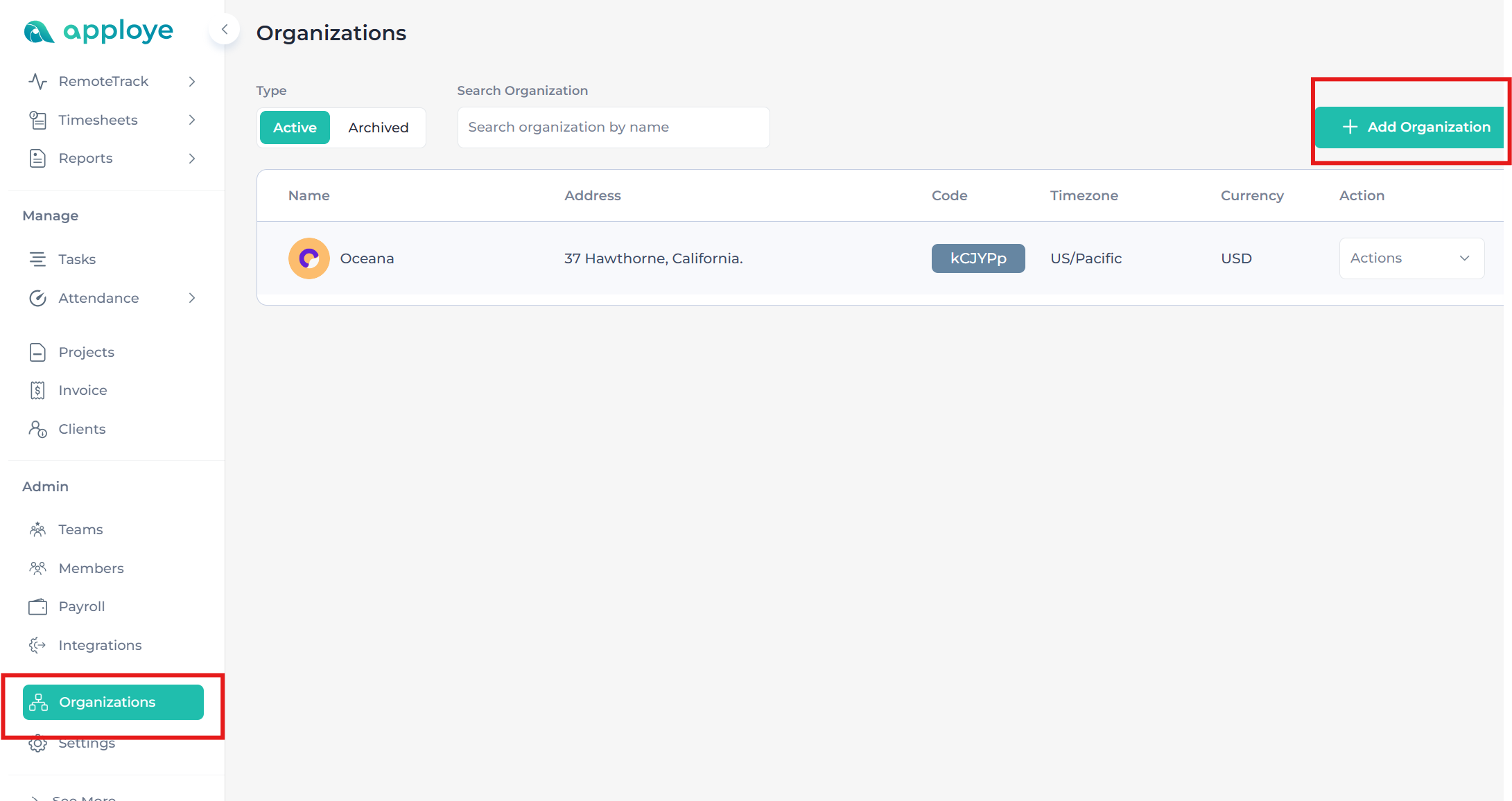
👉 Now, you need to add the general details of the organization,
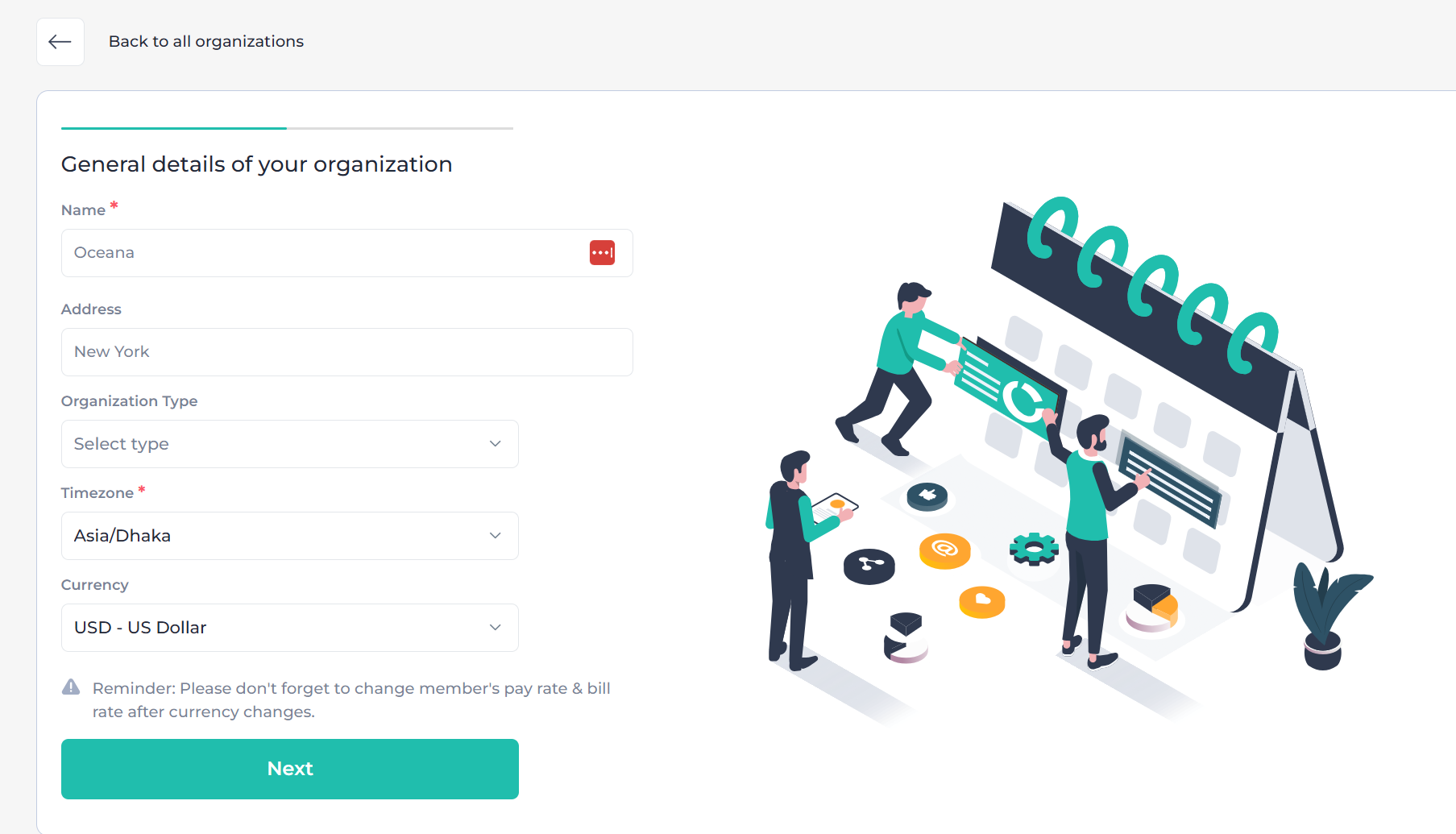
👉 After entering the general details, you will have the opportunity to select a plan and upgrade your subscription. Please note that if you (an owner ) do not choose a plan while creating a new organization, the organization will not be activated.
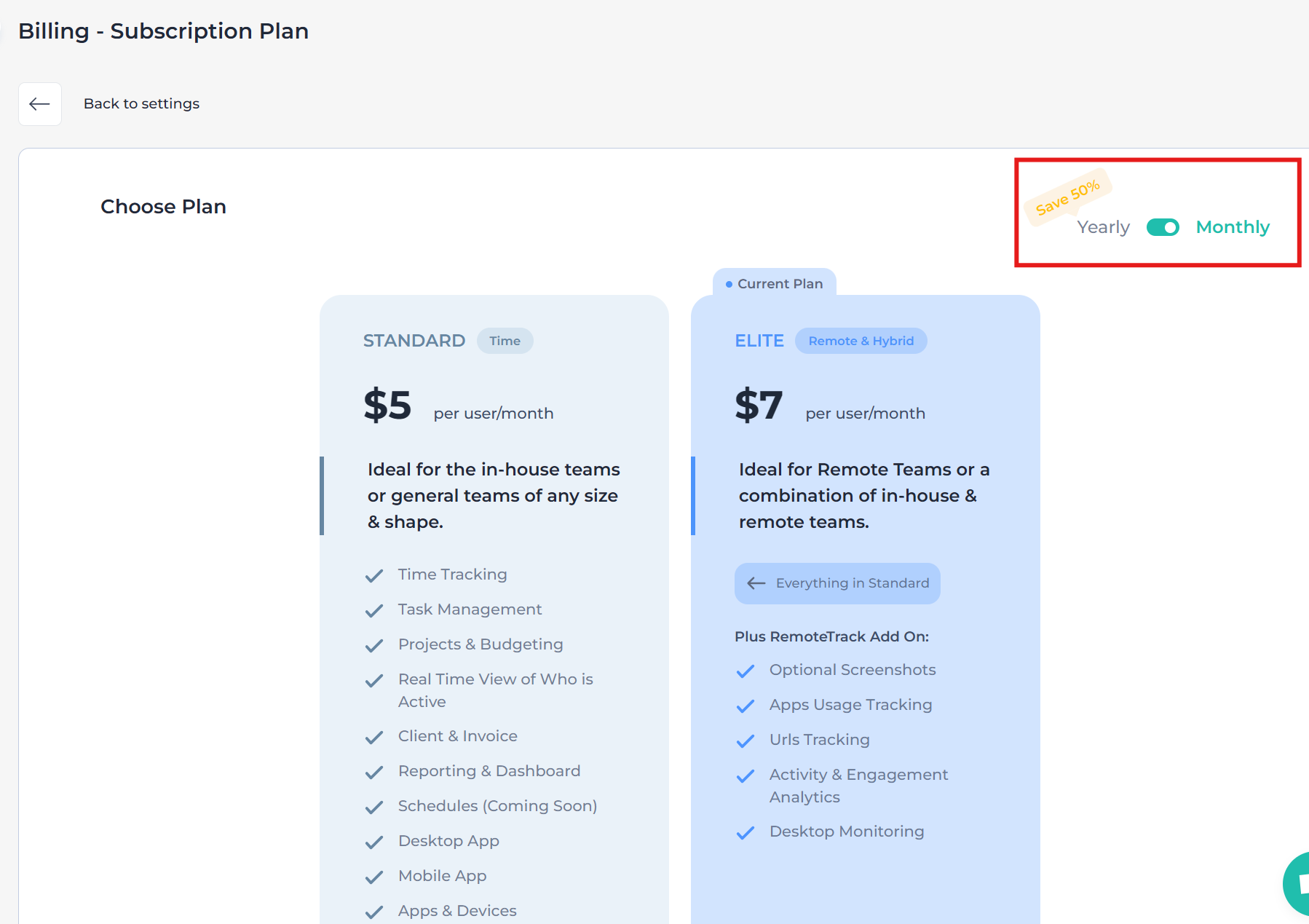
You (an owner) can create several organizations; however, a payment is required for each organization, based on the number of members.
👉 If the owner wants, the owner can Delete or Archive the organization.
To Archive an organization, Click on the "Actions" button and then click on "Archive". Archive, it's another way to delete and you (the owner) can restore it.
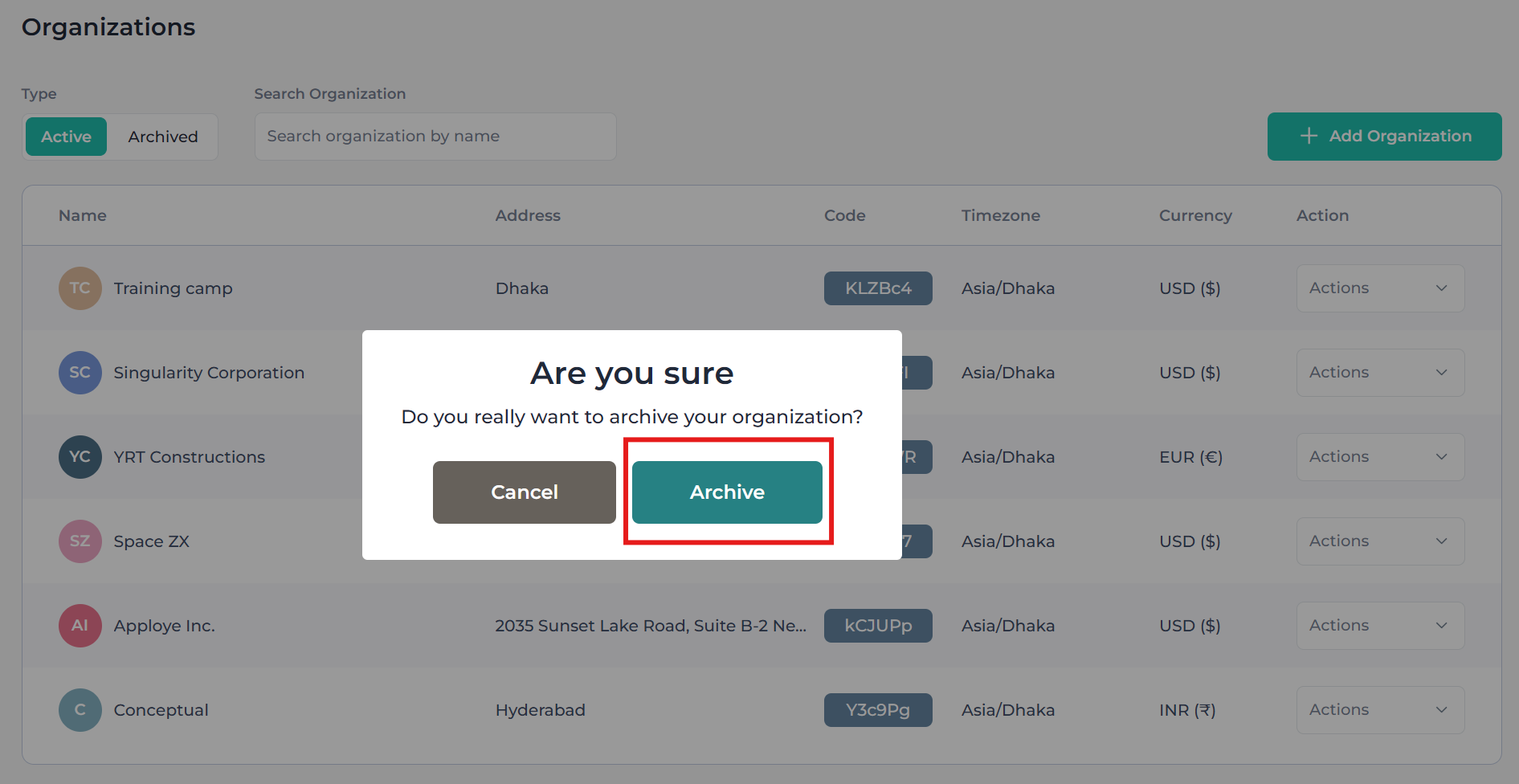
To Delete an organization, Click on the "Actions" button and then "Delete". After that, you need to write the current password of your organization.
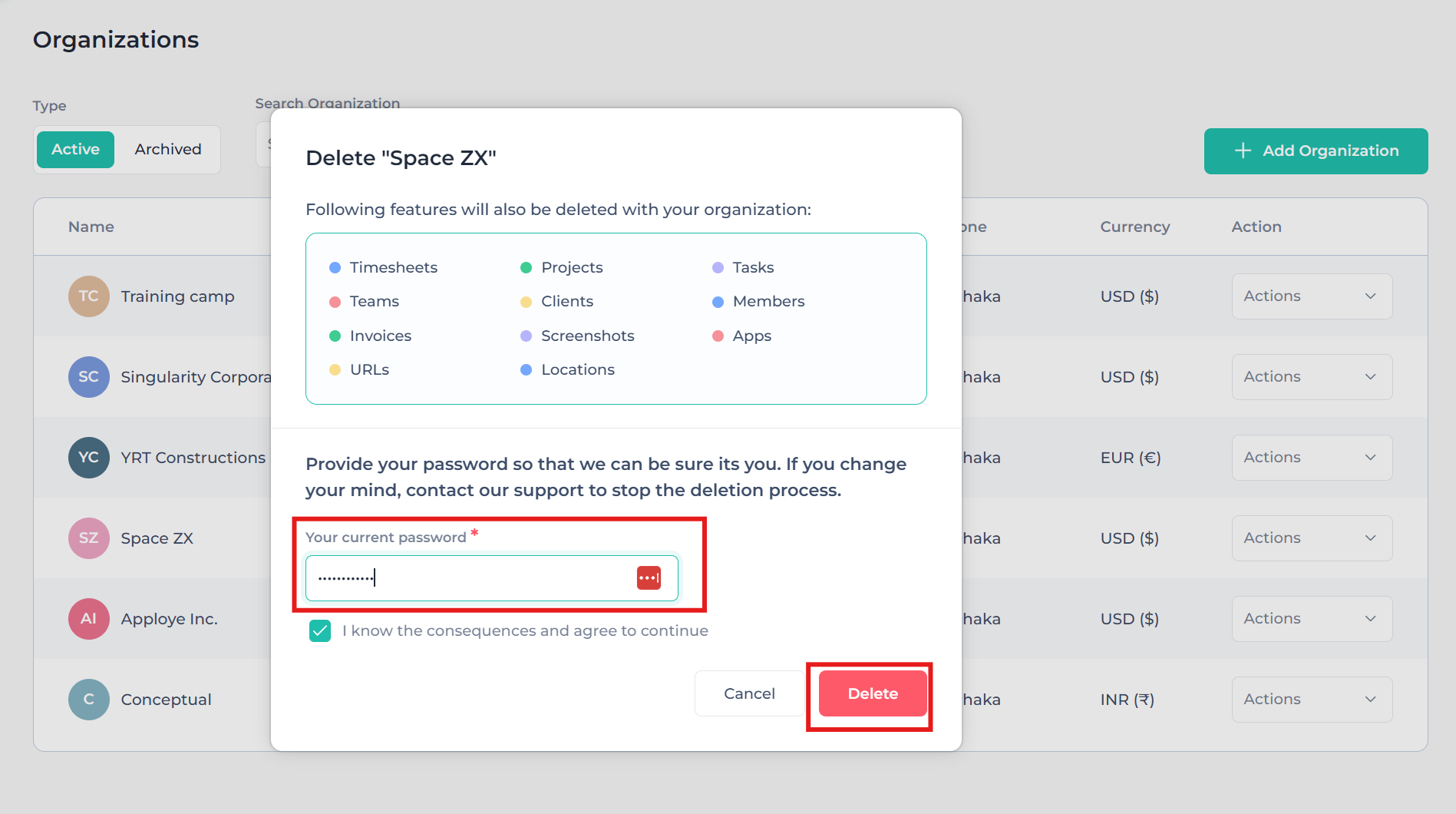
Please be aware that deleting an organization will result in the permanent removal of all associated data, including time hours, projects, tasks, screenshots, activity, and other related information.