If Apploye is taking multiple screenshots per 10 minutes or when multiple monitors are connected, you will be able to check all of them.
If there are more screenshots being taken in a 10-minute period, you can see a stack of screenshots being generated. If there are more than 2, you can see the extra screenshots being marked as "1 more" (in case of 3 screenshots per 10 minutes) and 8 more (in case of 10 screenshots per 10 minutes), and so on.
If you hover over the mini image icon, you can easily check how many screenshots are being taken in a 10-minute timeframe.
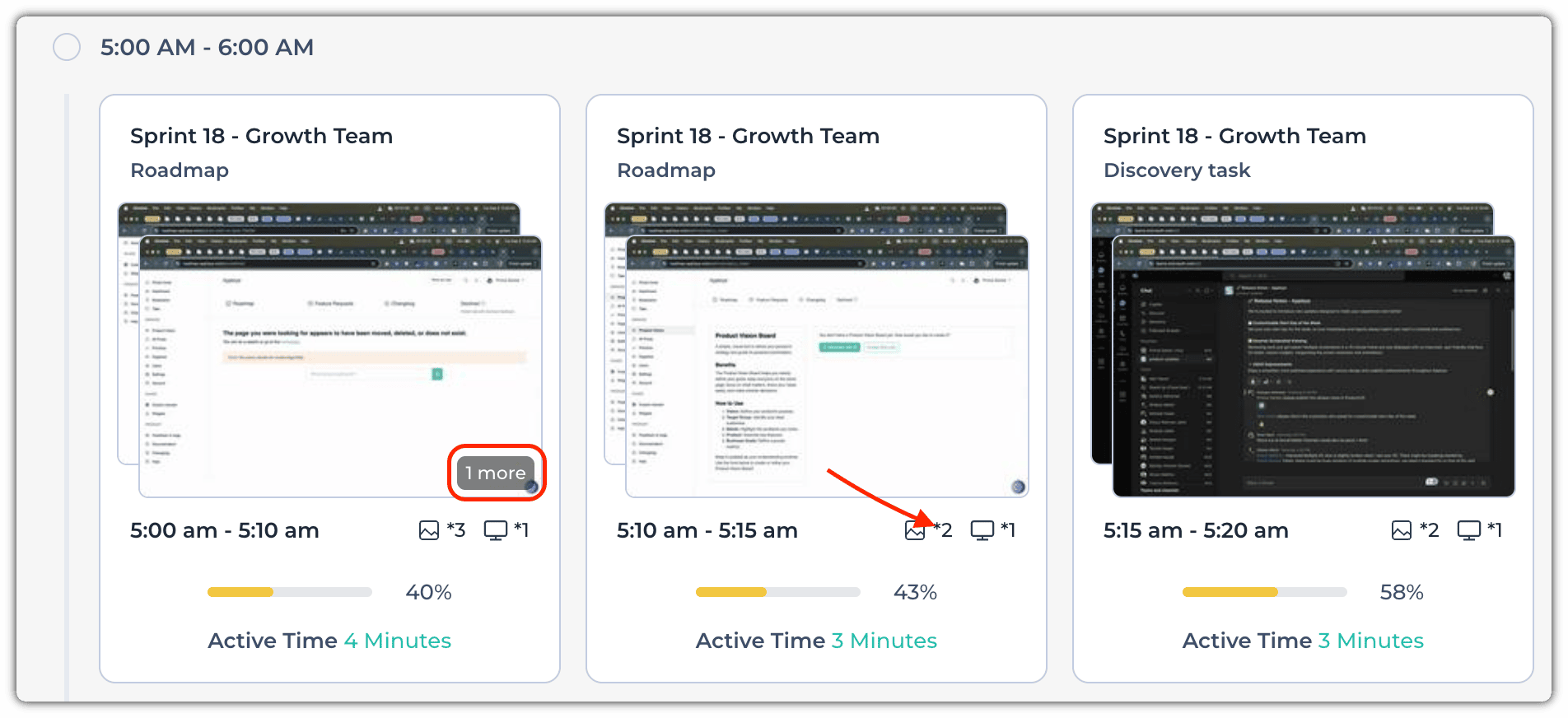
To view all of the screenshots, simply click on any screenshot (thumbnail) to gain access to the carousel/slideshow view.
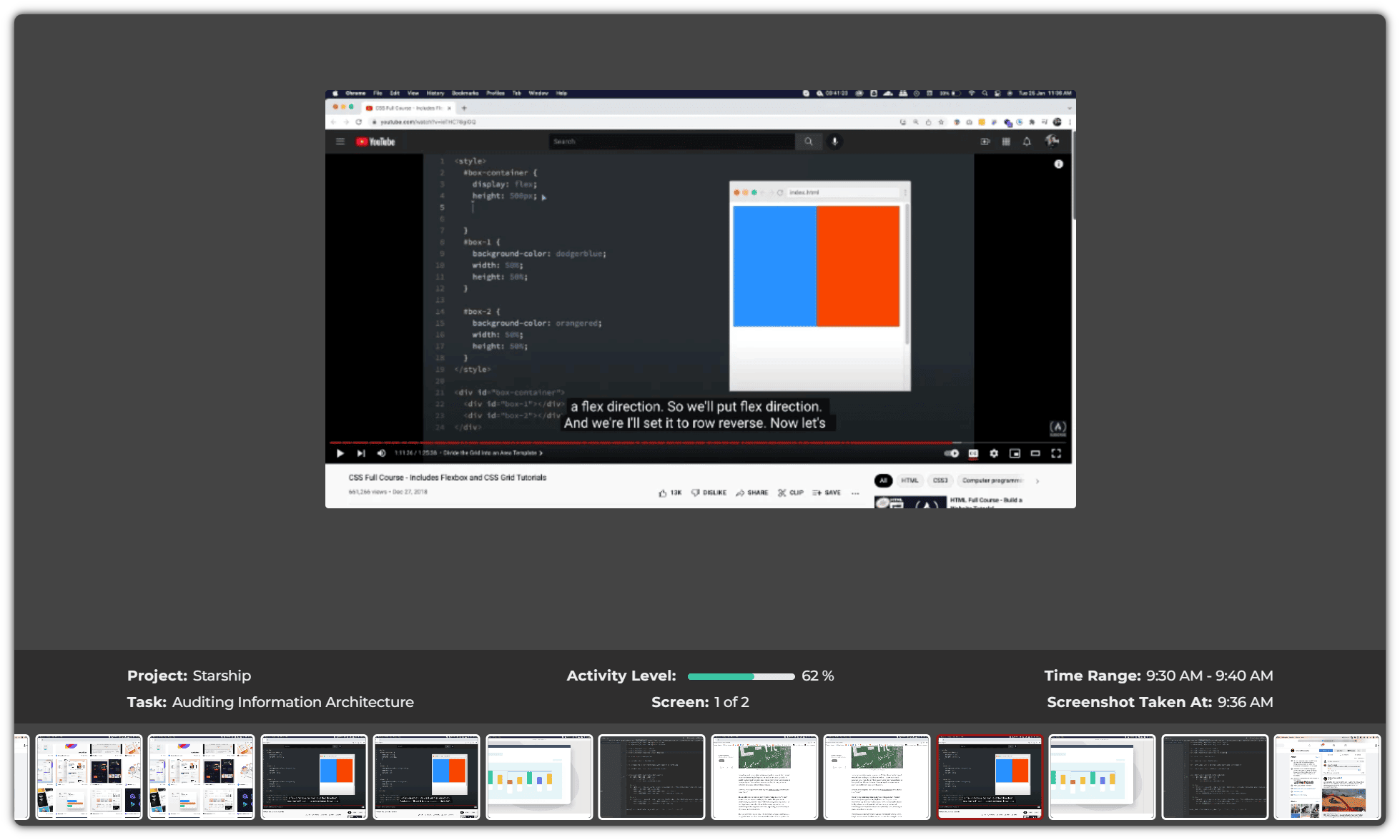
Click on the arrow icons or press the arrow buttons (on the keyboard) to go to the next/previous screenshot in this slideshow view.
You can also click on the images below to hop directly to a screenshot.
