If you have already created projects
- Go to the Projects page from the left sidebar.
- You will see if there are any existing projects. If there are any, you may edit them at any time by clicking on: Actions > “Edit Project”.
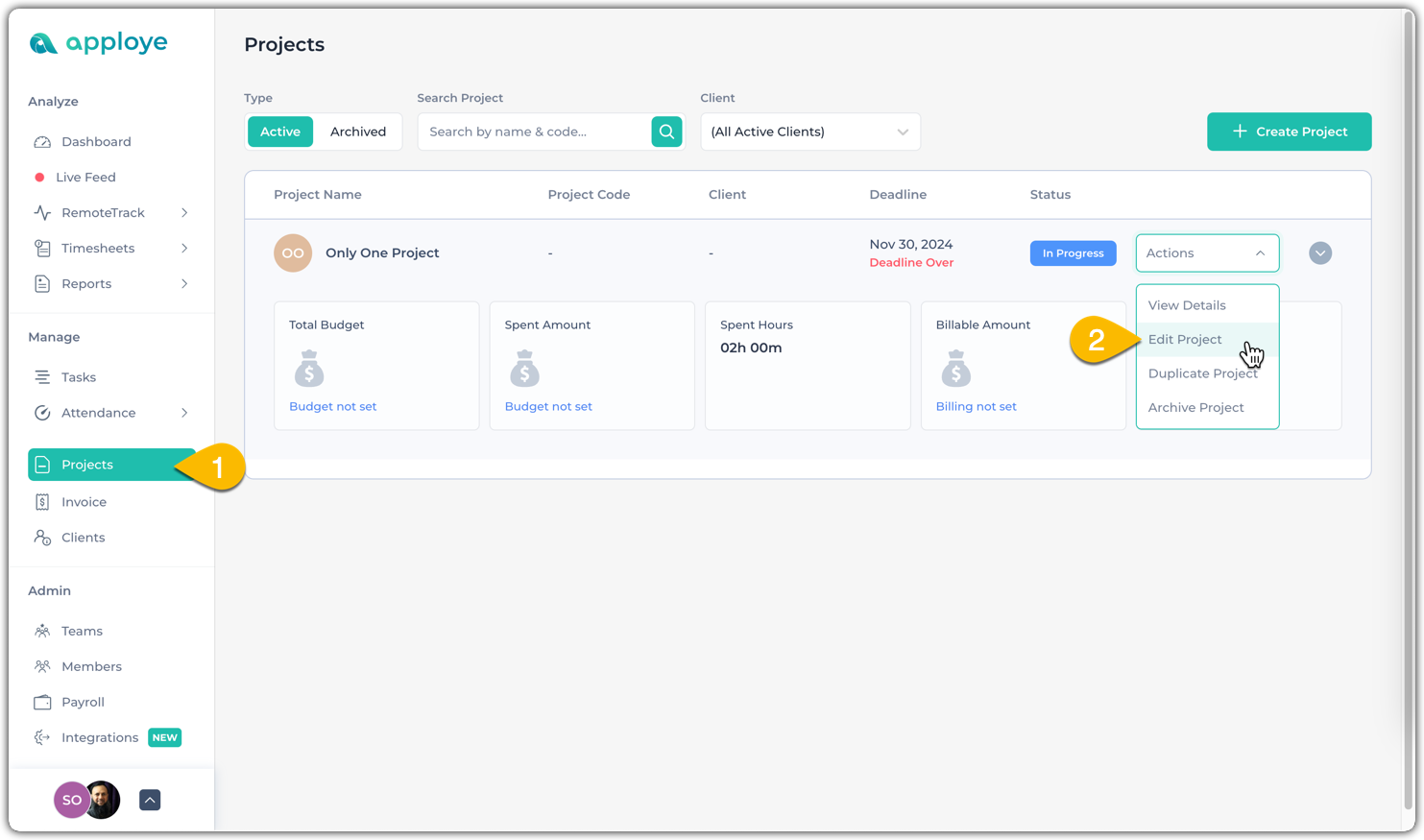
3. Now, go to "Add People & Permissions" and click the + button to assign employees.
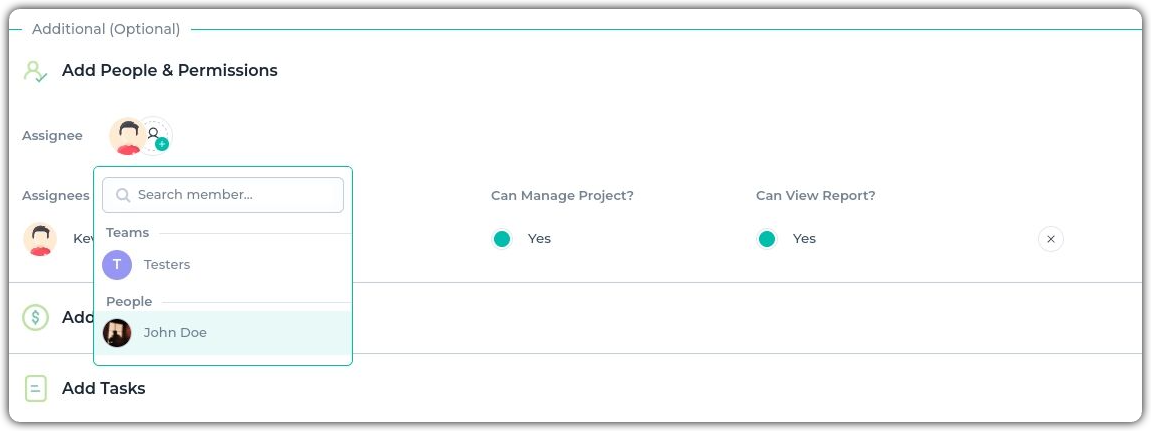
If you haven't created any projects before
💡
Normal employees can't create/assign projects — if you’re not an Admin/Team manager, please ask your team leader to assign you.
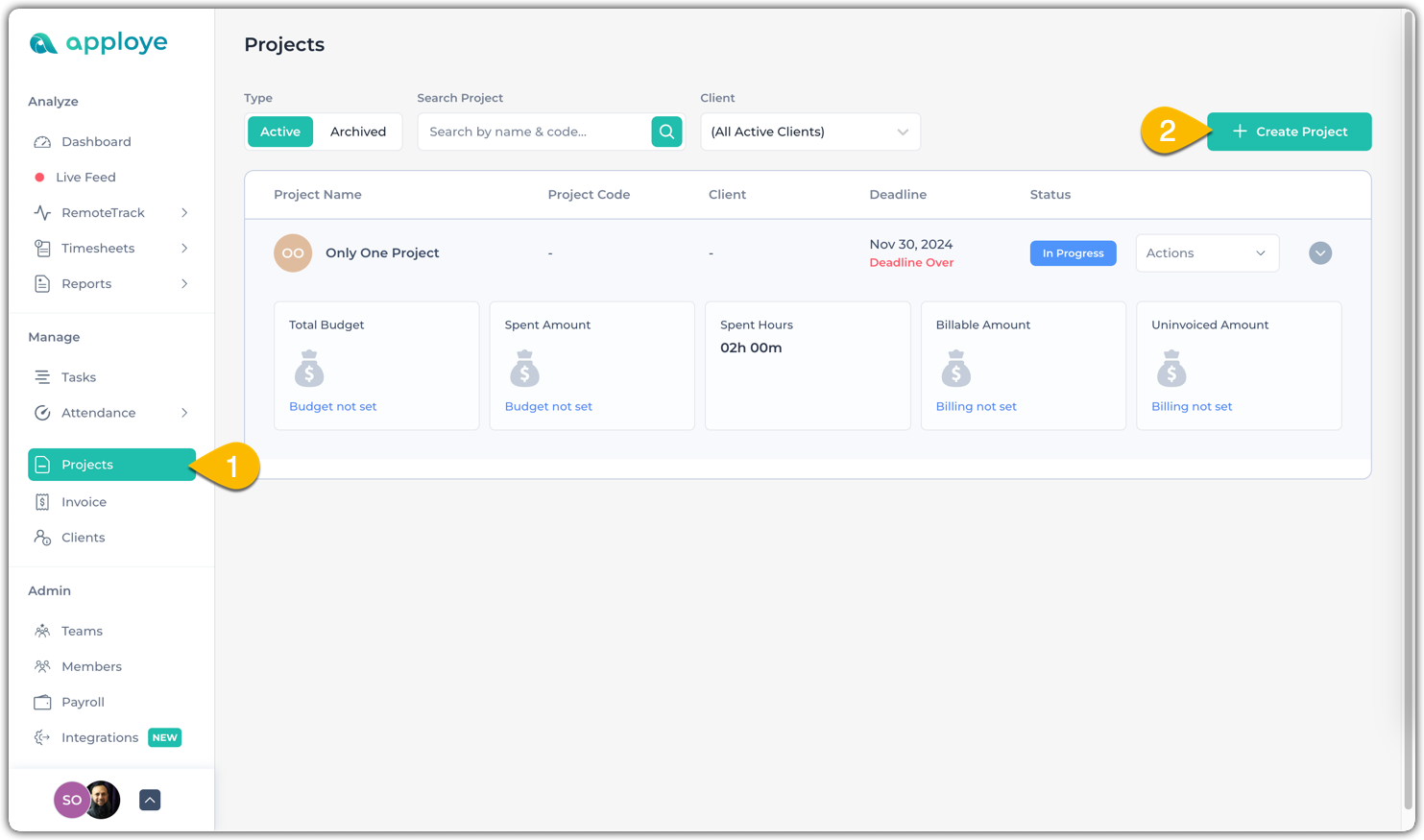
- Go to the Projects page from the left sidebar.
- Click on "+ Create Project" to create a new project.
- Give your project a name and click Save.
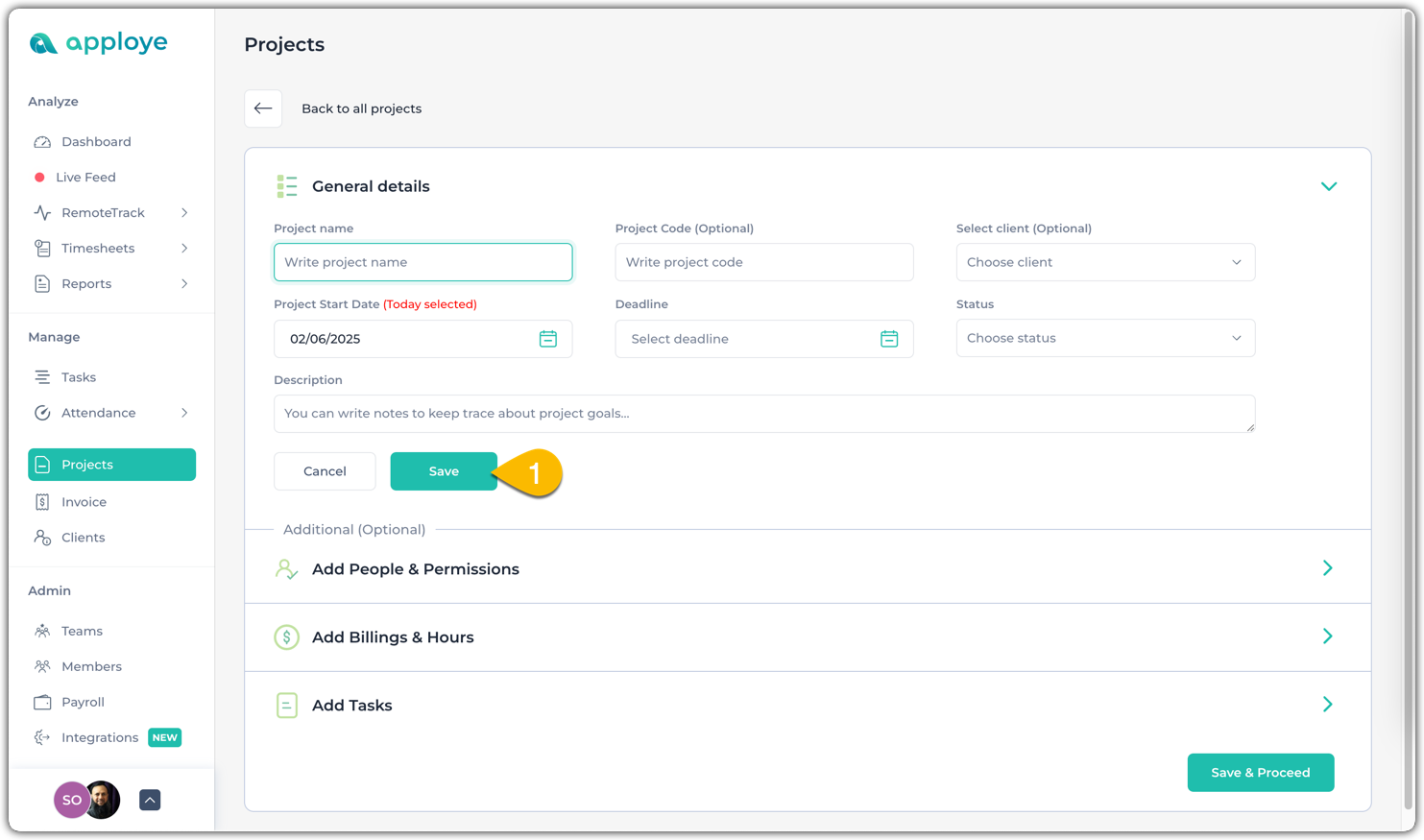
4. Now, go to Add People & Permissions and click the + button to assign yourself or others.
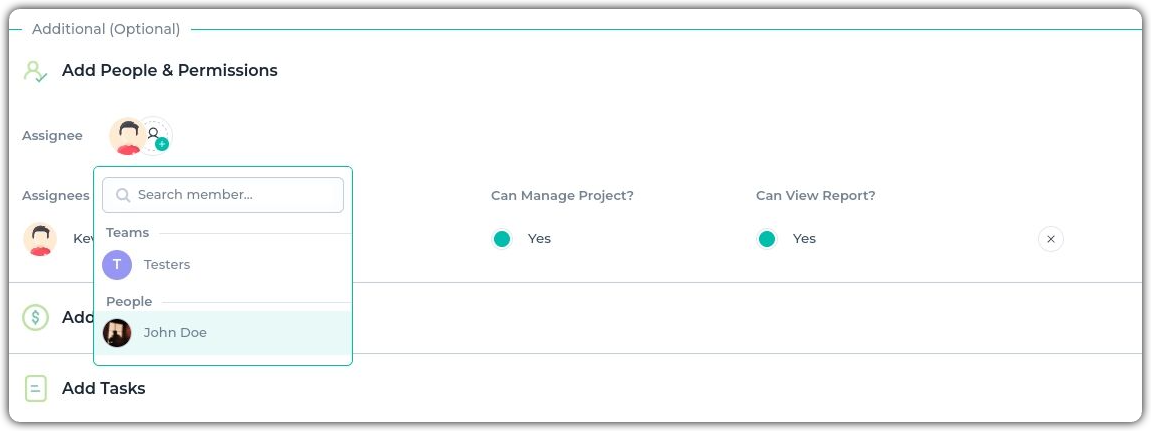
Once assigned to the project, the member will be able to select it from the Desktop App. Once on the Desktop App, simply click on, “What are you working on?” and select the project you were assigned to.
Once the project is selected, click on the timer button to get tracking!
Please note: If no project is showing up, please click on the “sync” button located at the bottom right of the app, or you may simply restart the App. By doing so, all projects will be instantly synced.
