Deleting an organization in Apploye permanently removes its data. Follow the steps below only if you are sure you no longer need this organization and its data.
Check before you delete your organization
- Owner access required: Only the organization owner (or an equivalent top-level admin) can delete the organization.
- Check your subscription: Make sure any paid subscription linked to this organization is cancelled to avoid future charges.
- Export important data: Download any timesheets, reports, payroll information, and invoices you may need later.
- Inform your team: Once deleted, members will lose access to all organization data and history.
❗
This action is permanent and cannot be undone. Apploye will not be able to restore a fully deleted organization.
Steps to delete your organization
Go to the web app and go to "Organizations" from the left side panel. Click on Actions > Delete.
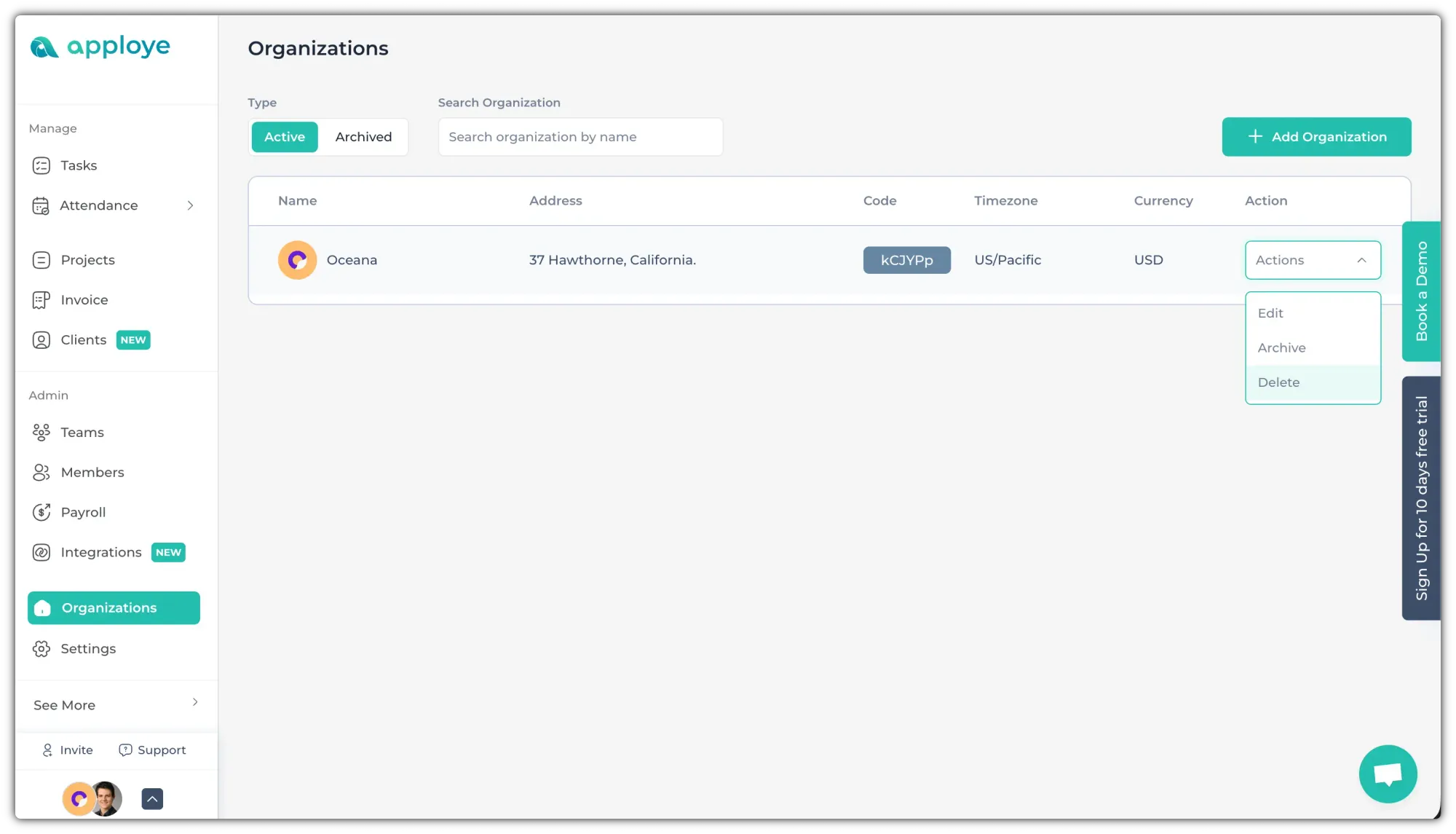
Now, a pop-up will open. Read the warning carefully. Give the password and agree to continue.
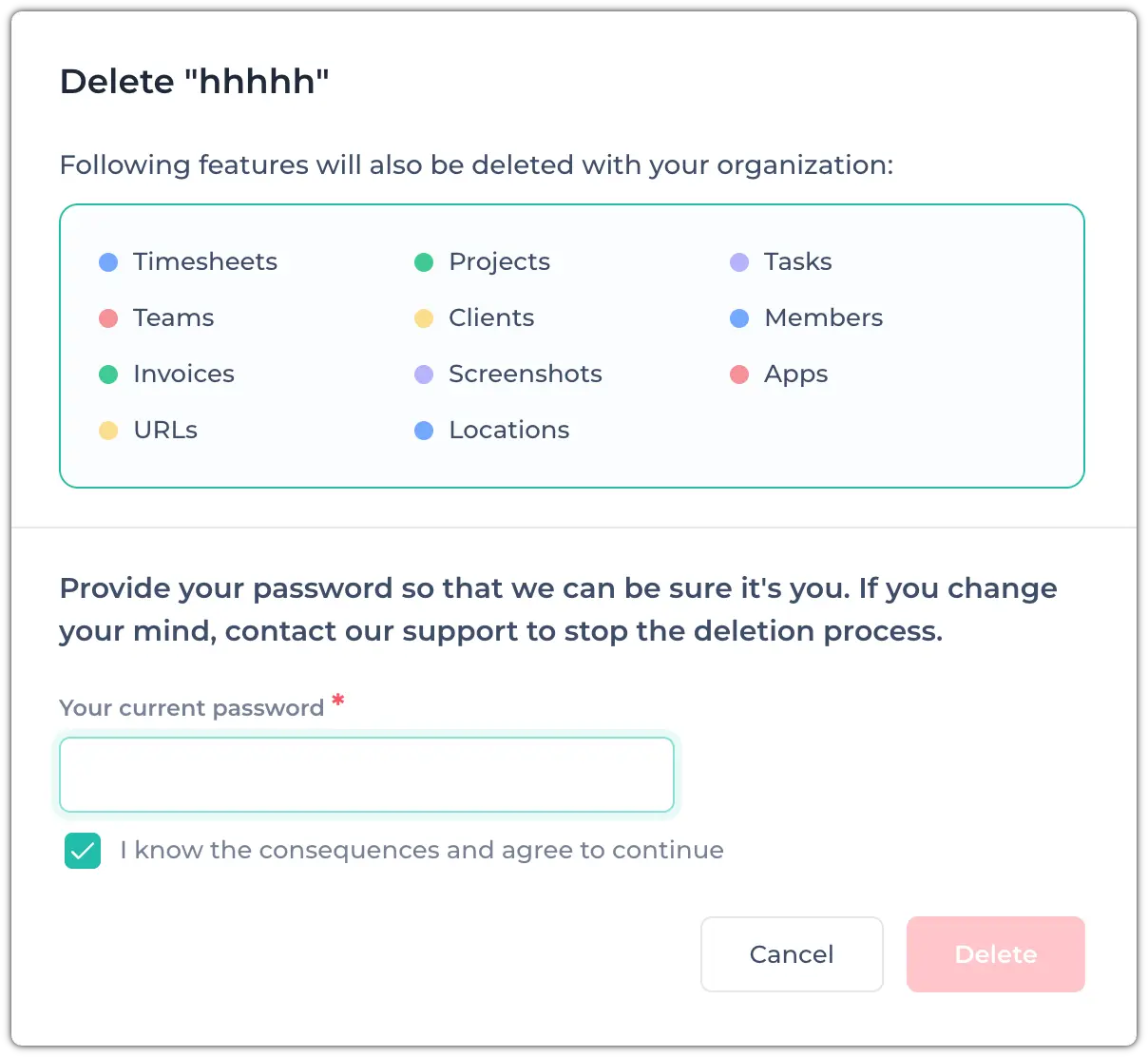
Then, click on the "Delete" button to delete that organization.
Related Articles:
