Apploye offers multiple ways to invite members into your organization.
1. How to invite members after creating an account:
After creating the account, you’ll be prompted to invite members via a pop-up.
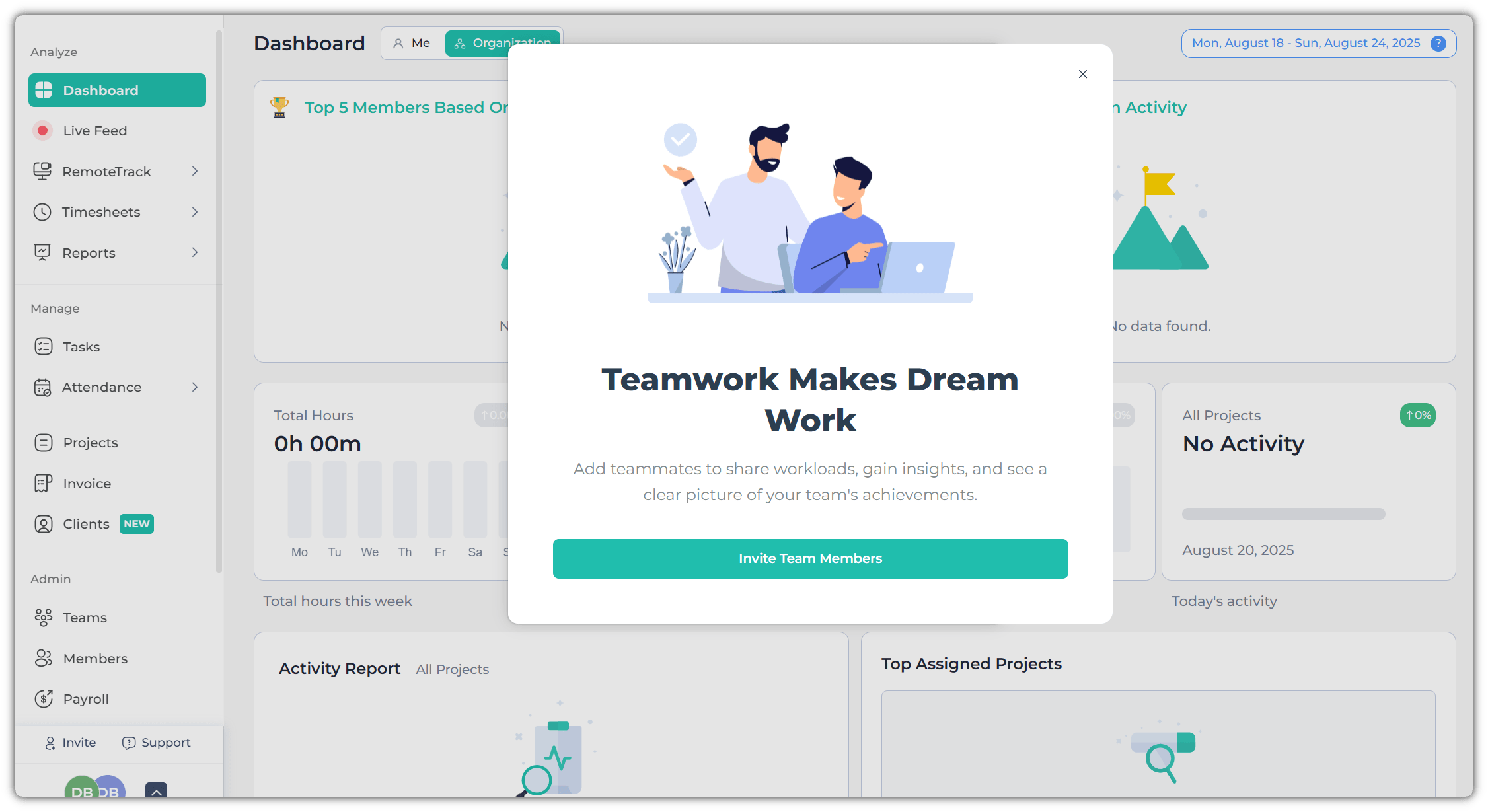
Click on the “Invite Team Members” and enter the email addresses of the members you wish to invite to Apploye.
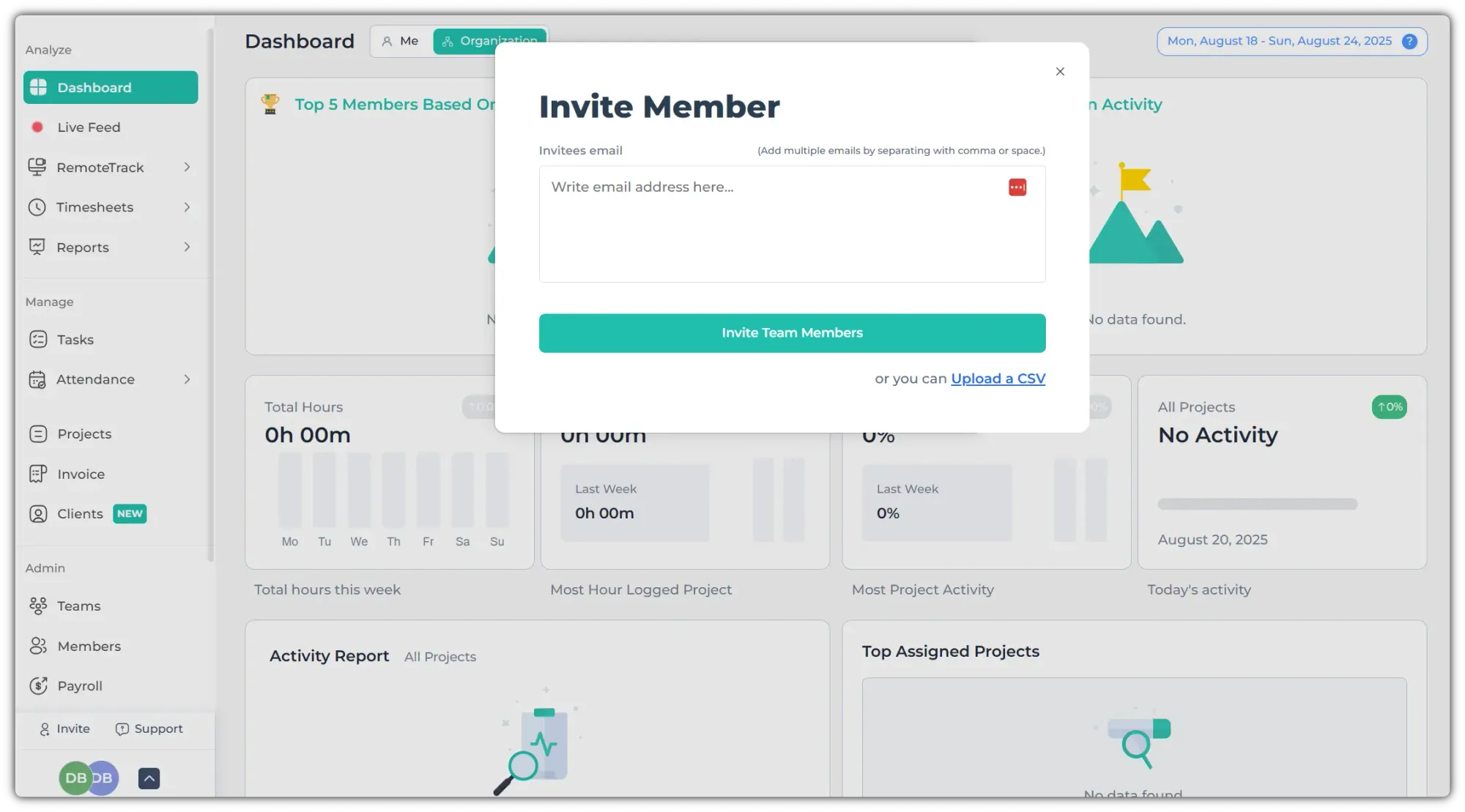
2. From the Member page.
Go to the Members page and click on + Invite Member.
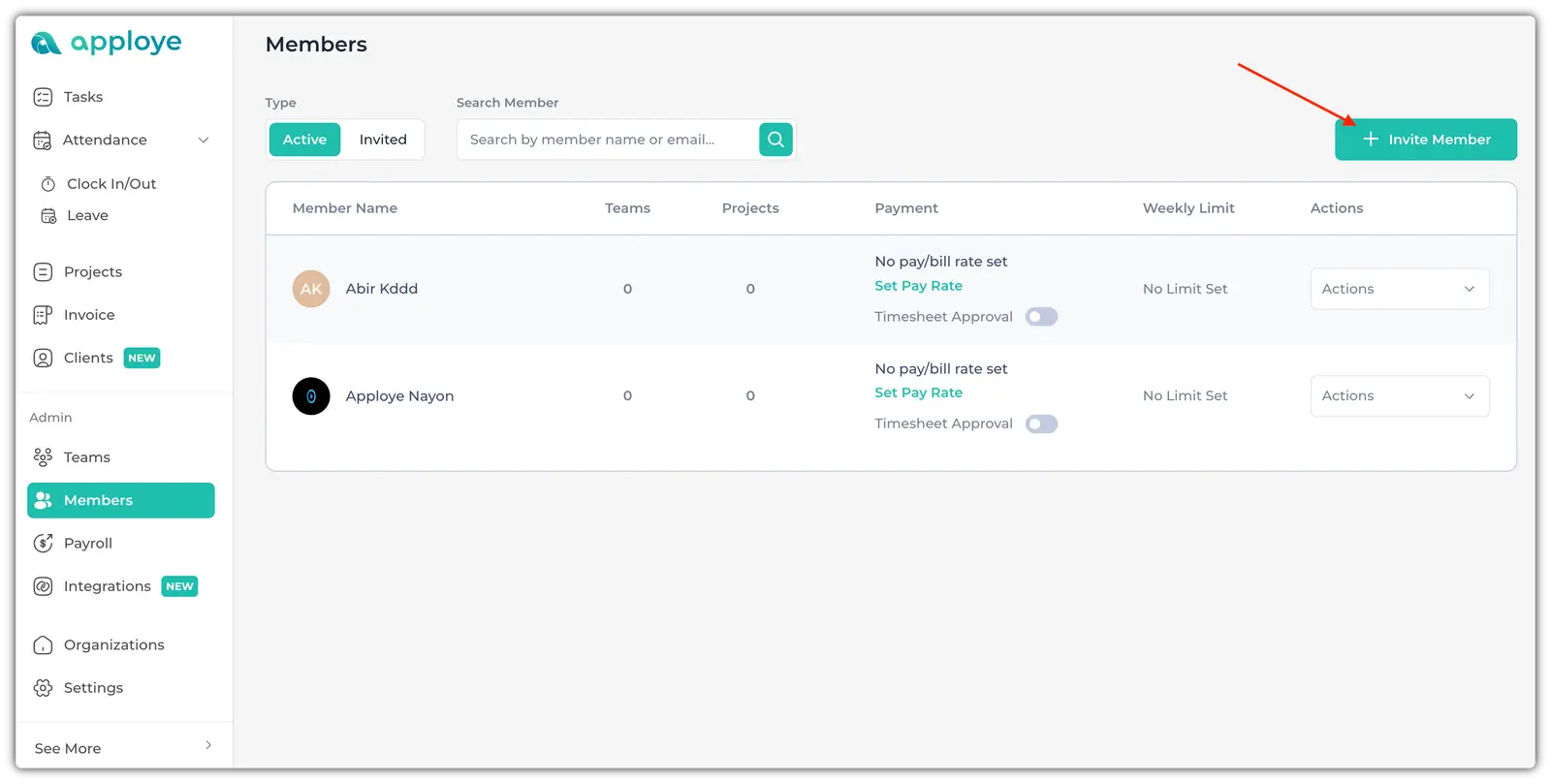
Now, put their email addresses. For multiple users, use a comma or a space. You can choose projects/teams for them to be assigned to (optional). Then, click on the "Send Invitation" button to send the invites.
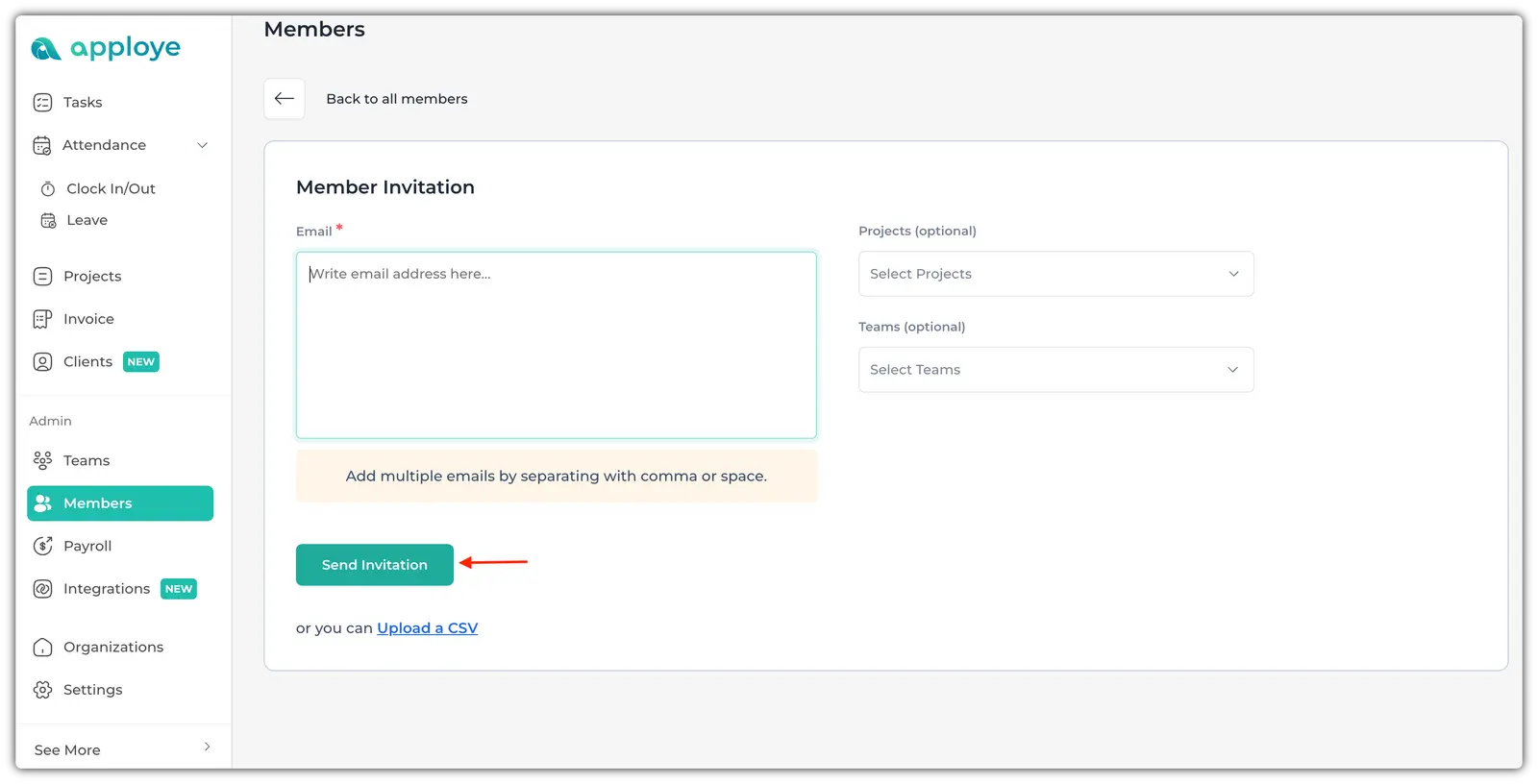
3. From the Left side bar
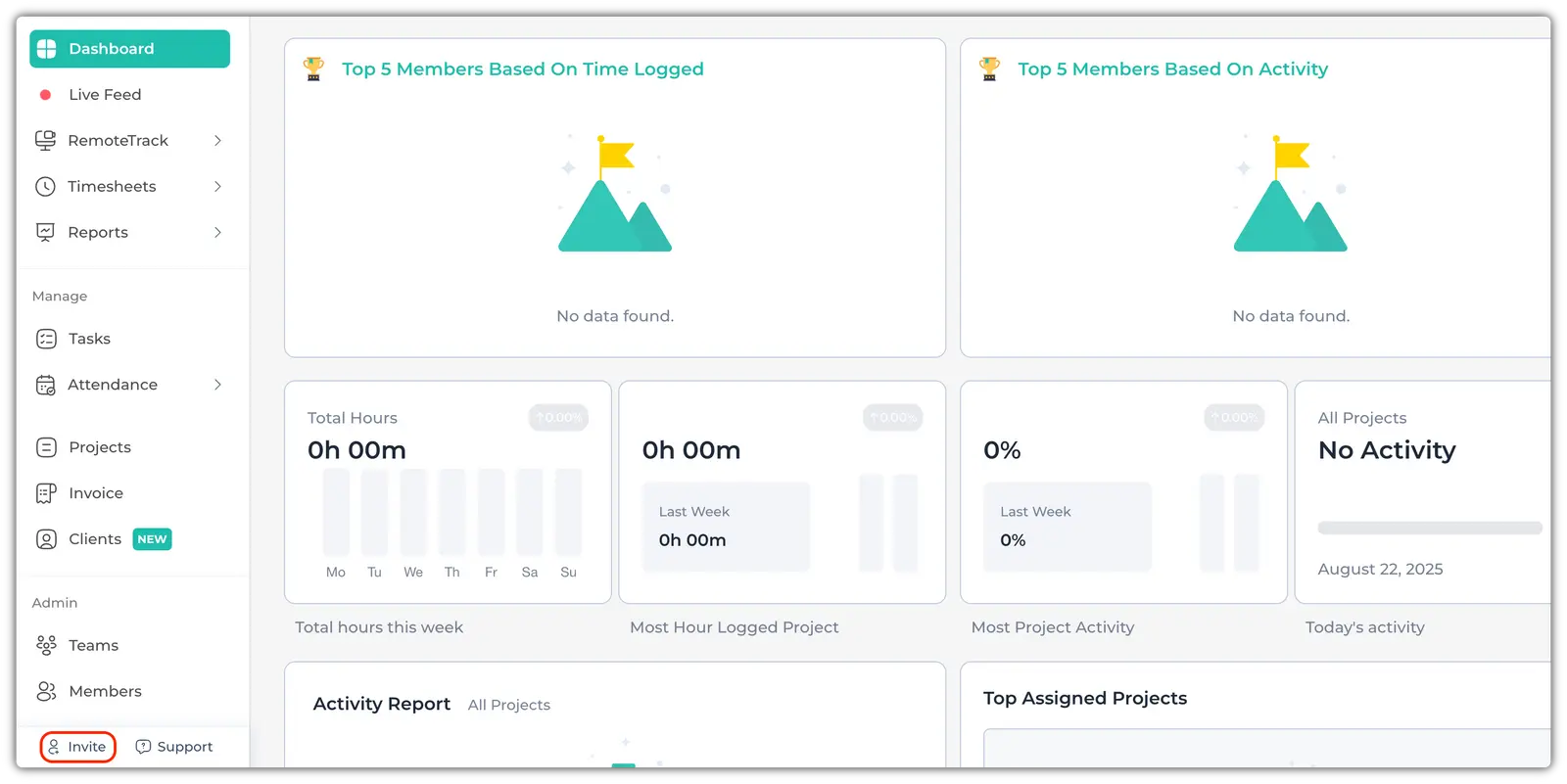
Click on "Invite" at the bottom of the Left side panel. It will take you to the Member invitation page. Now, put the email addresses and click on "Send Invitation" to send the invites.
After this invitation, your employees will get an invitation mail to join the organization. They will put in their name and password to sign up (email should be automatically detected).
