You can easily manage your and your employees' leave with the Apploye time tracker's web app. Simply follow these easy steps to get started:
How to Manage Leaves?
- To manage leave, go to Attendance>Leave from the left side panel
- Admin/Owner will be able to check all the requests made by the employees.
- Click on the Reject/Accept button to manage the leave applications.
- To sort out the applications by members, please select a Member from the top.

How to Apply for Leave
- To apply for leave, Please Go to Attendance>Leave.
- Click on the "Apply For Leave" button in the top right corner.
- Select the Date range and write a reason for the leave.
- Click on Submit Leave Application.
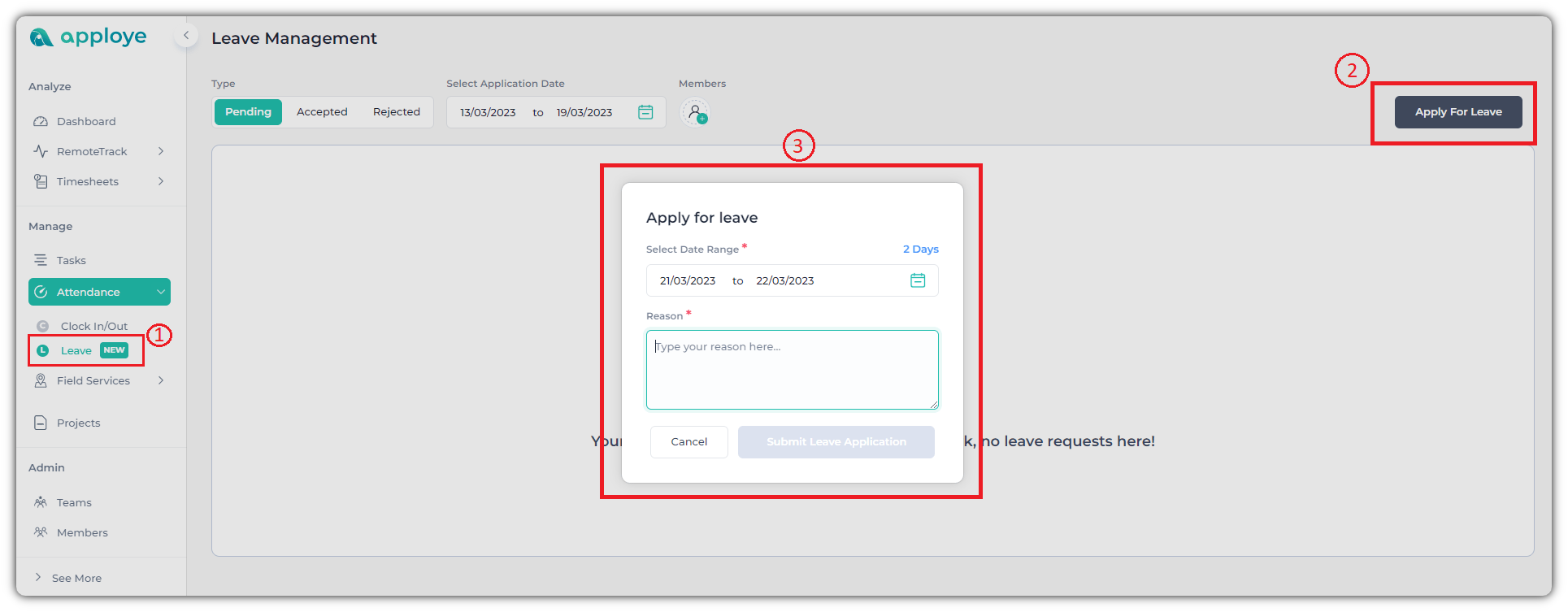
Employees can only see their own requests. As an employee, you can withdraw your application by clicking on the aptly named button on the top right.

From the "Accepted" or "Rejected" sections, you can check all the previous requests.
Stay Productive with Apploye!