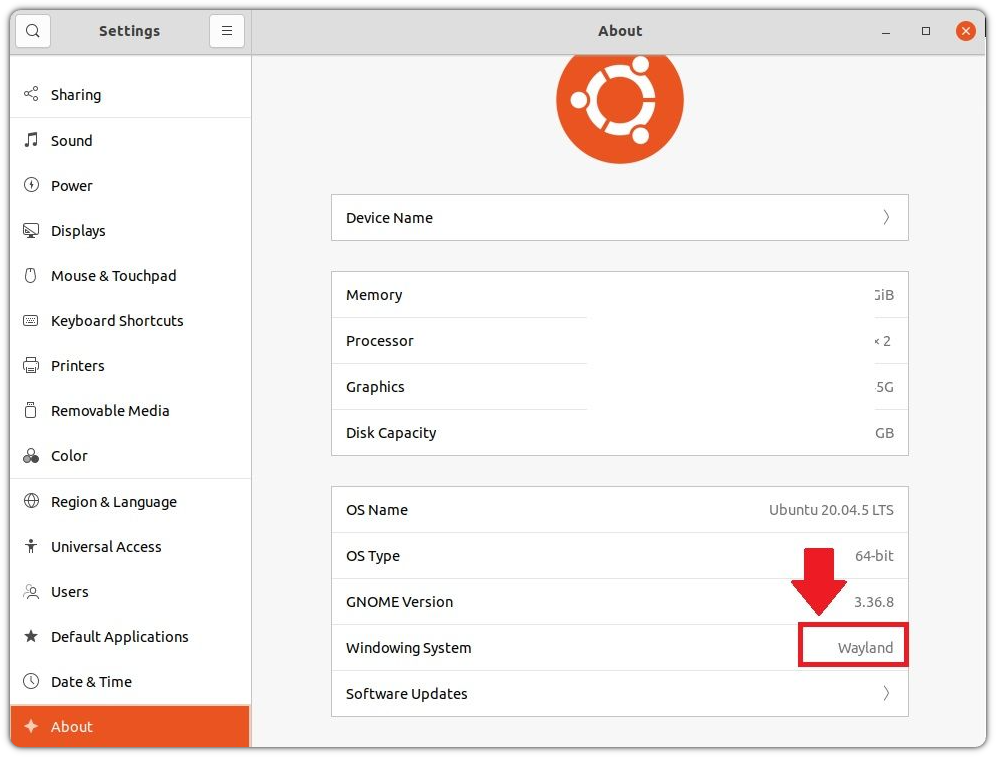Using Terminal
- The default display manager is GDM3. So, we'll need to edit the custom.conf file.
Open a command liner terminal using any text editor (We are using vi) and open this file with root permission.
sudo vi /etc/gdm3/custom.conf2. Look for the line that says "WaylandEnable=true". Change it to "WaylandEnable=false".
3. Now restart the GDM3 or reboot your desktop.
$ sudo systemctl restart gdm3
4. To check the current version, run this code in the Terminal:
echo $XDG_SESSION_TYPE
Using GUI
You can use GUI to switch display servers easily.
- Disable Automatic Login. Go to Settings>Users and turn off the toggle button.
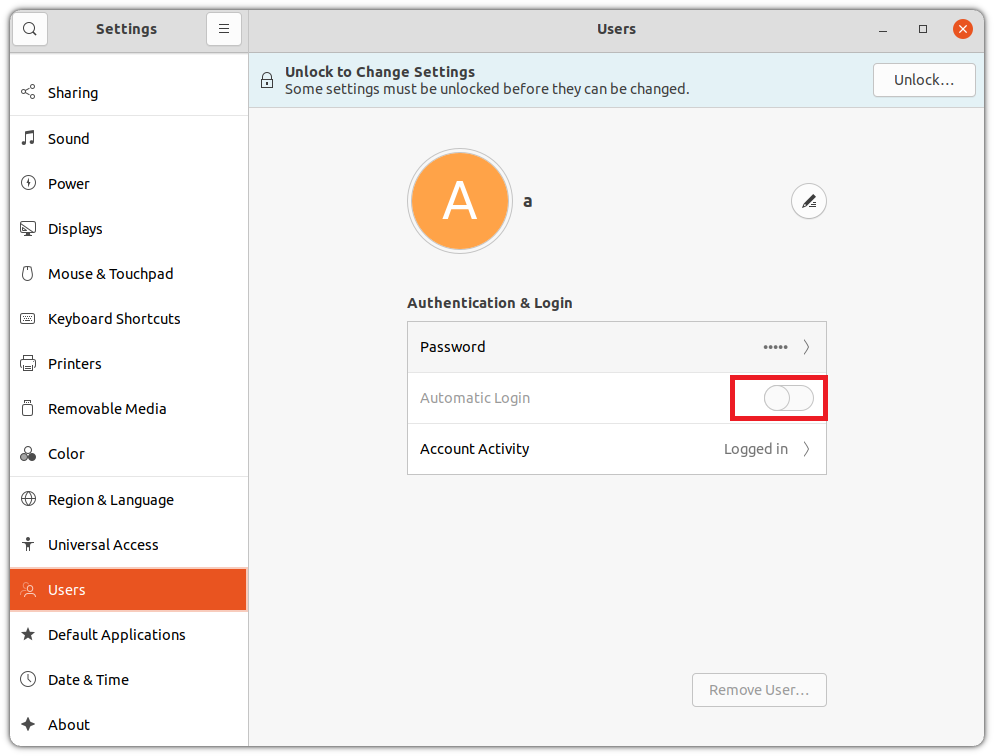
2. Now Log out or Restart the computer.
3. In the login screen, click on the Cogwheel and select "Ubuntu on Xorg".
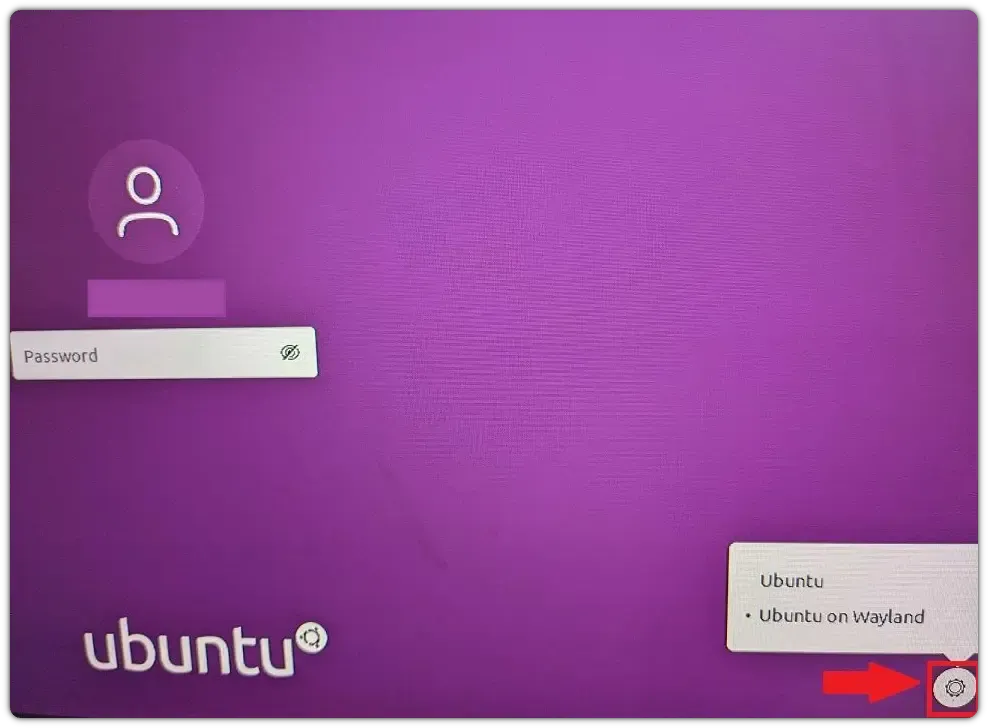
4. You can check the version from Settings>About and check the "Windowing System". It'll show X11 if it's Xorg.