Apploye can help remote and hybrid teams stay organized, transparent, and productive. This guide shares practical ways to set up and use Apploye so that it works well for both managers and team members.
Structure your team and roles first
Before you start tracking time, make sure your team structure in Apploye reflects how you actually work.
Add team members to the right Teams and assign roles (Owner, Admin, Team Manager, Member) based on responsibilities. For example, give project managers access to their own teams and projects, but keep company-wide settings for admins only.
👉 View this guideline on User Access Levels in Apploye to learn which roles allow which access.
Keep team names simple and consistent, such as:
- By department (Design, Development, Marketing)
- By location or shift (US Remote, EU Hybrid, Night Shift)
- By client or business unit (Client A, Internal)
Choose tracking settings that match your culture
Remote and hybrid teams have different expectations about monitoring. Configure Apploye’s tracking options so they match your company policy and are clearly communicated.
Changing Activity Settings
Go to Settings > Activity to optimize these options:
- Screenshot Frequency: Change the number of screenshots taken every 10 minutes.
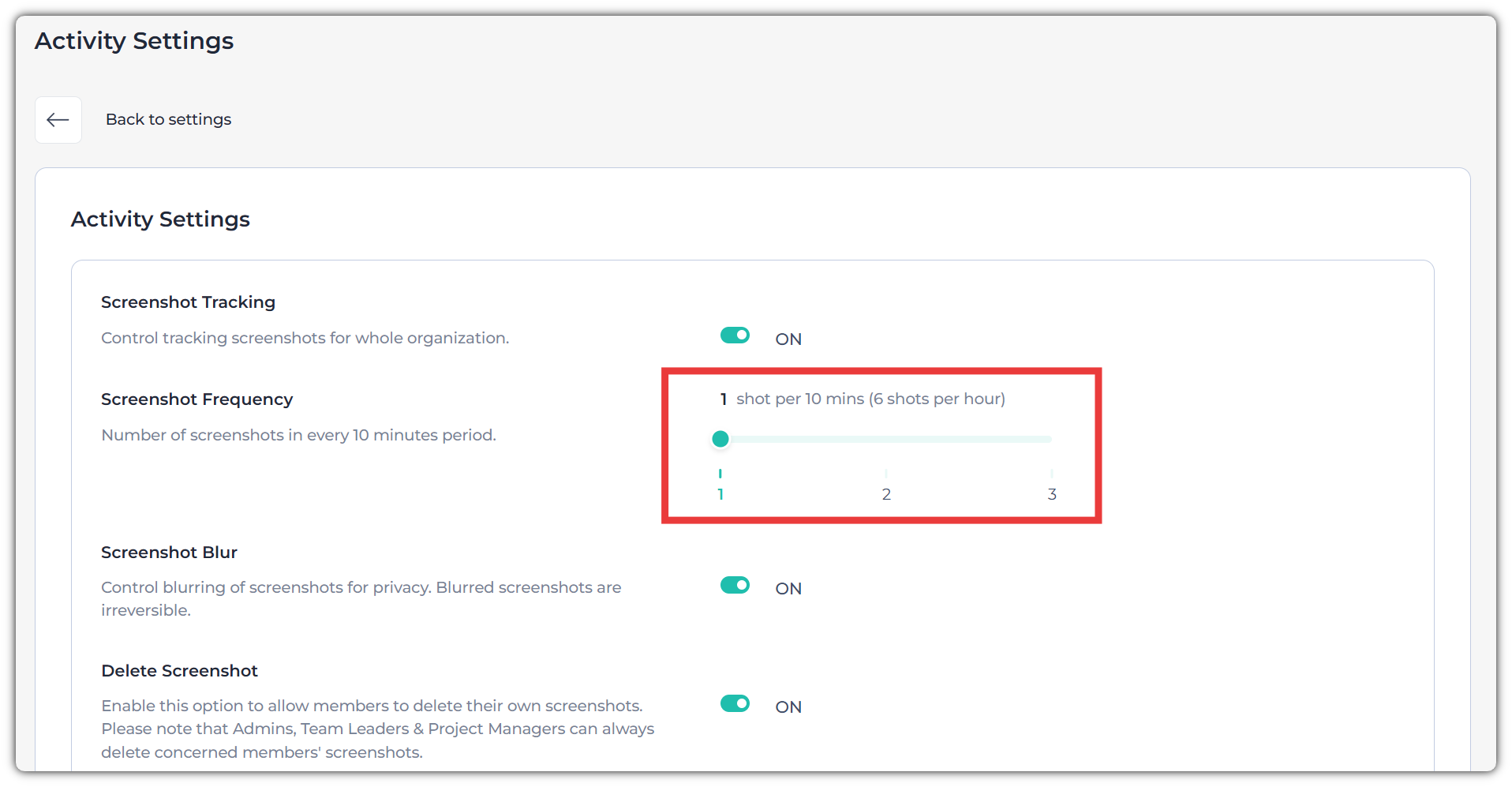
- Turn Off Delete Screenshot: If you want workers not to delete their screenshots, turn this off.
- Show screenshot notification: Turning this off will stop displaying notifications to employees when the app takes screenshots.
- Idle time: Set it to “Don’t Ask Member” to detect idle time without asking the members. You can also change the minimum time for detecting Idle time.
Using Timesheet Settings
Go to Settings > Timesheet Settings to change these options:
- If you don't like employees adding manual time, you can turn off the manual time-adding option.
- You can turn on/off timesheet approval for each employee or the whole organization.
Check Reports
Apploye provides different types of reports to help you monitor time, and productivity. These reports give detailed insights. These include time & activity, apps & URL usage, manual time report, etc.
Apploye provides multiple types of reports to help you monitor time, productivity, and project performance. These reports give detailed insights into how your team spends time.
👉 Check this help article on the reports that Apploye generates.
👉 Check this help article to learn about the RemoteTrack panel.
