The Apploye Chrome extension allows you to track work hours directly from your browser. It’s a lightweight timer you can use when you prefer not to run the desktop app.
With the extension, you can start and stop the timer, select the appropriate project or task, and quickly check how much time you’ve tracked.
Installing the Chrome extension
Go to the Chrome Web Store and search for Apploye.
Open the Apploye extension page and add it to Chrome. After installation, pin the extension to your Chrome toolbar so you can access it easily.
When you open the extension for the first time, log in with your existing Apploye credentials. If you are a member of multiple organizations or workspaces, choose the one you want to use from the extension.
Starting and Stopping the Timer
After selecting the correct project, click the “Start Tracking” button to begin tracking time.
The button will change its state to indicate that tracking is active, and the timer will start counting your working hours for that selection.
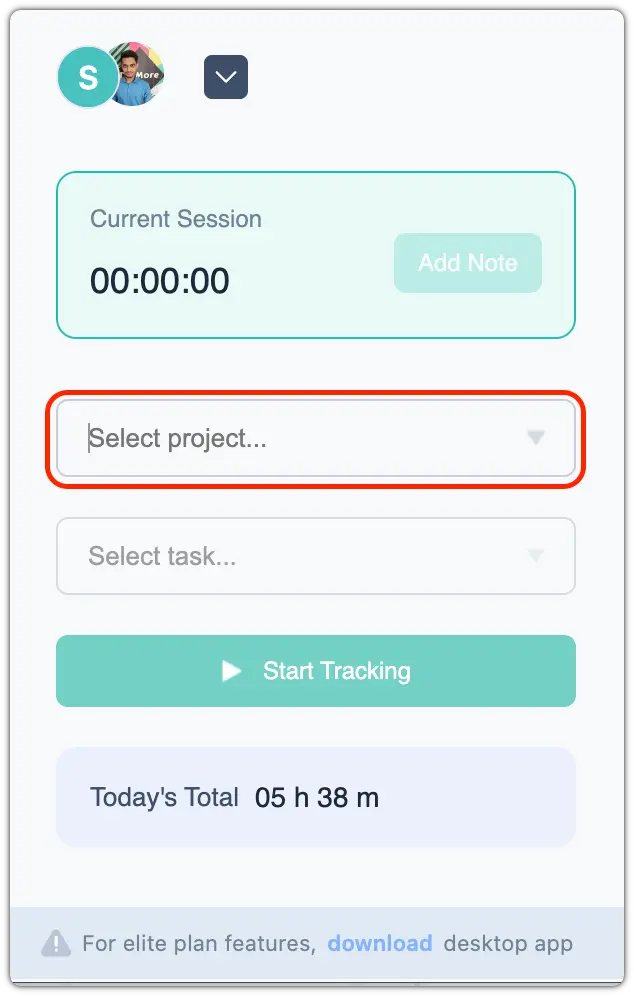
When you finish your work or need to switch tasks, open the extension again and stop the timer. If you’re moving to a different project or task, simply stop the current timer, select the new project or task, and start the timer again.
All time tracked through the Chrome extension is automatically synced to your Apploye account and will appear in your timesheets and reports just like any other time entry.
Limitations: Chrome extension does not capture screenshots or activity
The Chrome extension is intended for quick, browser-based time tracking. Advanced monitoring features (such as screenshots or detailed activity levels) are handled by the Apploye desktop app only.
Related Articles:
