Screen records in Apploye help you see what your team is working on during their tracked time. The screen recording feature captures short video clips of your team’s activity, giving you better visibility into their daily work.
This feature works alongside the existing screenshot and activity tracking tools.
What screen records do in Apploye
When a team member runs the Apploye desktop app and tracks time, Apploye can record their screen. These records give you a visual timeline of how tracked hours are spent, and help verify timesheets for payroll and reporting.
The feature is available as a paid add-on. Once enabled for your organization, Apploye will start capturing 3-minute screen videos at regular intervals while the desktop app is tracking time.
To enable this addon, Go to settings <> My Plan <> Add Video Recording addon.
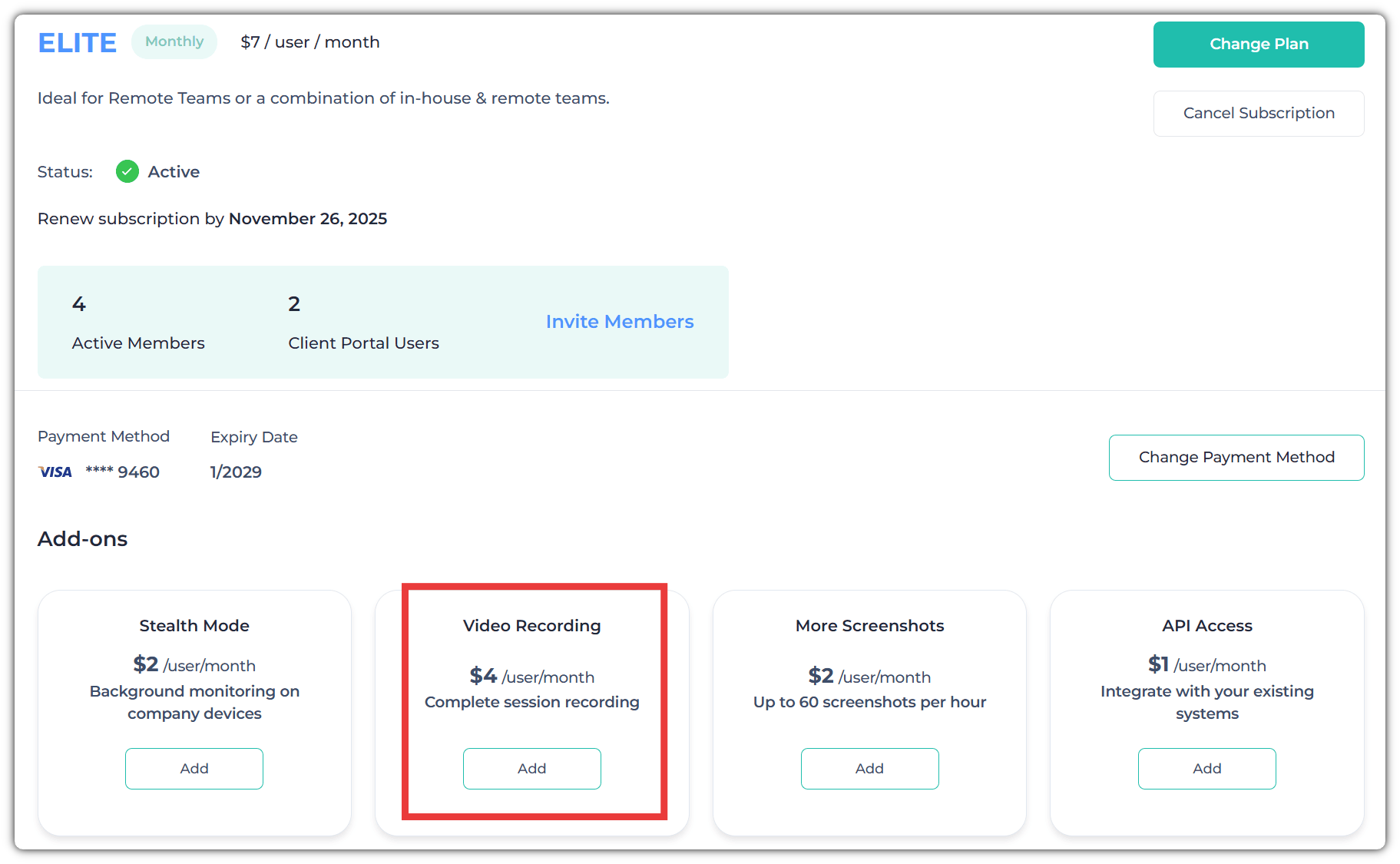
These videos are then uploaded securely to your Apploye workspace, where you can review them at any time.
Viewing screen records
You can review screen records. Go to RemoteTrack > Screen Records in the web app.
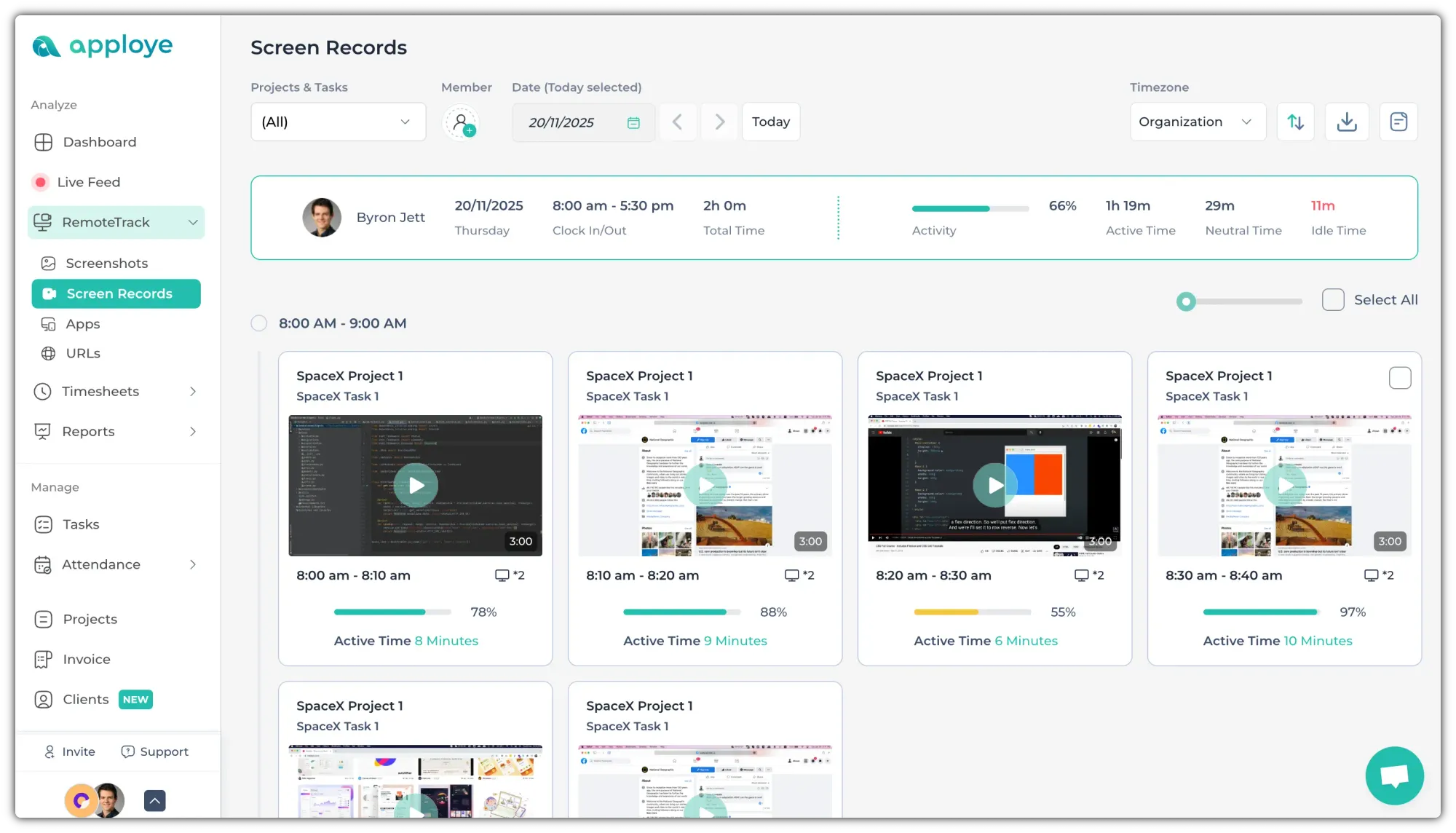
Click on any thumbnail to open the video.
Related Articles:
