First, go to the members' section in the Apploye dashboard. Click on Members.
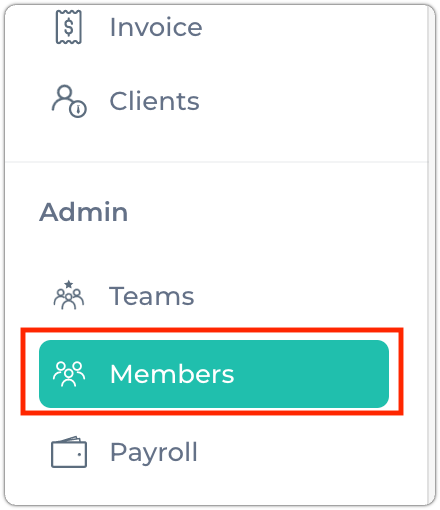
Next, you’ll see a list of your organization’s active members, with an Actions button available for each member.
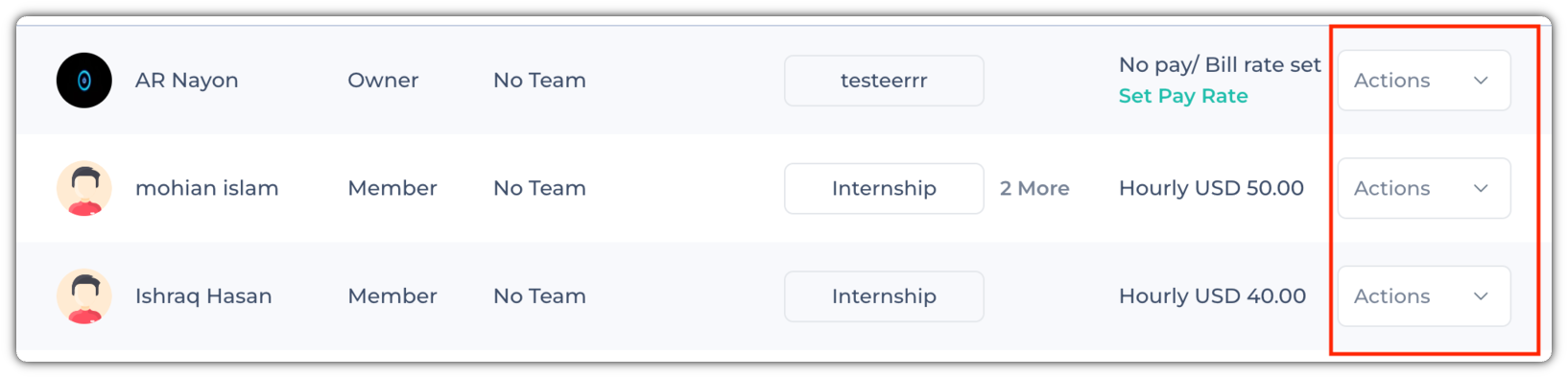
Now click the Actions button next to the member you want to manage.
Then, select Edit Member. The Member Details page will open, now you may view the member’s information.
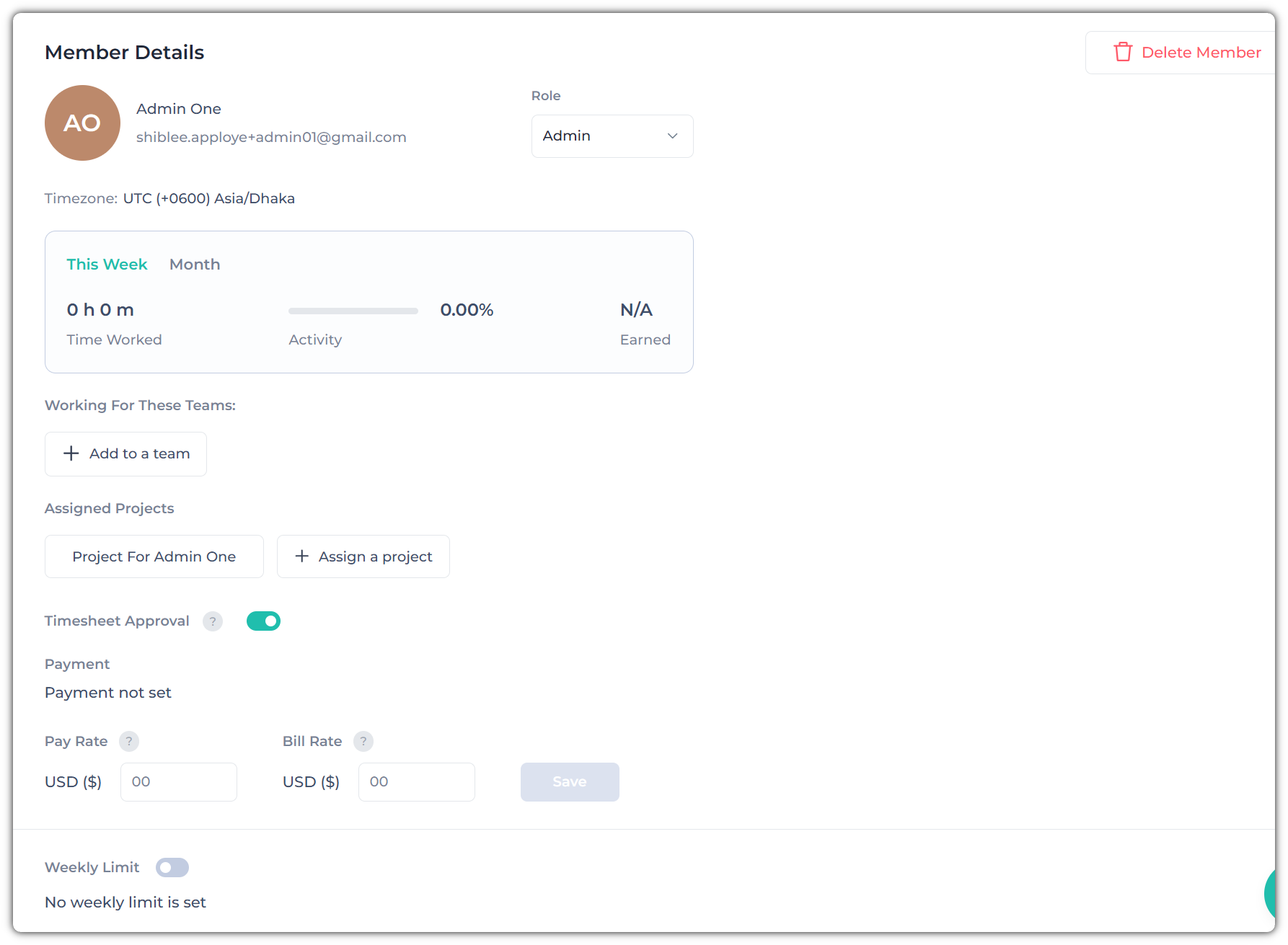
At the bottom of this page, you will get an option to Add Payment Configuration. Here you can set the Hourly Pay Rate and Hourly Bill Rate for each employee.
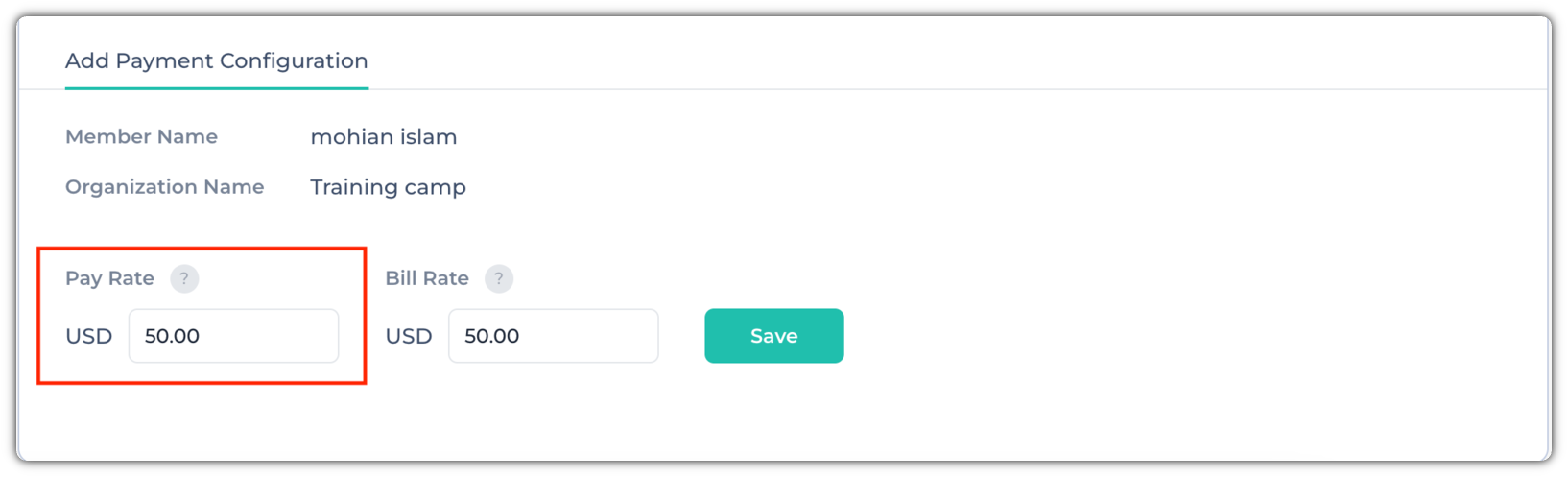
After adding the Hourly Pay Rate for your employee, click on the save.
💡
See the difference between pay rate and bill rate.
