Apploye’s desktop app makes it easy to track time, and manage your productive work. Follow these steps to start tracking:
1. Download and Install the Desktop App
Go to the Apploye Download page to download the latest version of our desktop app. Then, complete the installation.
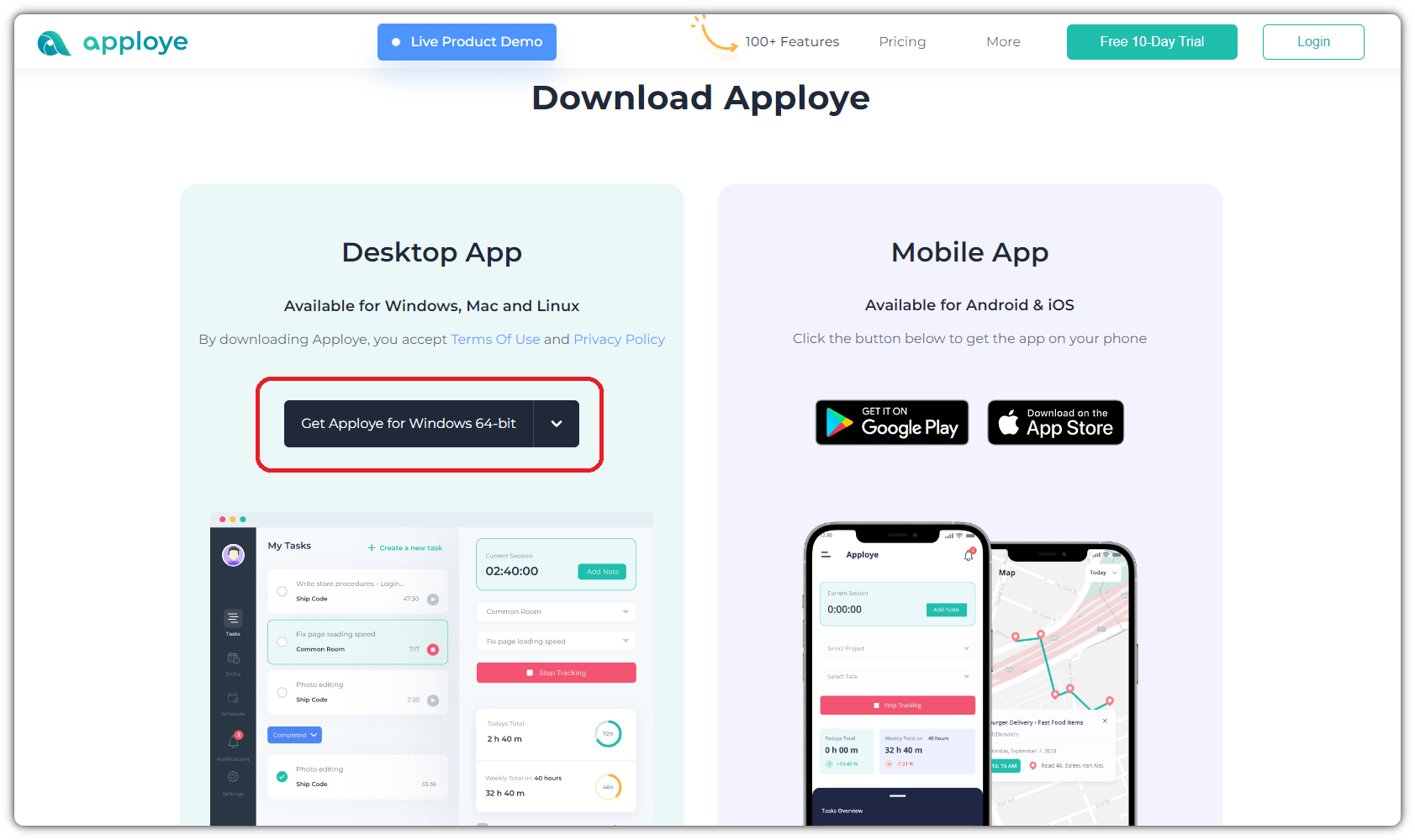
2. Log in with Your Apploye Account
Open the Apploye desktop app.
Enter your email and password (the same one you use for the Apploye web app).
If you’re part of multiple organizations, make sure you’re logging into the correct workspace.
3. Select a Project or Task
From the top, select the project you want to track time against. You can also choose a task (optional).
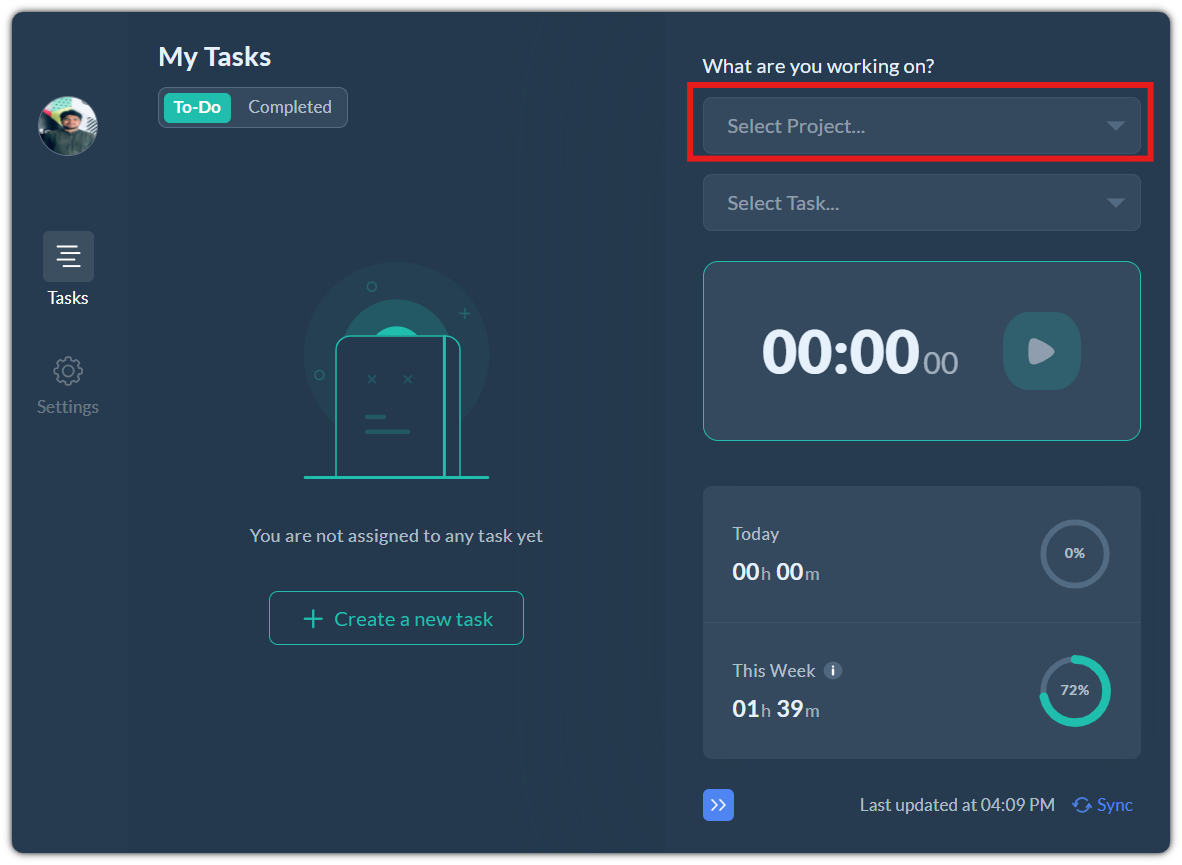
If you have not selected any project, you will not be able to start the timer. The timer will be grayed out.
If your admin has assigned tasks, they will appear in the dropdown list. You can also create tasks under the Projects by clicking on the "+ Create task" button. However, selecting tasks is optional; you can start tracking without selecting one.
4. Start Tracking
Now, click the Start button (▶️) to begin tracking your time.
The timer will start running, and Apploye will begin recording your activity (based on your organization’s settings).
