The Apploye desktop app tracks what you work on while the timer is running. It helps you and your team understand time spent on tasks, projects, and apps, and gives visibility to managers without recording sensitive content.
When tracking happens
Tracking only runs when you start the timer in the desktop app. If the timer is stopped or paused, Apploye does not record activity, screenshots, or apps and websites.
You can view what is being monitored by clicking on the profile icon.
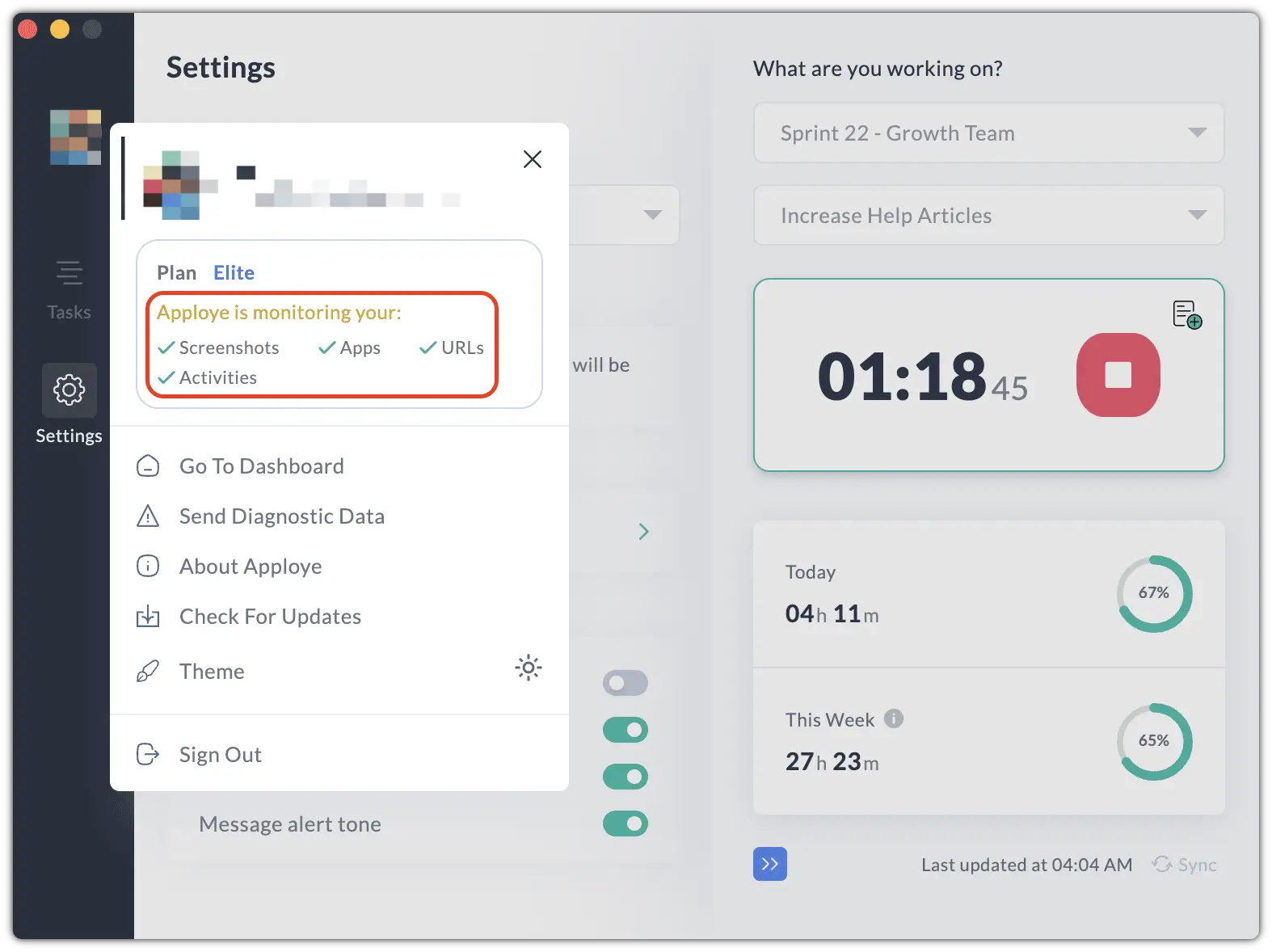
Time and project details
Apploye records:
- Total time you work during a day or week
- Project and task you were working on
- Which organization/workspace does the time belong to
This information appears in your Timesheets and Reports so you can review and export worked hours.
Activity levels (mouse and keyboard)
The desktop app measures how active you are while the timer is running, based on mouse movements and keyboard presses. This is shown as an activity percentage for each 10‑minute block.
Apploye only measures how much you use your mouse and keyboard, not what you type or click.
Screenshots
Apploye can capture random screenshots at set intervals (depending on the organization's settings) while you are tracking time. These screenshots:
- Show what is on your screen during work
- Are linked to the time and project you are working on
- Can be viewed by you and by authorized managers in the web app
- Includes a screenshot of all the monitors that are connected.
Workspace owners and admins can configure screenshot frequency or disable screenshots from the Apploye web dashboard.
Apps and websites
While the timer is running, the desktop app tracks:
- The names of desktop apps you use (e.g. Chrome, Figma, Excel, VS Code)
- The URLs of websites you visit (e.g., docs.google.com)
- How long each app or website is active on your screen
Apploye tracks titles, names, and durations, not the detailed content inside documents, messages, or web pages.
Idle time
If there is no mouse or keyboard activity for a period set by your workspace (for example, a few minutes), Apploye detects this as idle time. You may be prompted to:
- Discard the idle time, or
- Keep it as tracked time (if it was valid work, such as reading or a call)
Idle time helps keep timesheets accurate and avoid logging non‑working time by mistake.
What the desktop app does not track
For privacy and security, Apploye does not:
- Record keystroke content (no keylogging of passwords, messages, or text)
- Access your webcam or microphone
- Read the actual content of emails, chats, or documents
Where can you see the tracked data
Once your time is recorded, you can review it in the Apploye web app:
- Timesheets – total hours by day, week, project, and task
- Activity – activity percentage and active time.
- Screenshots – captured images grouped by time
- Apps & URLs – time spent on different applications and websites
Related Articles:
