Apploye can display a small notification on an employee’s computer each time a screenshot is captured. You can manage this setting for your organization at any time.
Please note that this setting only controls the notification — it does not start or stop the actual screenshot capture.
Who can change this setting
Only users with access to organization settings (Owner or Admin roles) can turn screenshot notifications on or off.
If the screenshot notification is turned on, regular users can turn on notifications from the desktop app.
Change the screenshot notification setting
- From the left sidebar, go to Settings and then click on Activity.
- Find the option labeled Show screenshot notification.
- Use the toggle to turn it On or Off.
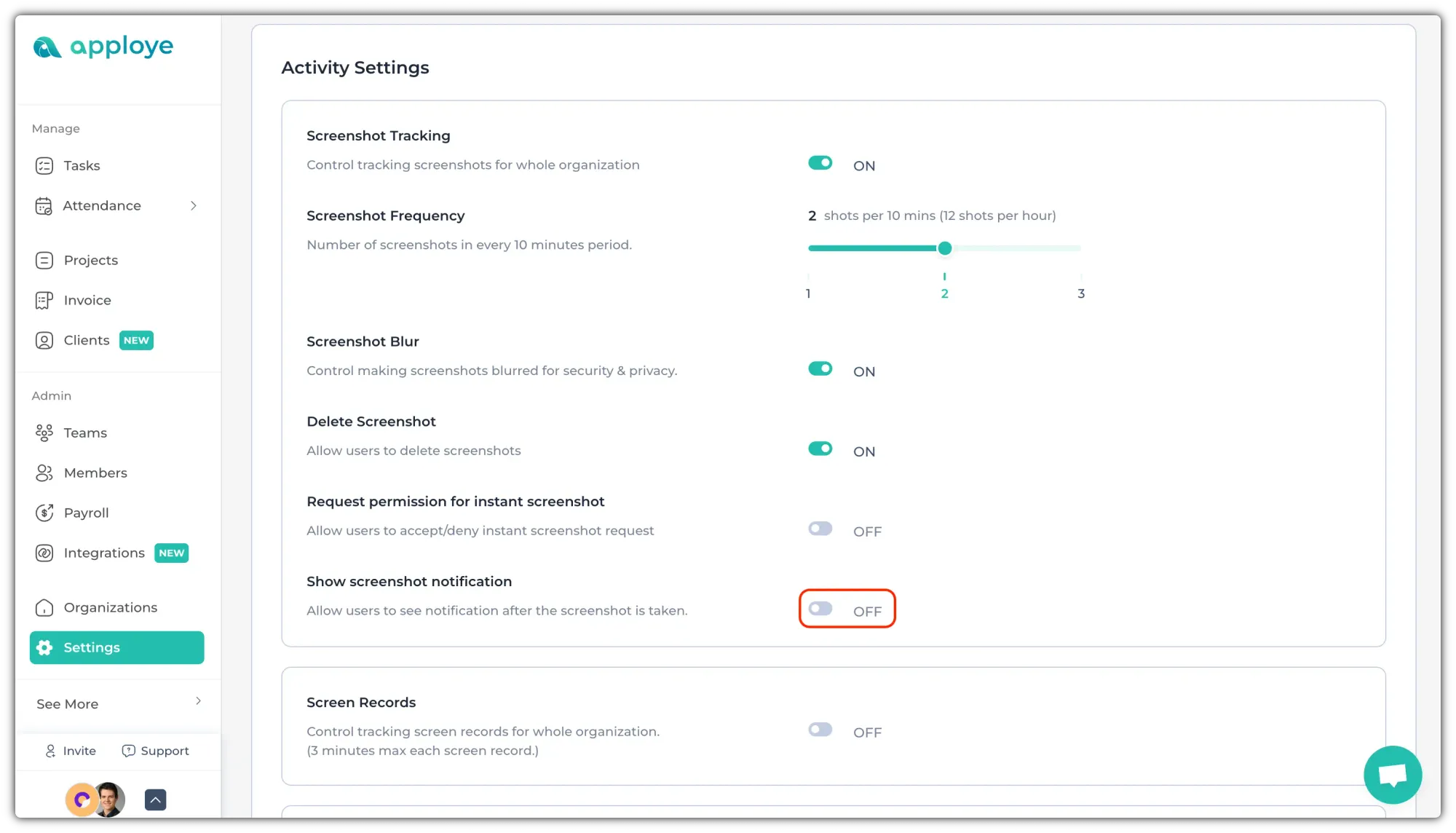
What this setting changes
When the Screenshot notification is on, employees can see a brief pop-up on their desktop whenever Apploye captures a screenshot. They will need to turn on that option from their desktop app.
When the Screenshot notification is off, Apploye still captures screenshots according to your monitoring settings. But, employees will not get any option to turn on their notification, from the desktop app.
Desktop app settings
Once you update the setting in the web app, Apploye desktop apps will follow it automatically for that organization. If the settings are enabled, the members can turn on/off "Screenshot Alert" from the settings of the desktop app.
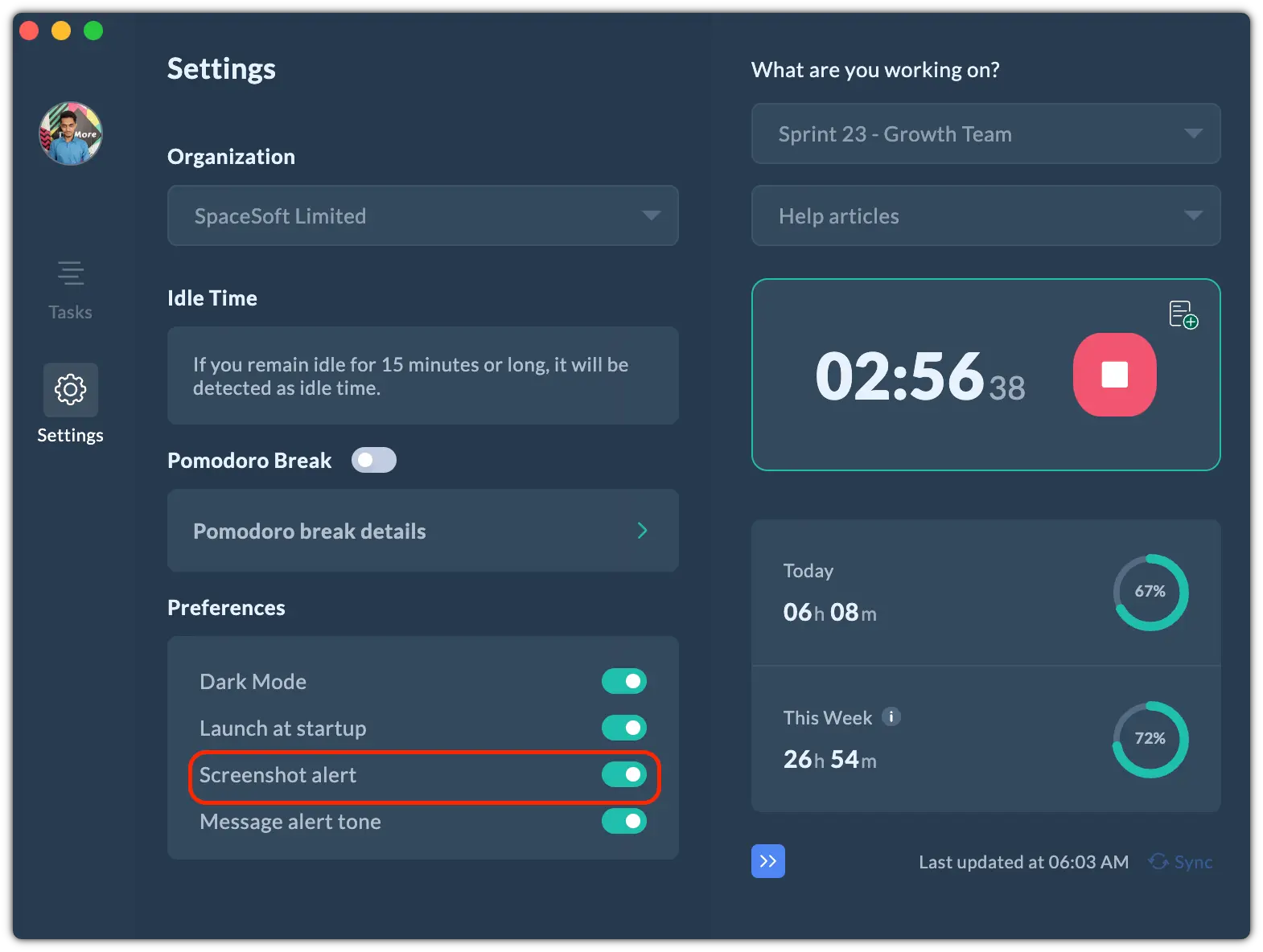
Related Articles:
