Depending on your plan and selected add-ons, the data tracked by Apploye may vary. Apploye monitors work activity to help teams measure productivity and gain insights into how time is utilized during work hours.
This allows managers to better understand employee performance and time management.
What Apploye Tracks
1. Time Worked
Apploye tracks when you start and stop the timer, accurately recording your total working hours for each task or project.
This helps ensure precise time tracking and better visibility into how work hours are allocated across projects.
2. Screenshots (If Enabled)
Takes screenshots at random intervals. Usually,1 screenshot is taken every 10 minutes to show work progress. Depending on the organization's settings, the frequency and visibility (blur option) will vary.
For macOS users: How to grant permissions to Apploye in macOS?
3. Activity Level
Measures keyboard and mouse activity to show how active you are during tracked time. It is expressed as a percentage between 0 and 100%. You can see this activity percentage, even from the desktop app.
4. Apps & URLs (If Enabled)
Logs which applications and websites are used during tracked time. Shows app/website names and durations only, not content or messages.
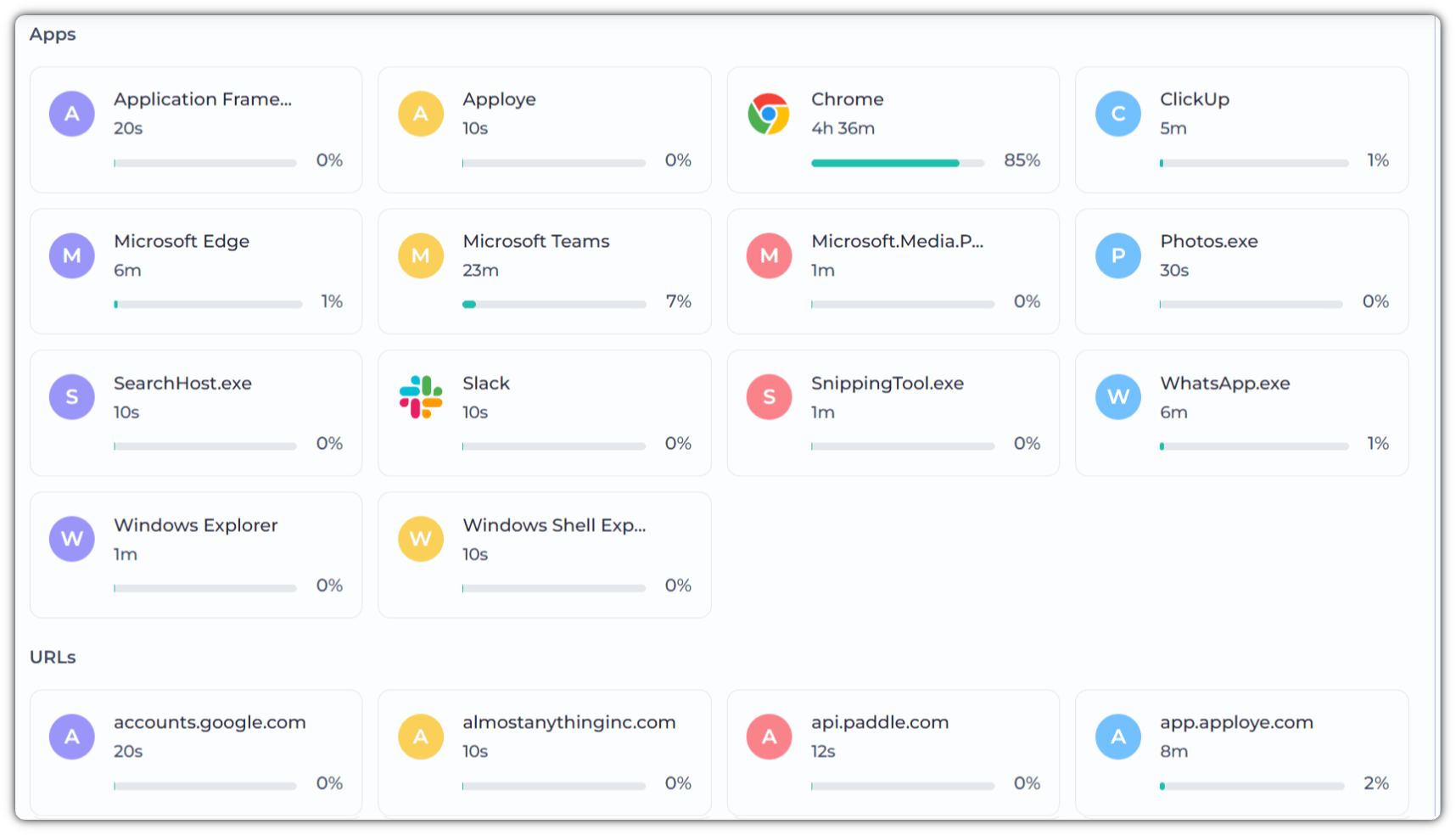
5. Work Notes (if you add them)
Apployes lets employees add notes about what they’re working on or why they are having low activity.
You can view what is being tracked by clicking on the profile picture:
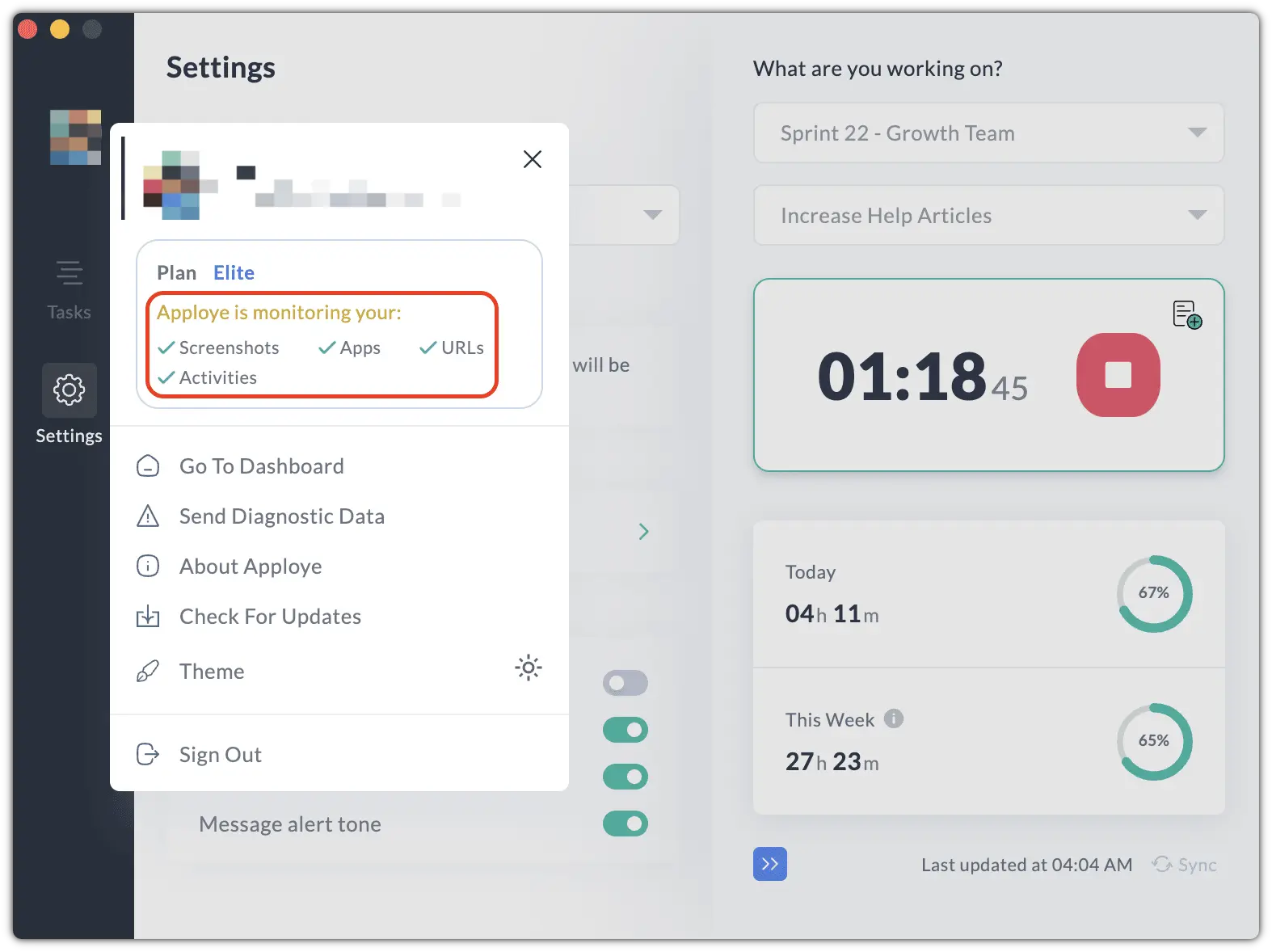
Please note that Apploye does not track the following:
- No keystroke logging. Apploye never records what you type. It only measures activity levels based on the number of key presses.
- No tracking when the timer is stopped. If you are not tracking, no data will be tracked with the desktop app.
Related Articles:
