Apploye can record which applications and websites (URLs) your team uses while the timer is running.
If you don’t want to collect this information, you can turn it off for the whole organization or for specific members.
Who can change the Apps/URLs tracking?
Only Owners and Admins can change Apps/URLs tracking settings. Members and Team Managers can’t disable it themselves.
Apps/URLs tracking works only from the desktop apps. Changes you make in the web app apply the next time the desktop app syncs.
Turn off Apps/URLs tracking for the whole organization
Use this if you don’t want to track apps or websites for anyone in your workspace.
- Go to Settings from the left sidebar. Click on Activity.
- Find the Apps & URLs tracking section.
- Turn off the toggles for:
• Track Apps
• Track URLs (websites)
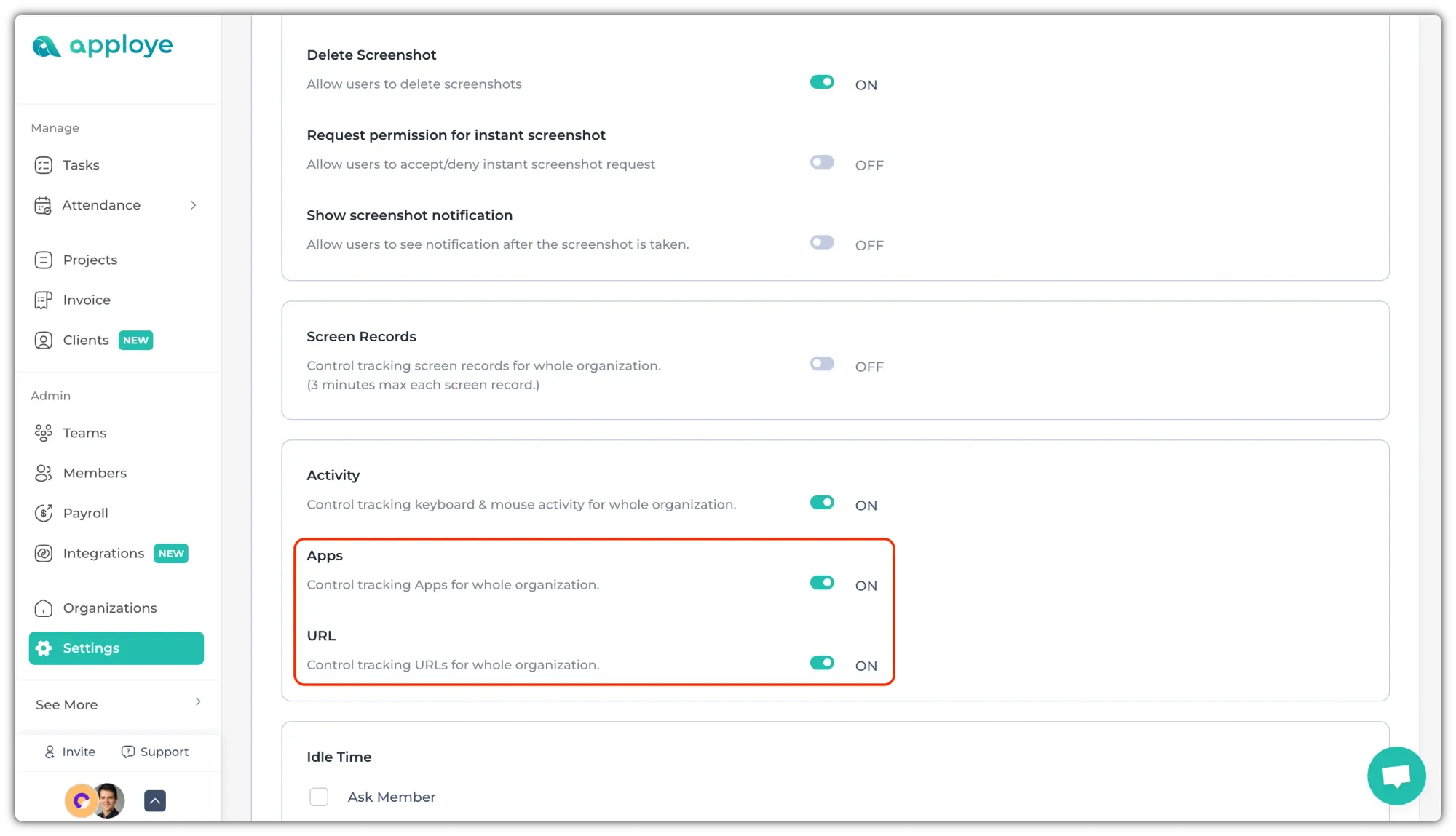
After this, Apploye will still track time (and screenshots if enabled), but it will no longer log which apps or websites are used by any member of the organization.
Turn off Apps/URLs tracking for specific members
Use this if you want to disable apps and website tracking only for certain people.
Scroll to the bottom of the page to "Tracking Individual Member". Here, you can turn off the toggle for specific members.
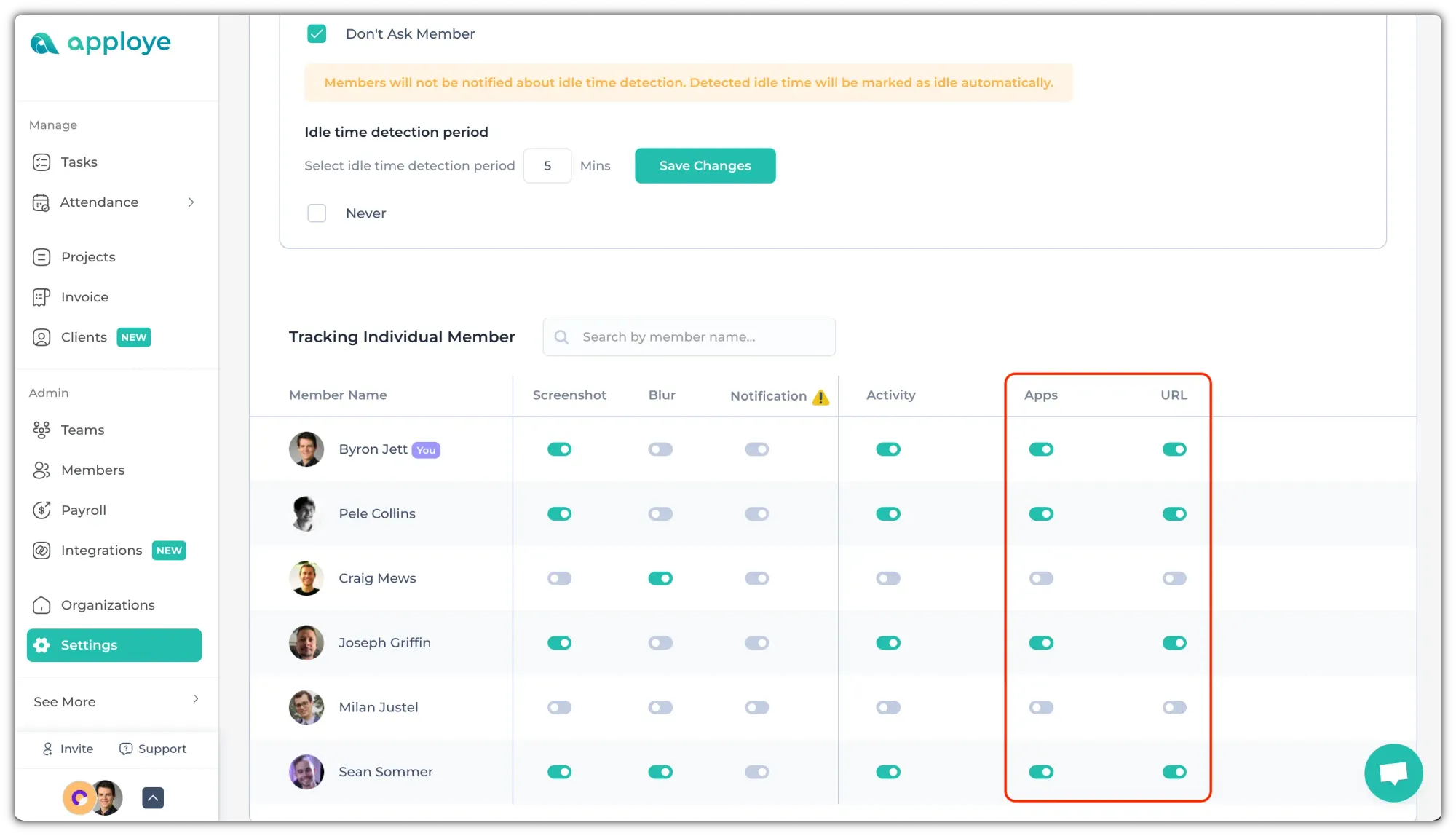
Related Articles:
