If you forgot to start the timer in the desktop app or need to record time manually, you can add manual time. Follow these steps to do so:
1. Click on Timesheets > Daily menu.
2. Then click on the + Add Manual Time button on the upper right corner.
3. A pop-up window will appear. Fill in all required fields marked with a red asterisk (*) and click save to complete the process.
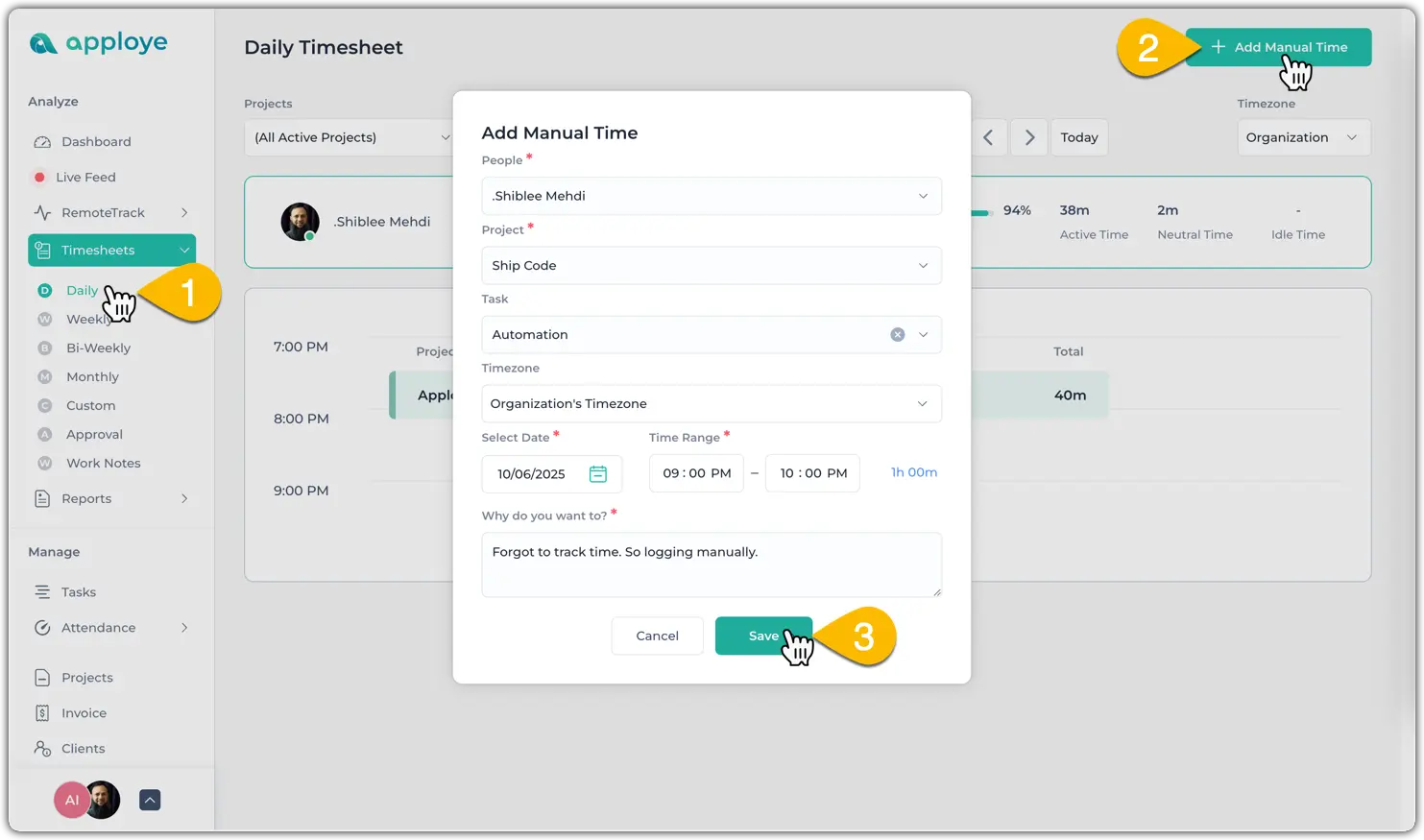
4. After adding the timeframe properly, it will take a moment to sync on the web app.
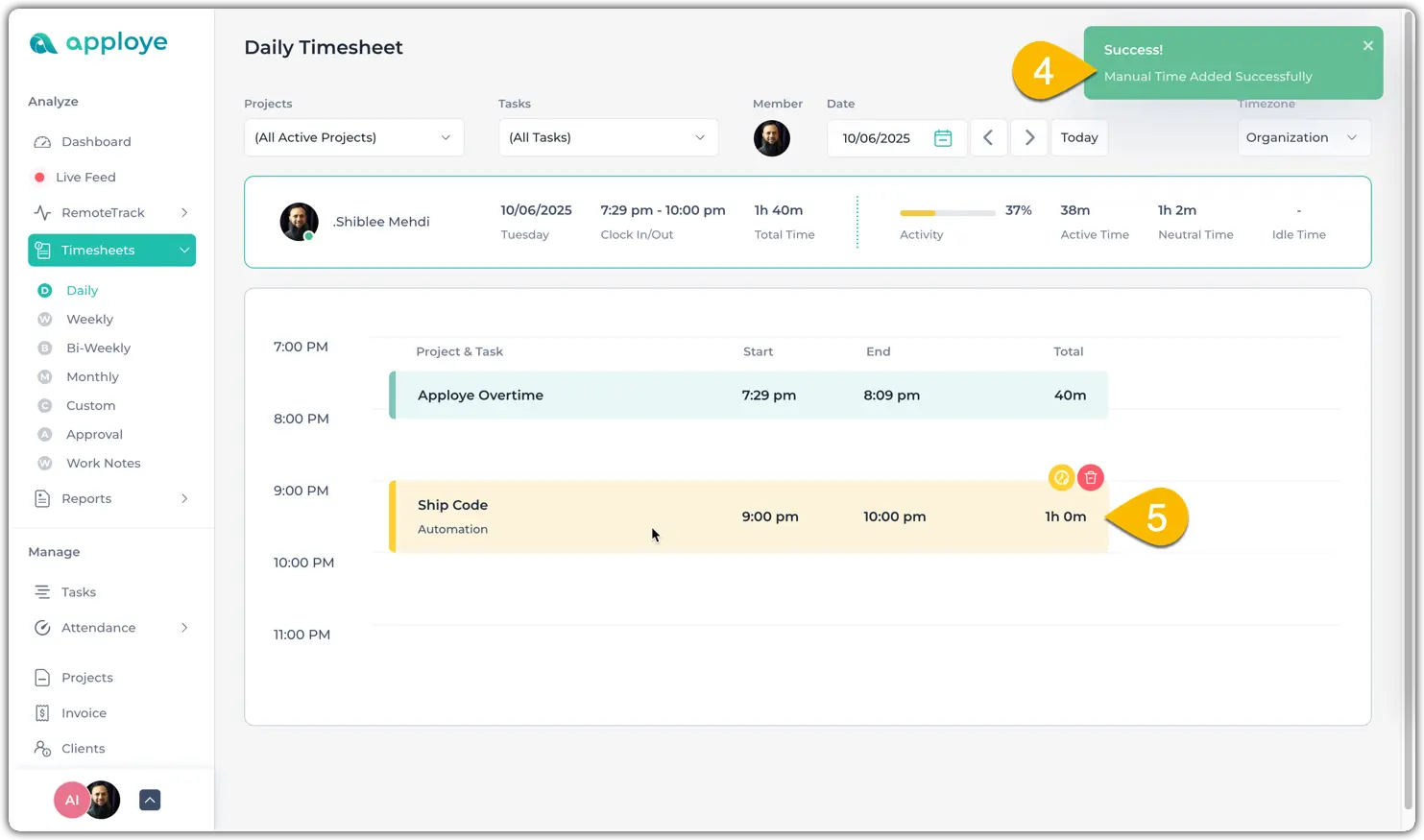
Few things to keep in mind:
1. You cannot add time that overlaps with an existing timesheet. For example, if a timesheet already exists from 10:34 am to 10:45 am, you wont be able to add a manual timesheet from 10:00 am to 11:00 am.
2. Logging time for future periods is not allowed.
3. Manual time entries are recorded with 0% activity, which may lower the overall activity percentage.
4. If the + Add Manual Time button is not visible in the top-right corner, manual time may be disabled for your organization. In that case, you would need to contact the admin to enable it from their end by going to:
Settings > Timesheets > manual time
