Apploye allows organization owners/admins to enable blur effect on screenshots to protect private data (Apploye’s privacy policy). Once the feature is activated, the desktop app will automatically blur all captured screenshots to maintain data privacy.
The blur effect is applied directly on the user’s device, ensuring that only blurred images are uploaded to Apploye’s server. Once a screenshot is blurred, the effect is permanent and cannot be reversed.
You can enable the screenshot blur feature at both the organization level and the individual user level.
For Organization Level, you can enable this feature by going to: Settings → Activity Settings → Screenshot Blur.
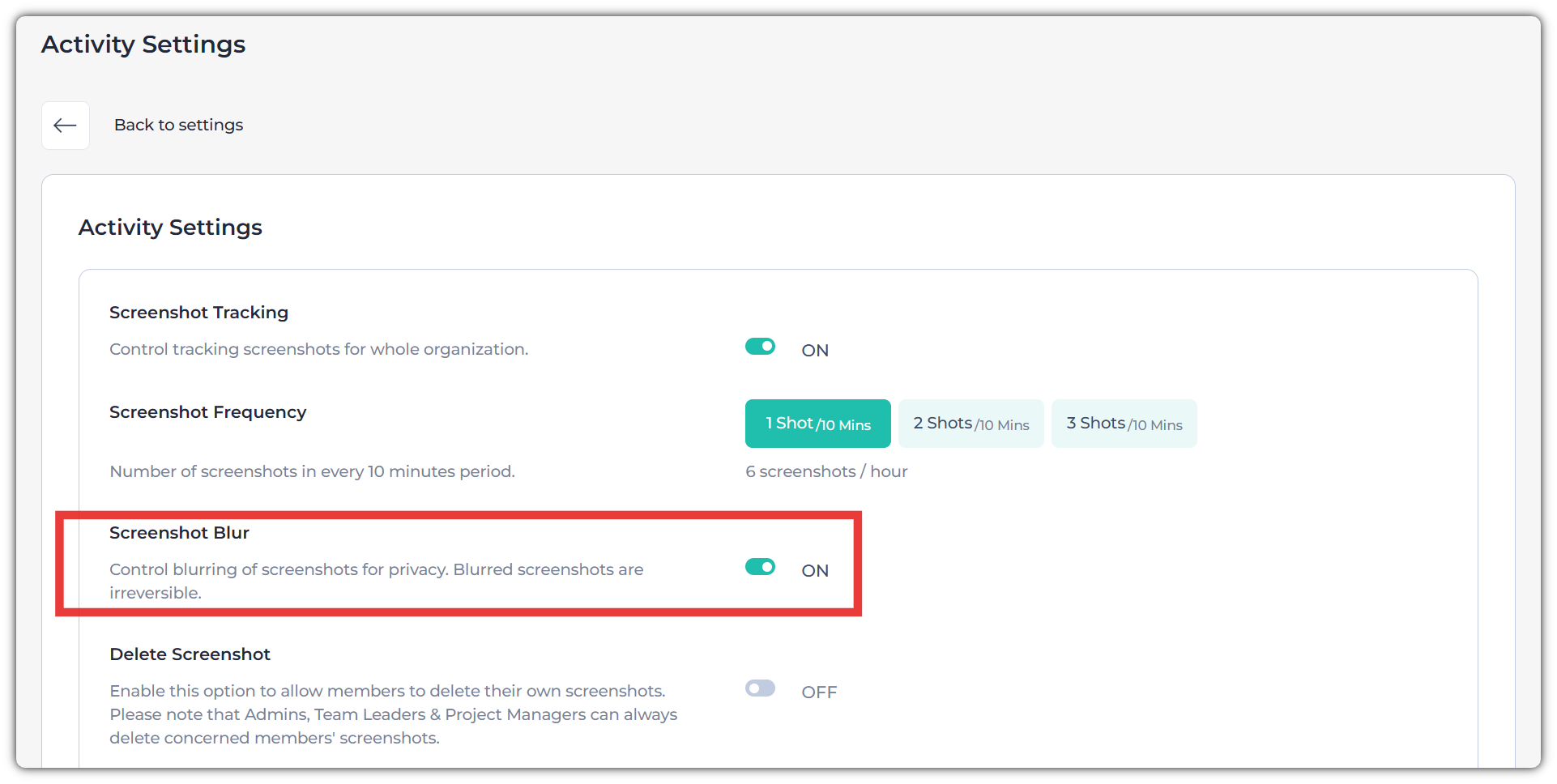
After enabling this feature, you can apply it to specific individuals by scrolling down to the Individual Tracking section. From there, you can enable or disable the blur option for each user.
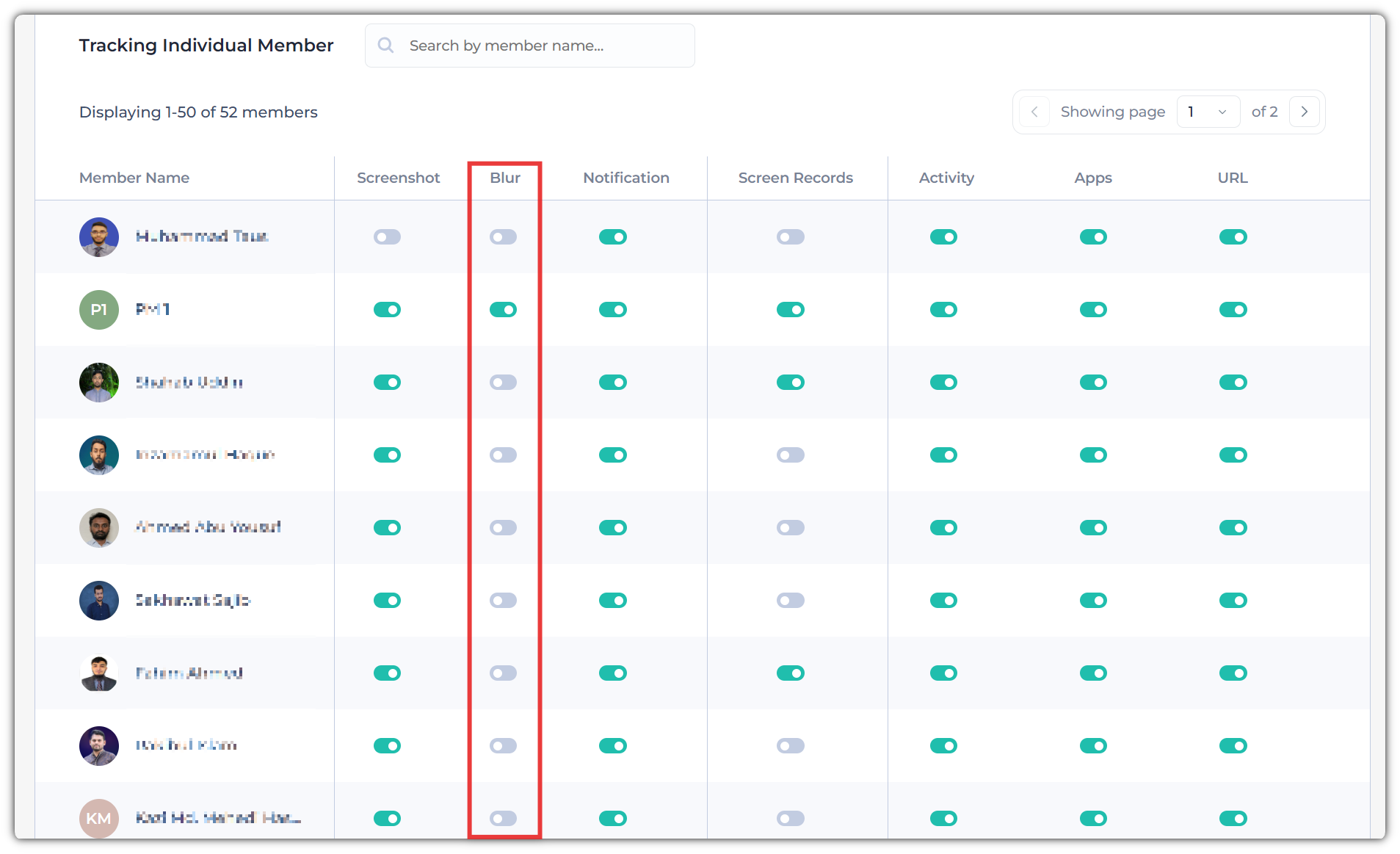
When the blur setting is enabled, the thumbnails on the screenshots page will appear as shown below:
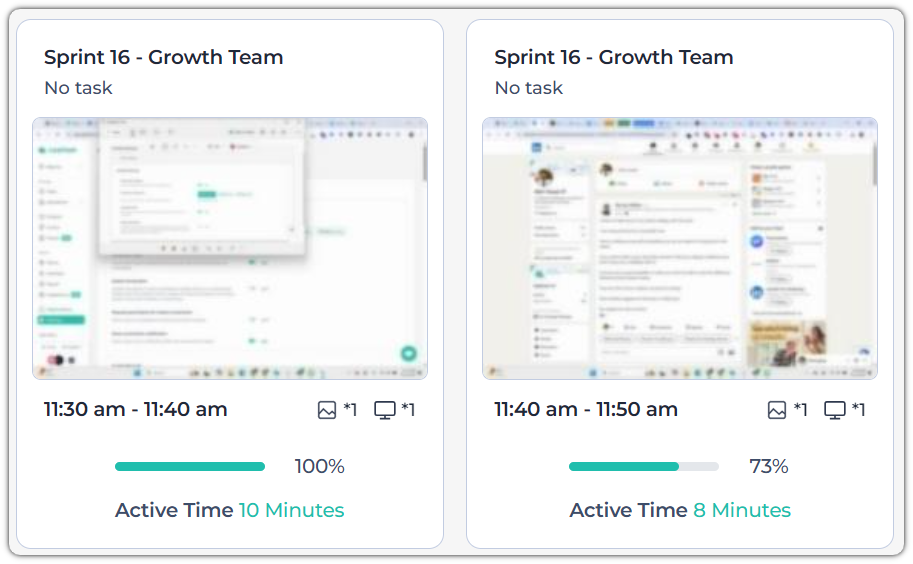
Here is how the blurred image will appear:

Related Articles:
