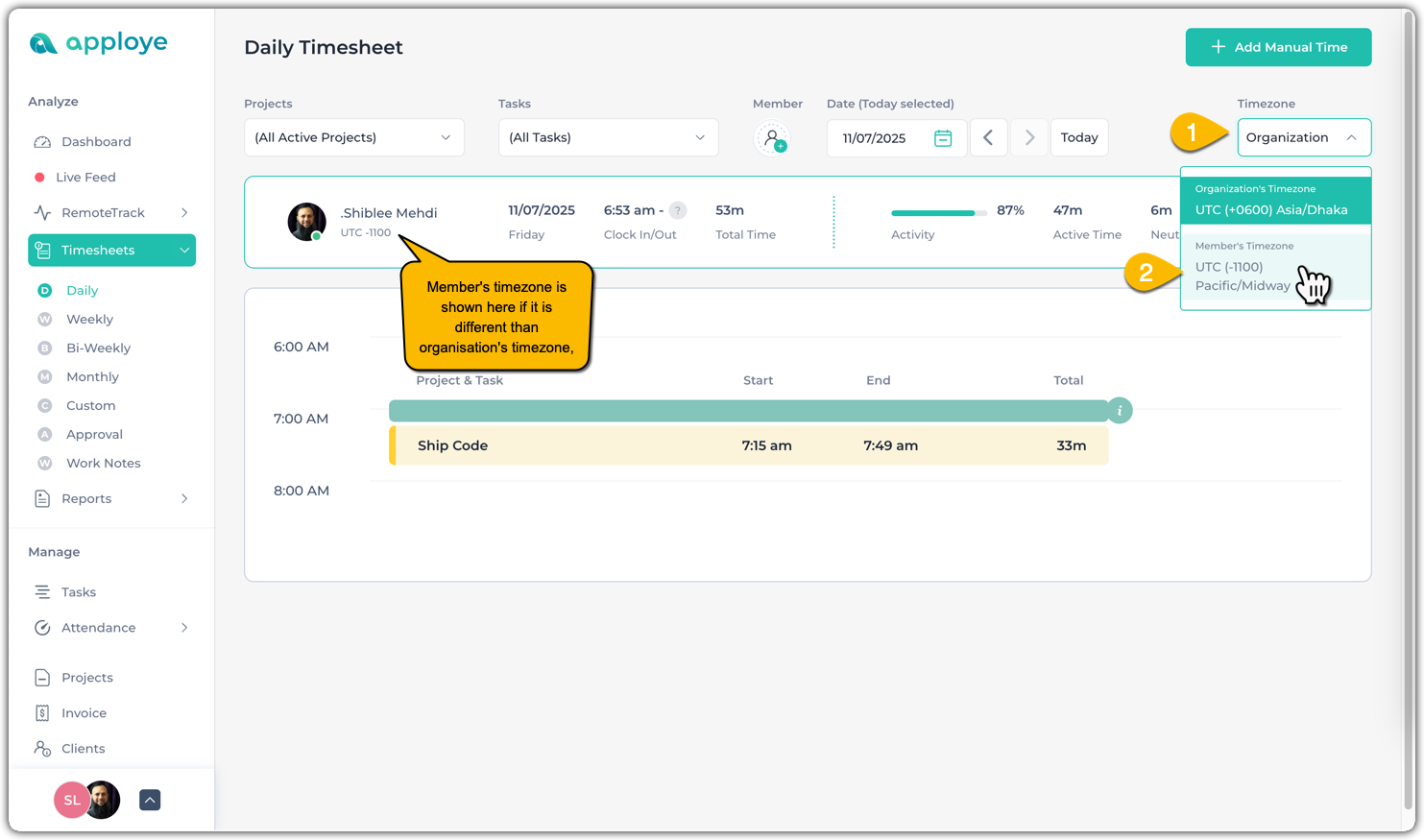With Apploye, you can set up and view both the organization's timezone and personal timezone for each member. This dual-timezone setup ensures accurate time tracking across remote and globally distributed teams.
The organization’s time zone ensures consistency across reports, payroll, and timesheets, while the personal time zone reflects each user’s local working hours.
Setting the correct time zones helps eliminate confusion regarding clock-ins, timesheets, and work hours.
- Organization time zone:
You can go to the organization’s page to check/edit the time zone of your organization. An owner/admin can change the organization’s time zone based on the area of operation.
If you want to change the timezone, click on Actions > Edit.
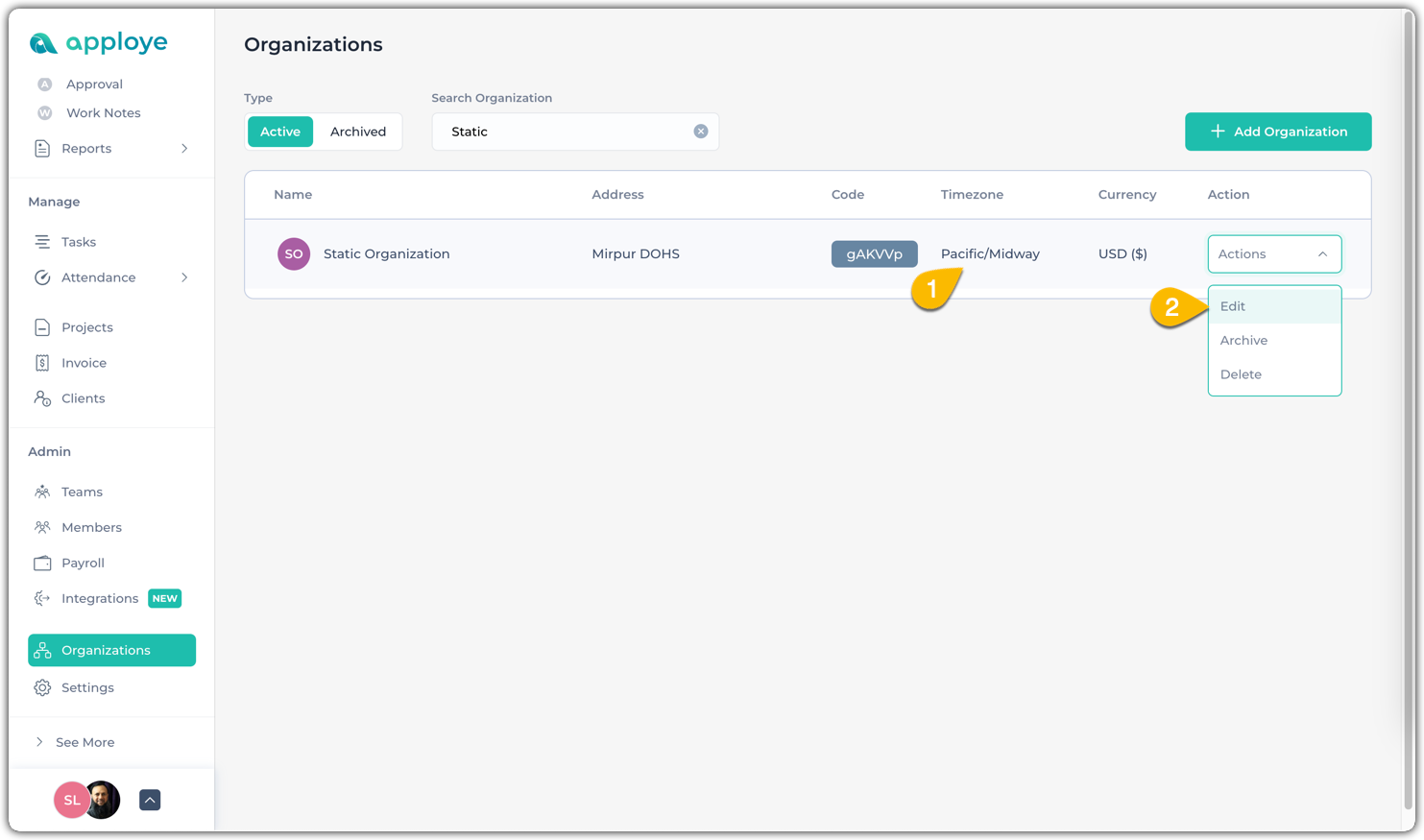
In the popup, you can change the time zone.
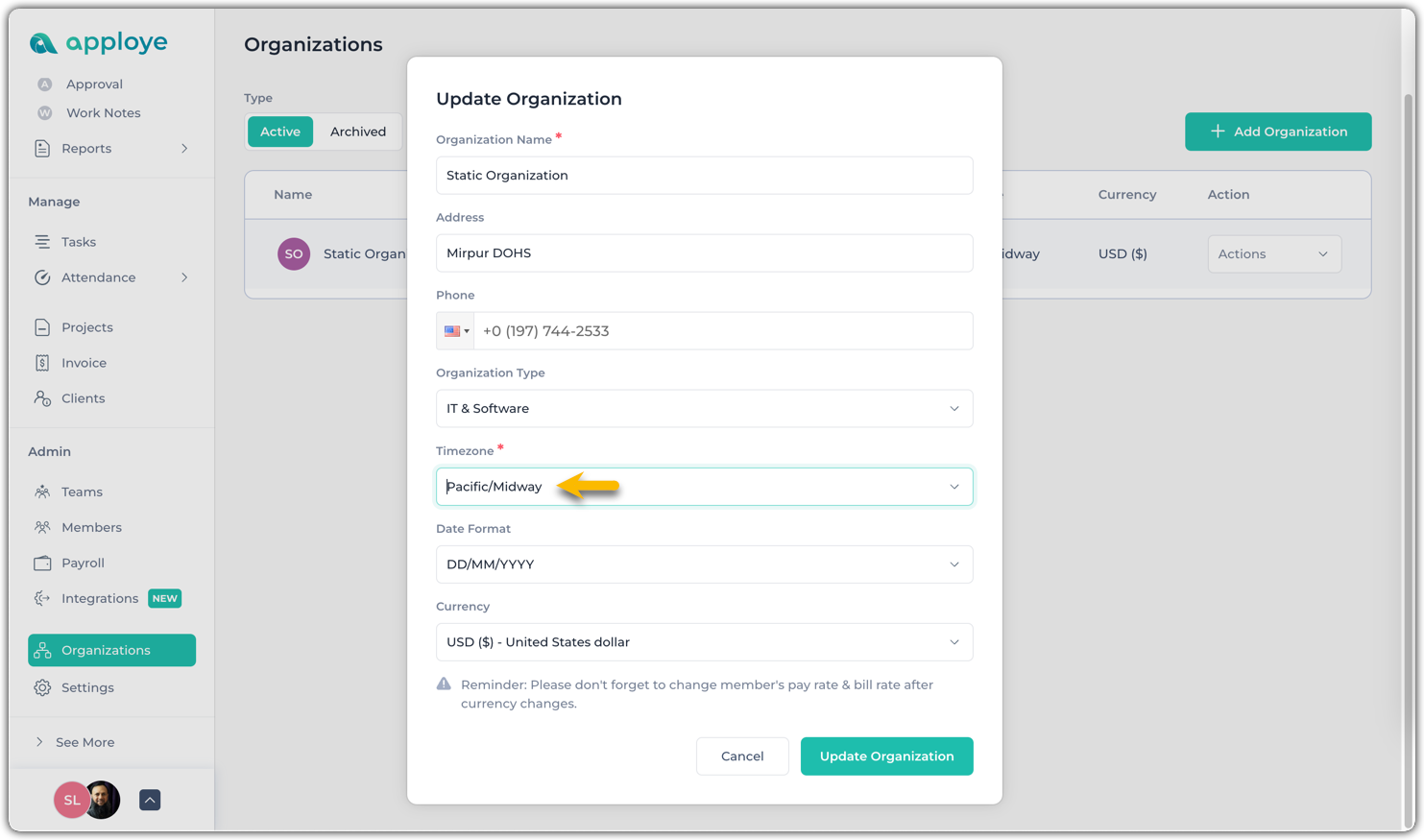
2. Personal time zone
Individual users can change their timezone based on their locality. They can go to:
Profile Settings to change their own time zone.
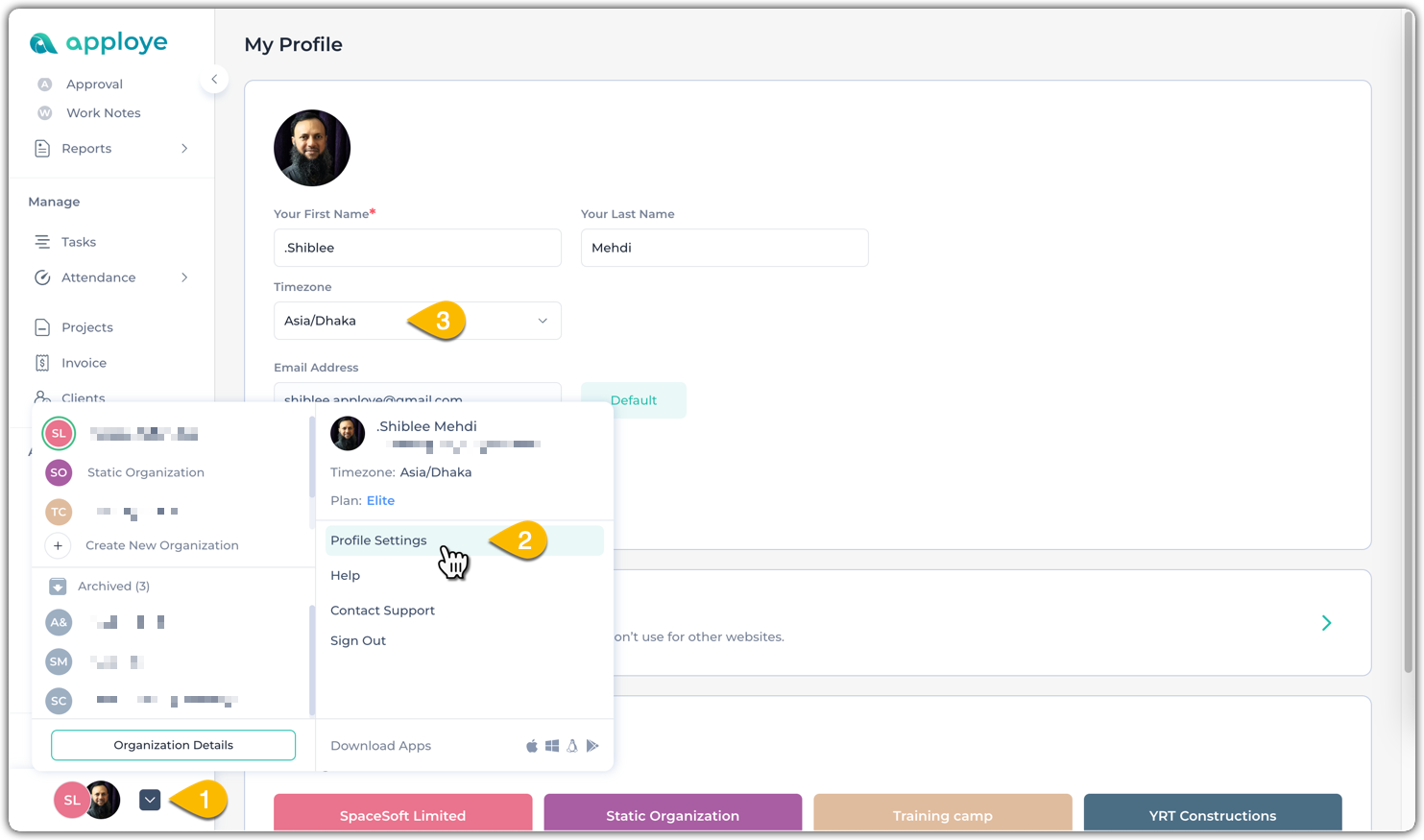
If your employees are working in another timezone, please ensure that they are using the same timezone in Apploye & their PC, to avoid any syncing issues.
After setting up time zones correctly, go to the Timesheets section, as well as the Screenshot section, to see that the time is displayed according to the organization’s time zone. You can click the Time zone button in the top-right corner to switch to a member’s time zone.