You can use Geofence to have employees give attendance from specific job sites only. Please follow these steps to set up job sites and manage geofencing for your employees:
1. Firstly, go to Field Services> Job Sites. Then, click on "Add Job Site".
2. Give the site a name and type in the location. You can also drag the existing location icon, or double-click to set up a location with the mouse/trackpad.
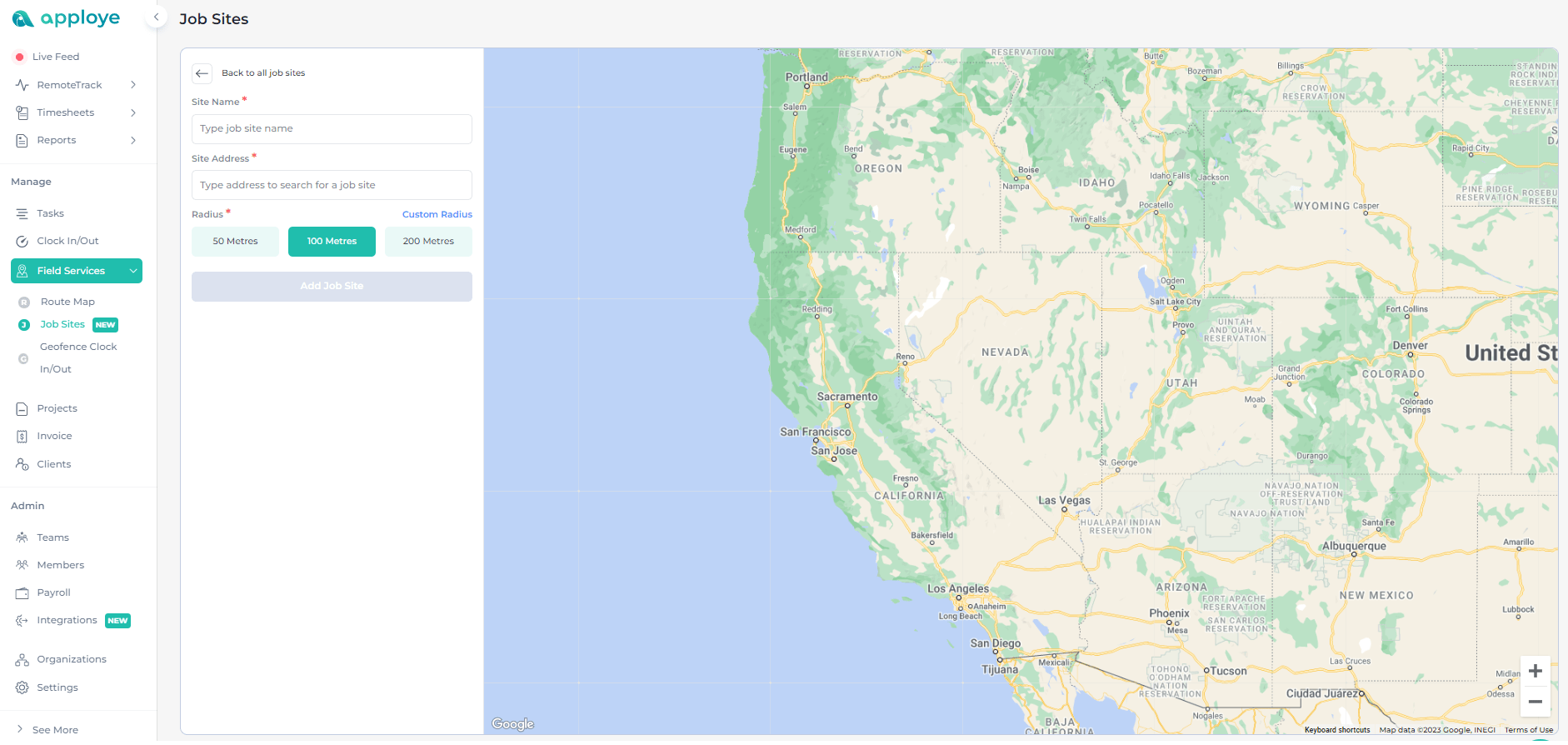
3. Select the radius for Geofencing. You can set a Custom radius for the job sites as well (over 50 Meters). Then click on the "Add Job Site" button.
4. After setting up the Job Site, assign your employees to that Job Site. Click on the + icon to assign the members. Only these employees will be allowed to Clock in/out from that job site.
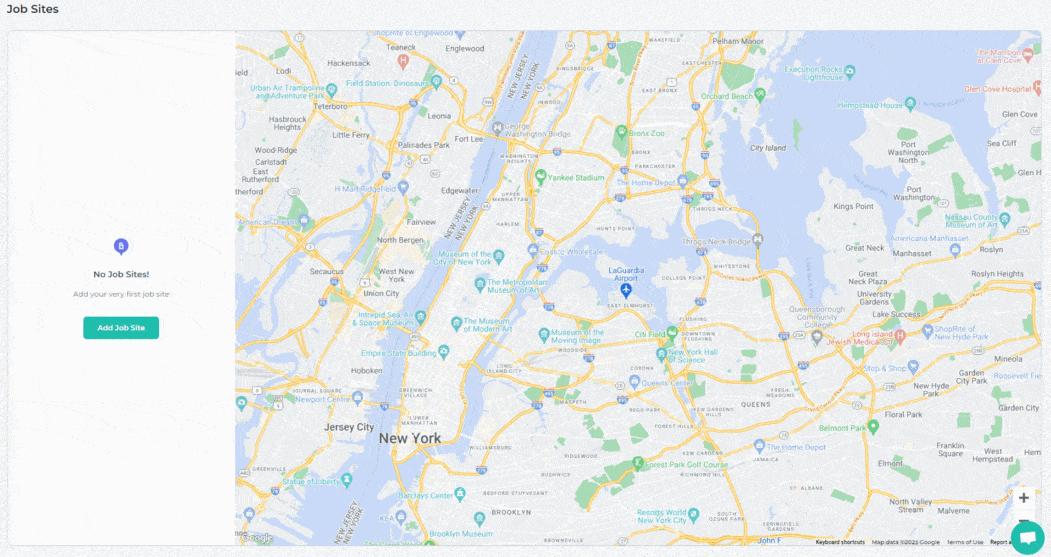
5. You can hover over job sites and find an Edit and a Delete icon. You can use these to edit or delete any job site.
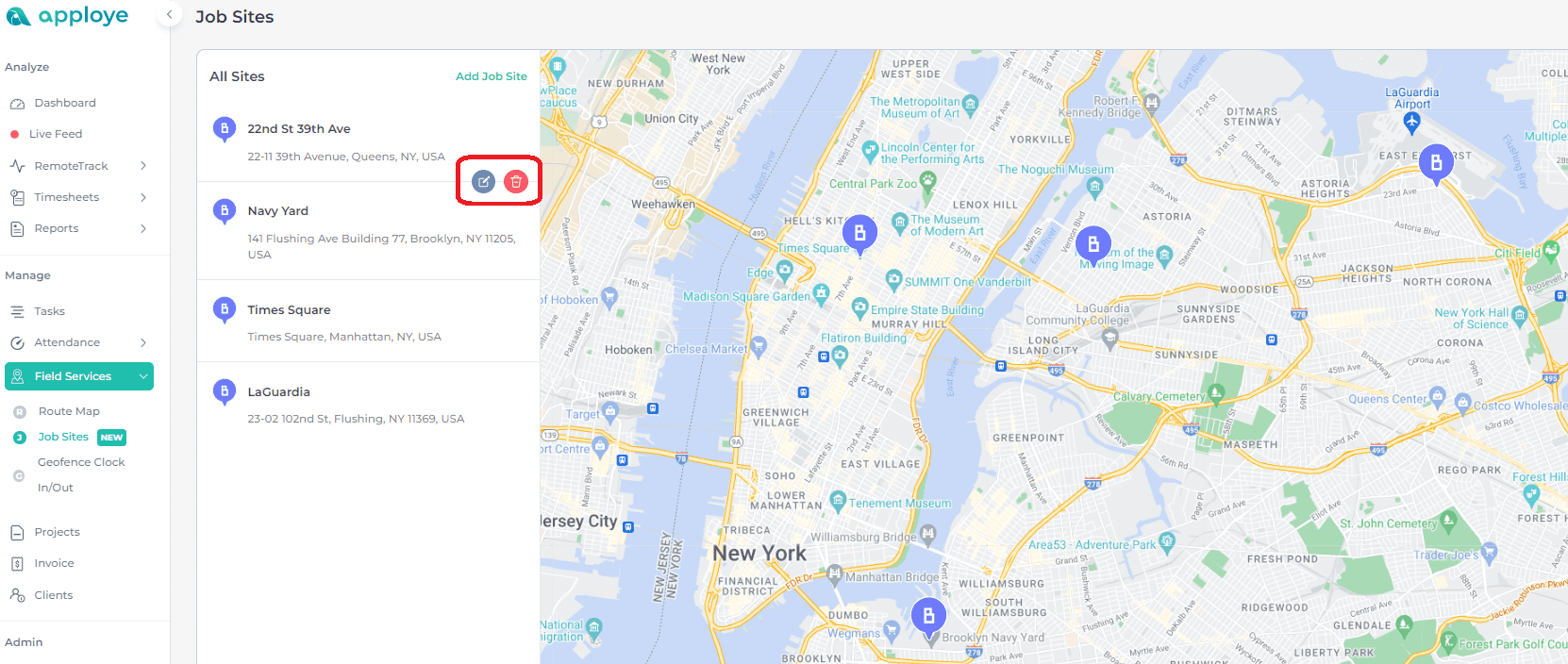
6. Now, your work is done. All you need to do is: ask your employees to download the application and follow the procedures mentioned in our Getting Started article for employees.
7. Go to Geofence Clock In/Out to check the attendance of your employees at the job sites. For this, your employees will have to clock in/ clock out using the mobile app.
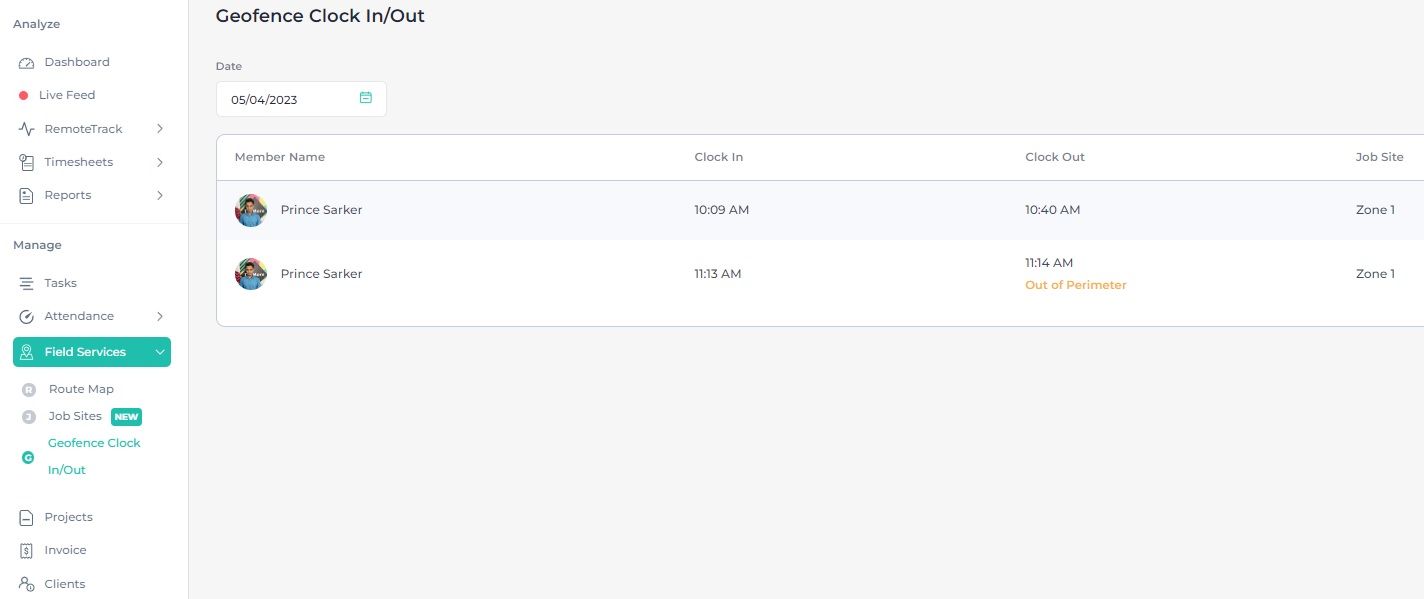
If you have any queries, feel free to reach out to us here: support@apploye.com or knock us in the Live chat. Hope you have a great experience! ✊