This article explains how to properly track employee working hours and monitor productivity.
Idle Time Tracking
Apploye keeps an eye on inactivity. If someone hasn’t moved the mouse or typed for a while, it will be logged as idle time. Long periods of inactive time will be marked as idle.
You can customize this idle time detection period. Learn more about idle time settings from here: Idle Time Overview in Apploye.
Monitor Web and App Usage
See which websites and applications team members use during work hours. This gives you insight into how time is being spent.
You can also turn on/off these settings for the whole organization or for individual members, from Settings > Activity.
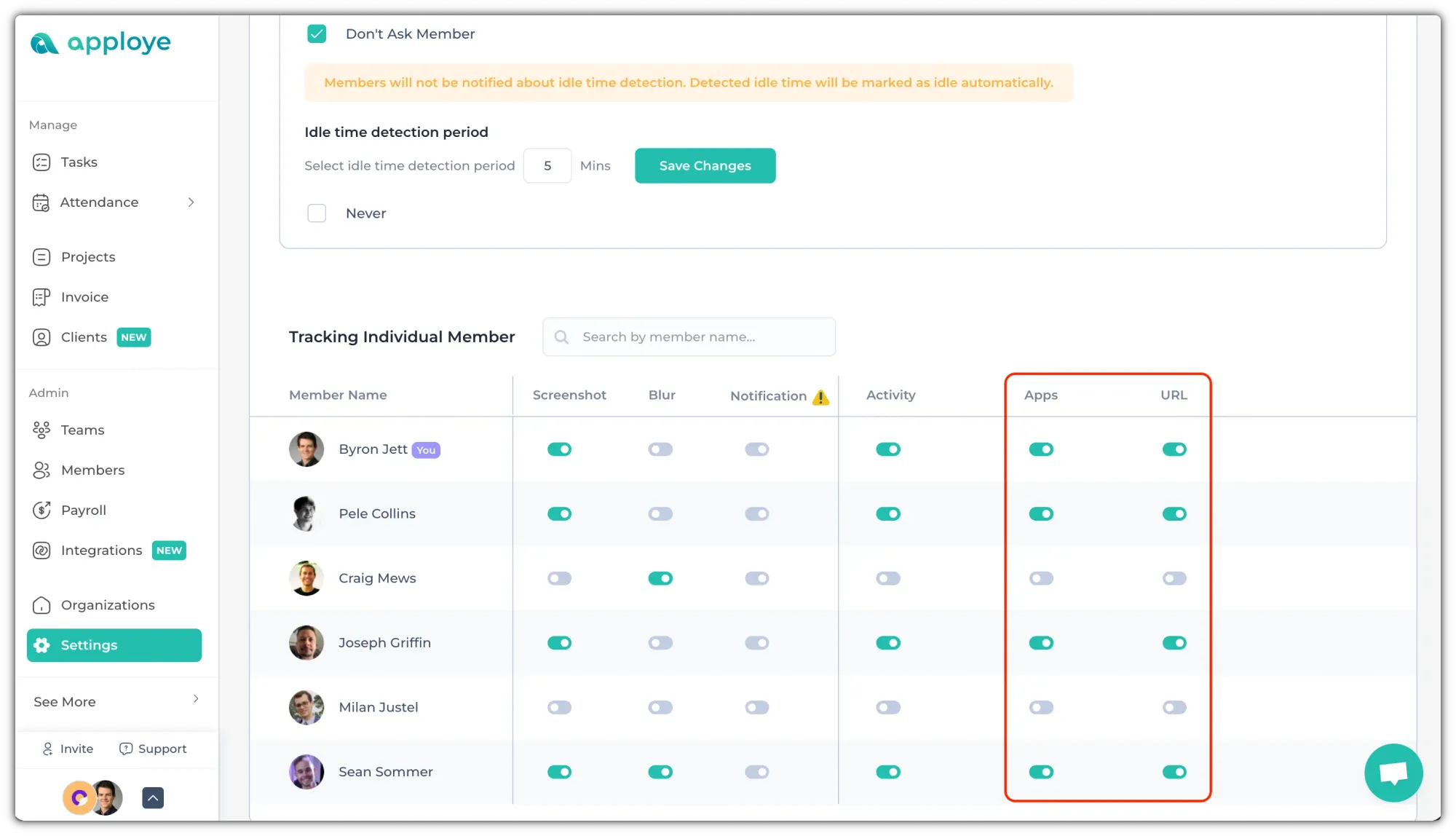
Take Screenshots Periodically
Apploye can take automatic screenshots at regular intervals randomly. Managers can use these to verify that employees are focused on tasks.
You can check this article to learn more about how the RemoteTrack panel works.
Use reports
Reports help you understand productivity patterns and time spent.
1. Go to the Reports > Time & Activity. You can view active hours worked along with activity levels and idle time. You can also export as CSV or PDF if you need to share or store it.
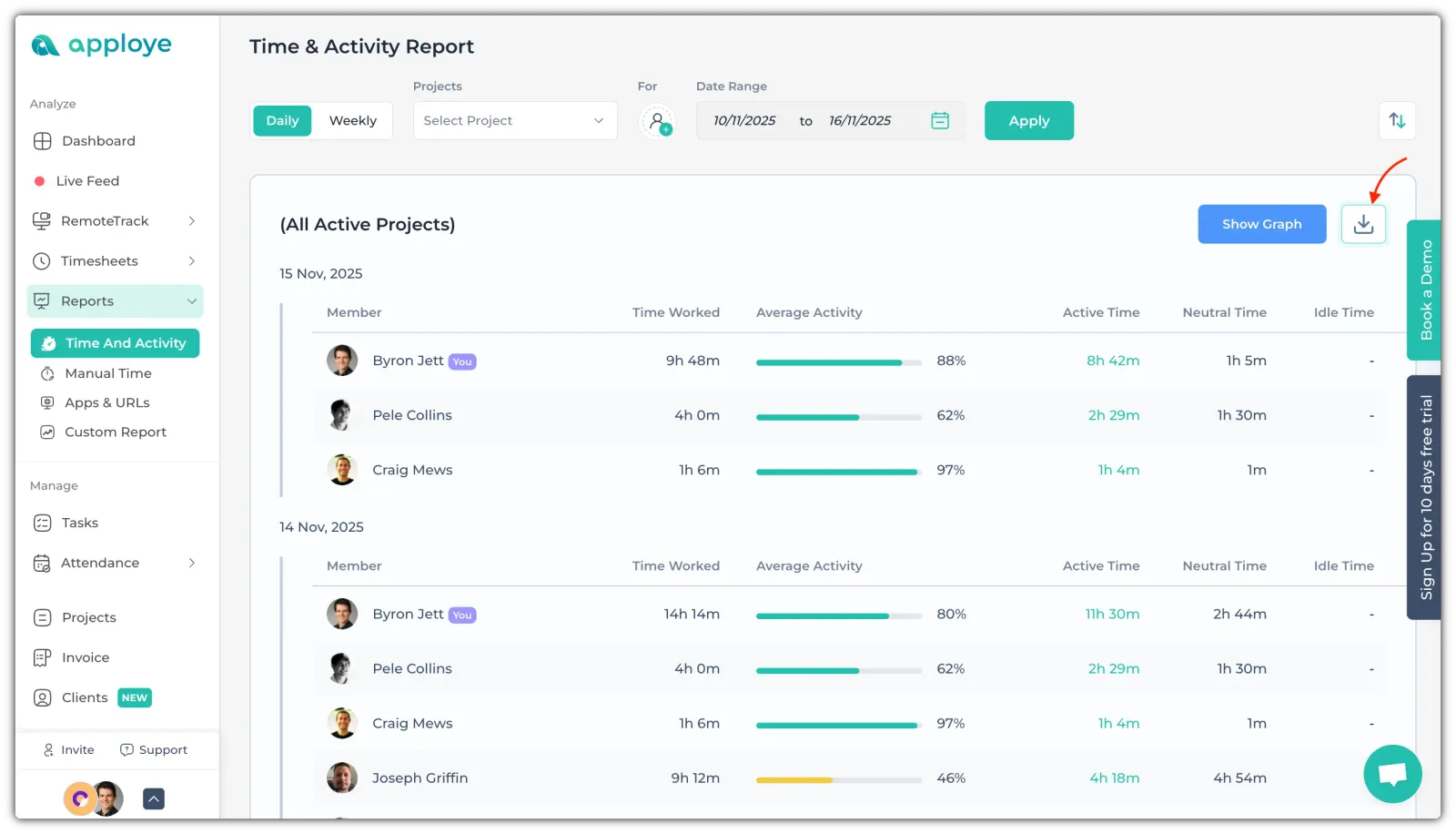
2. Use the Apps & URL report to view and export application & website usage.
3. Use Custom reports to select the columns you need and generate a customized report. View this help article to learn to create a custom report.
Related Articles:
