When the employees are not being active for more than a pre-defined period, it is considered idle time.
In Apploye Settings, there are 3 options for idle time detection. Go to Settings>Activity to change the setting for your organization.
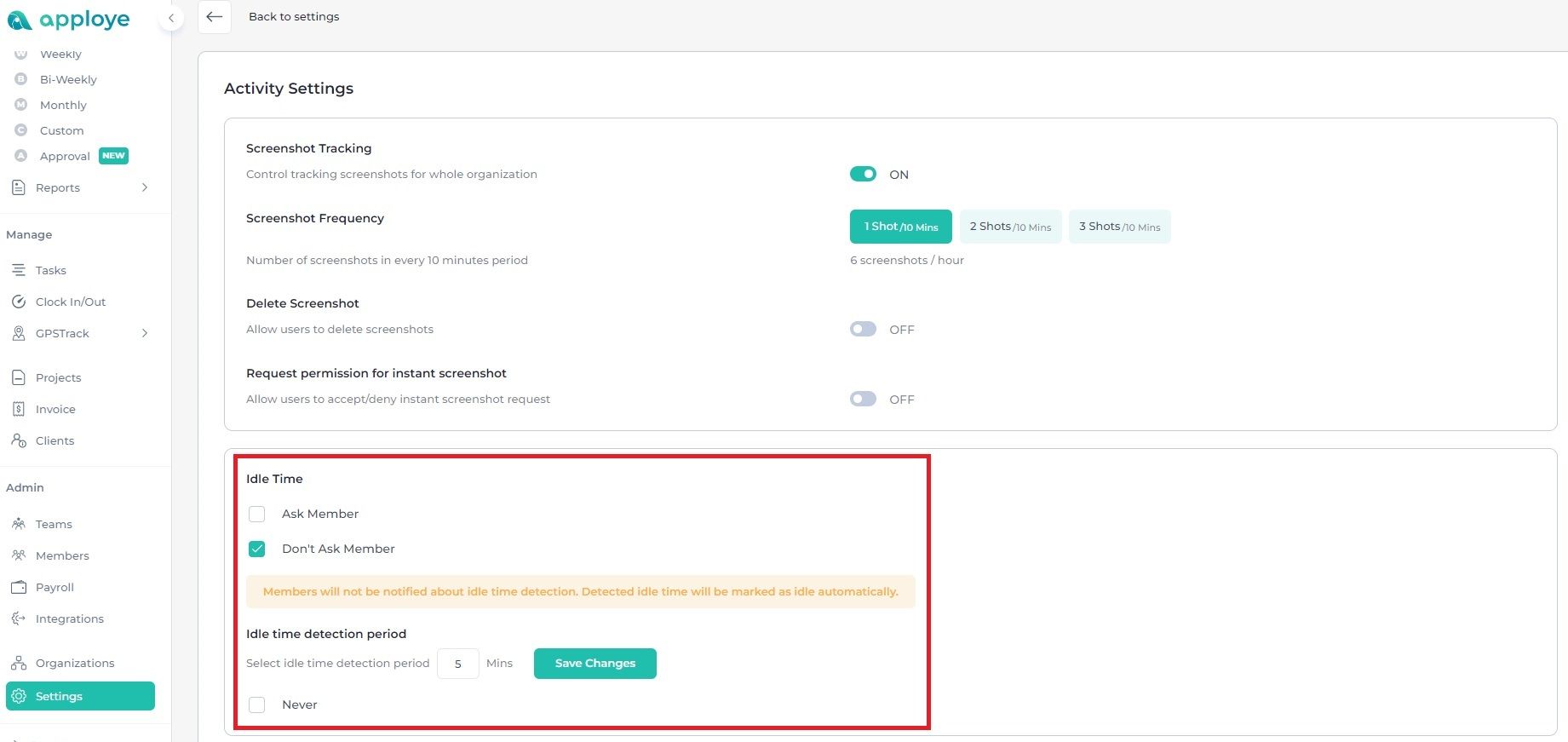
The top 2 options are for selecting who decides to log the idle time. The last option turns it off for the organization.
- If "Ask Member" is selected, the member will decide whether to keep the idle time. Member will be asked within the desktop app.
2. If "Don't Ask Member" is selected, the member won't be asked, and the idle time will be automatically logged.
3. Selecting "Never" will prevent the detection, which can be useful if you choose not to track it.
Please note, however, that this setting will not disable neutral time tracking. Based on your selection, idle time will either be prompted to members or automatically logged without requiring their input.
👉 The Idle Time Detection Period can also be modified. By default, it is set to 5 minutes, after which any neutral time will automatically be recorded as idle.
👉 To view/delete idle time, you have to go to the Daily/Weekly/Monthly/Custom Timesheet section. To check the Daily Timesheet, please you may go to Timesheets>Daily.
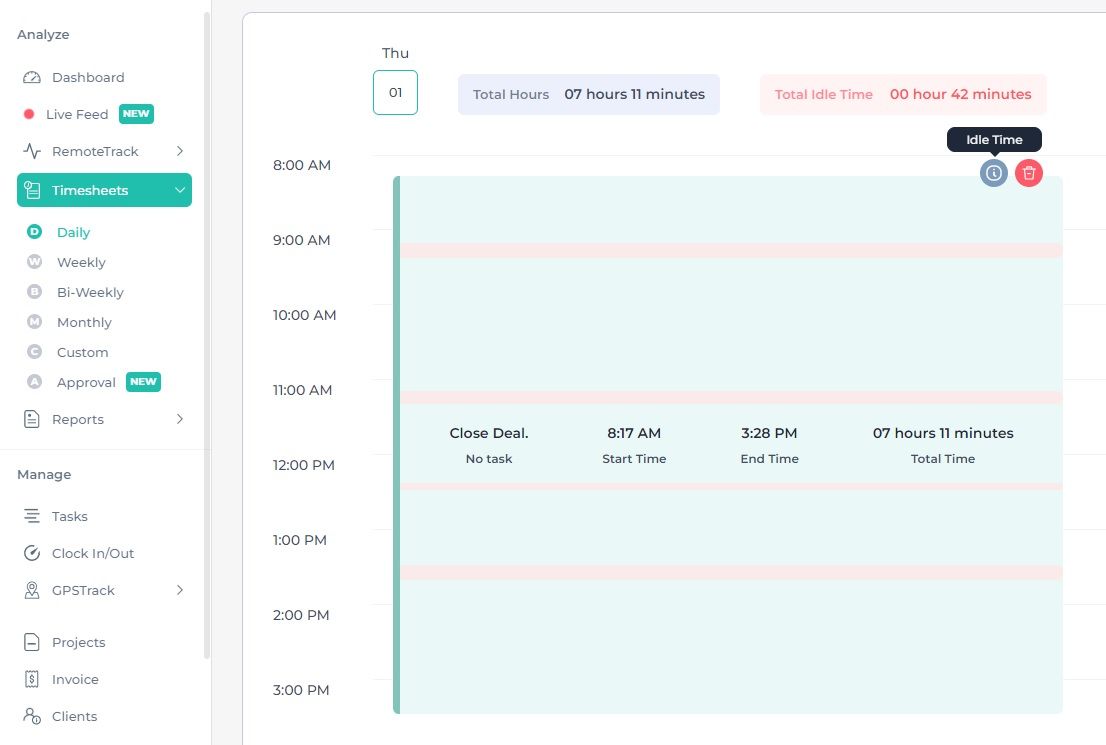
👉 Hover over the timesheet that you want to delete and you will see an "i" button, click on that and you'll see all the idle time periods and then you can delete them.
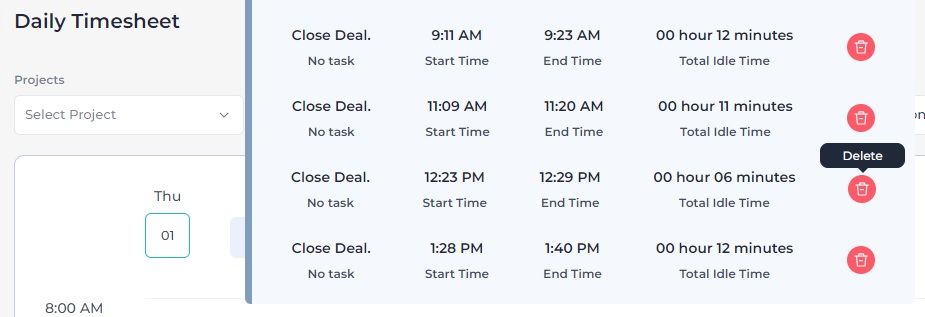
👉 You can also delete/check idle time from weekly/monthly/custom timesheets, click on any day, and then click on the down arrow icon to expand that timesheet.
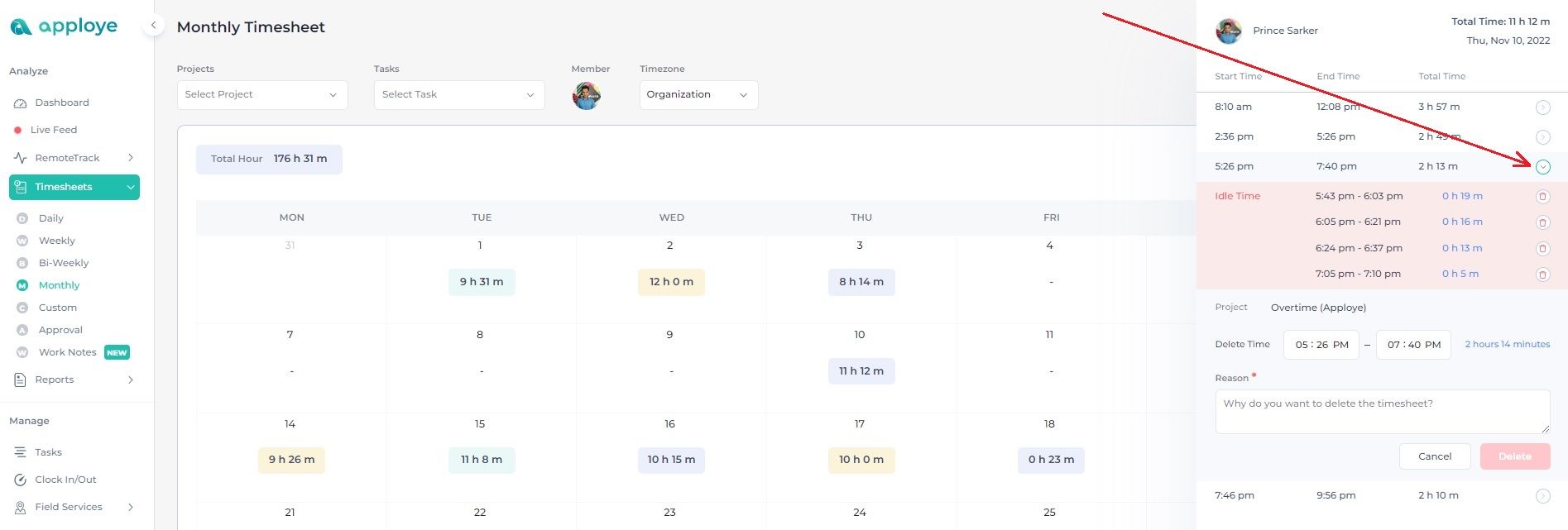
👉 If you go to Timesheet Approval, you will be able to see idle time by each day or timesheets as well. If you don't want to delete the idle time, you can reject that amount of time to omit idle time from the payroll.
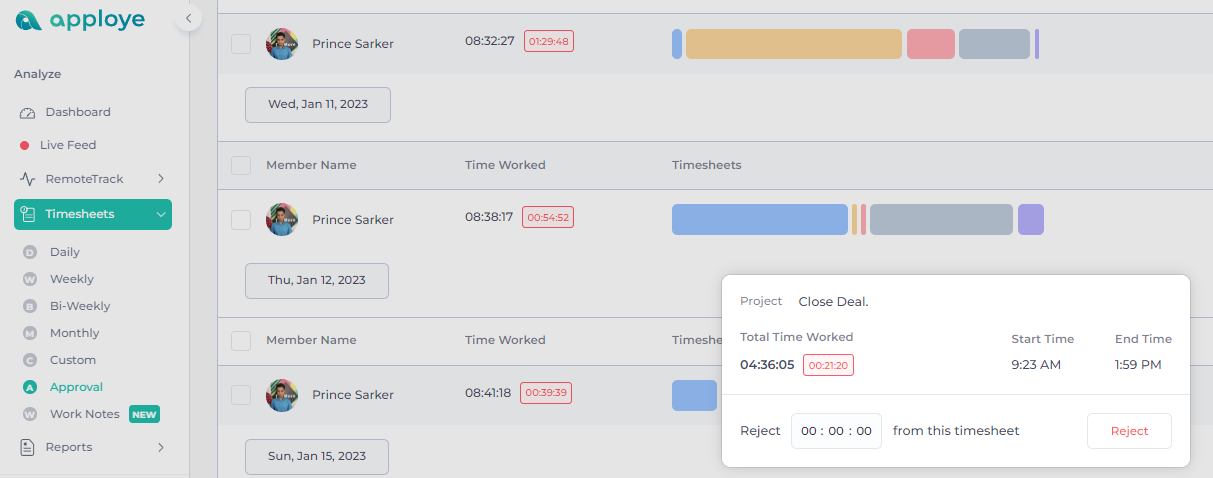
Notes:
- You won't be able to delete time from a timesheet that the user is currently tracking. The user will have to stop and start the timer again (this will create a new timesheet for the current time). Then, you can delete time from previous timesheets.
- In settings, the minimum time is 5 minutes for idle time.