Apploye offers two different ways to track time depending on how you want your team to work: the Automatic App (Stealth Mode) and the Interactive Desktop App. Both track time accurately but differ in how the timer starts, how activity is recorded, and the amount of user interaction required.
Interactive Desktop App
The Interactive Desktop App requires the user to select a project and manually start and stop the timer.
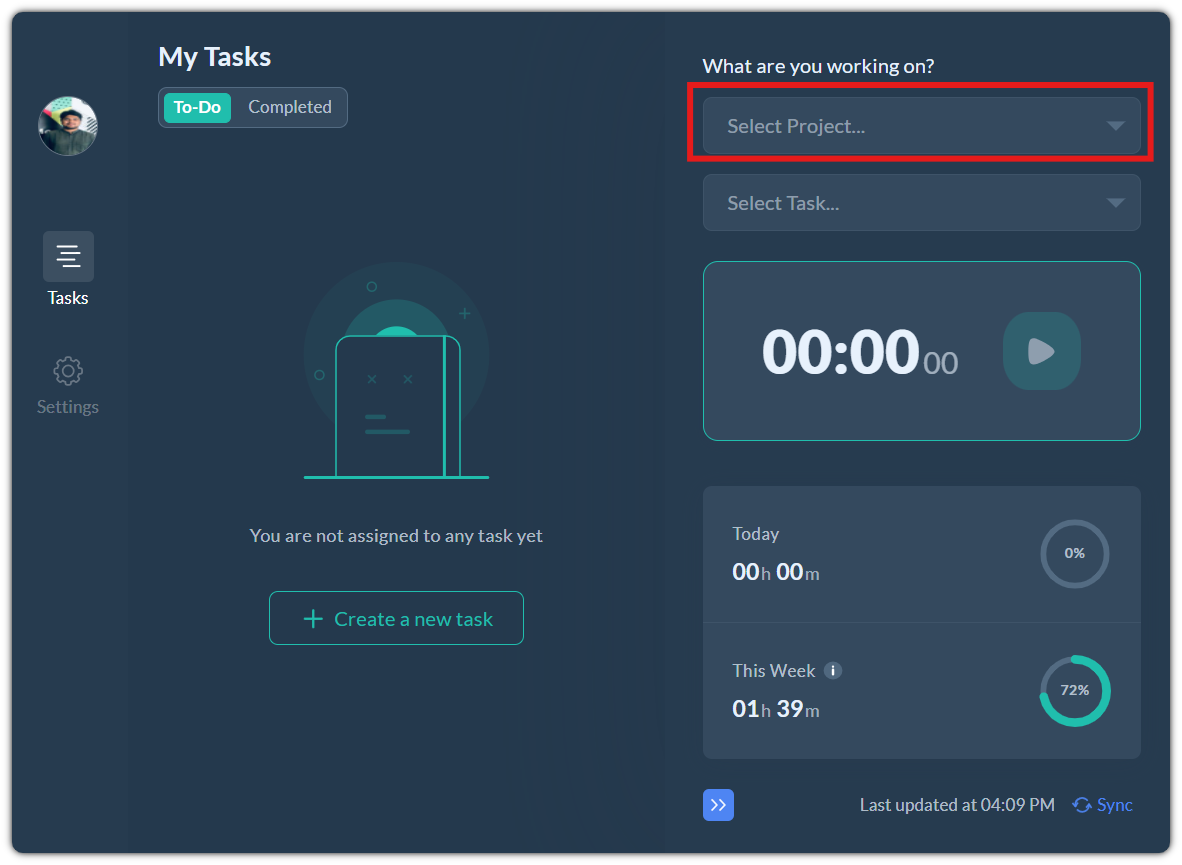
How It Works
- Users click on the Start button to begin tracking and the Stop button to stop tracking.
- Need to select a project. Can also select a task (optional).
- Time and activities are tracked only when the timer is running.
Best for teams who prefer intentional, user-controlled time tracking.
How to install
Installed by individual employees. Download the .exe/.dmg/.deb file for your operating system and install it.
You can install the Apploye Interactive App from here: Apploye Download Page.
Automatic App (Stealth/Silent App)
The Automatic (Stealth) App runs in the background and tracks time automatically based on computer usage.
How It Works
- No Start/Stop button required.
- Installed on company devices.
- The app tracks working time when the computer is on.
- Idle detection, app usage, and work session logs are recorded passively.
- It will run without any UI, ensuring it operates silently in the background.
Best for teams who want continuous monitoring.
How to install
Installed with an .msi installer or with a command script.
Related Articles:
