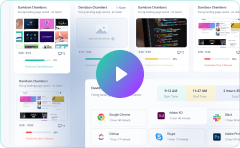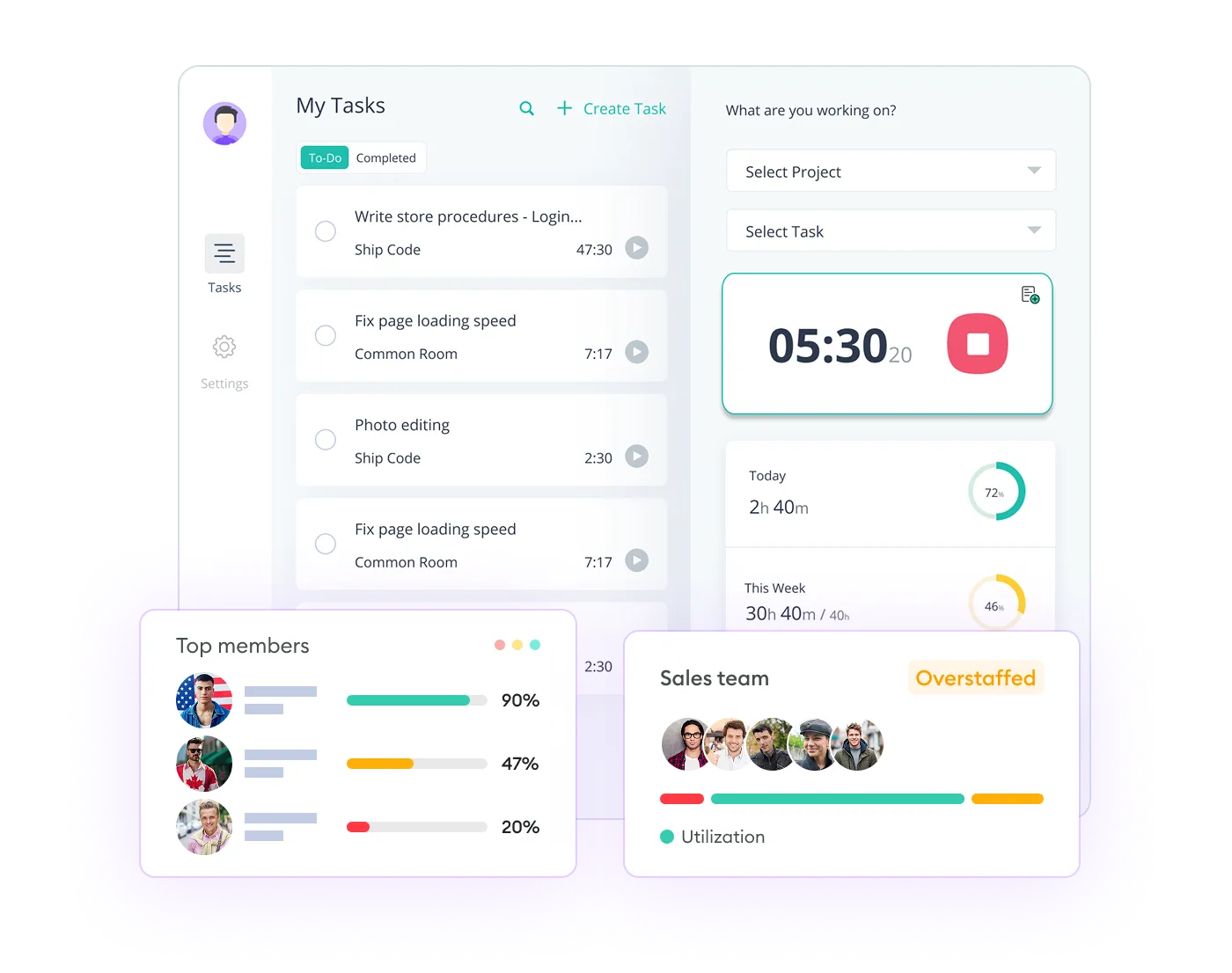What is Remote Desktop Monitoring Software?
Remote employee desktop monitoring software helps keep your computer systems working well. It lets IT teams manage and protect computers remotely. IT workers, system managers, and tech service companies use it to stay connected to devices anywhere. This keeps work flowing smoothly and keeps systems safe.
This PC remote monitoring software can watch network activity. It can check how well employees are working. It can also find security problems early. IT teams can fix issues, update systems, and do repairs without visiting each computer in person.
The main parts of this software are desktop monitoring and management. You can set it up in the cloud or on your on-premise monitoring servers. It works either way.
The remote monitoring desktop software has activity logs, session recordings, and automatic alerts. These features help IT managers stay in control and help teams work better.
The computer remote monitoring software also has advanced security features. It can record screens, prevent data loss, detect insider threats, and check operational compliance.
Why Use Remote PC Monitoring Software in 2025?
This is how remote desktop monitoring software helps companies:
Remote Work Management
Many people now work from home or different offices. Companies need to measure their productivity. This helps them improve how work gets done and make sure everyone performs well.
Cybersecurity Protection
The PC remote monitoring software checks user behavior analytics. It can spot hackers trying to break in, harmful computer viruses, and stolen data. The software alerts companies right away when something suspicious happens.
Compliance and Regulatory Requirements
Some businesses, like healthcare and finance, must follow strict laws about keeping records. The remote computer tracker software automatically creates reports that prove the company is following these laws.
IT Asset Management
Organizations can track all their computers and software. They can see which devices need fixing and make sure they have proper licenses for their programs. This saves money and prevents legal problems.
Proactive Technical Support
IT workers can fix computer issues remotely by monitoring the screens. They can install updates and solve problems before they affect work. This means less downtime and happier employees.
Data Loss Prevention
The remote monitoring computer software checks when employees send emails, files, or use USB drives. This prevents workers from accidentally or purposely sharing company secrets.
Performance Optimization
The working from home monitoring software keeps track of how well computers and networks are working. It finds slowdowns and helps make everything run faster and smoother.
Which Remote Desktop Monitoring and Management Features are Most Important?
The most critical remote tracking software for computers features include:
Security & Access Control
- Multi-factor authentication and encrypted connections
- Role-based permissions and session recording
- Secure file transfer capabilities
Remote Performance Monitoring
- Real-time system resource tracking (CPU, memory, disk, network)
- Application performance monitoring
- Bandwidth usage monitoring and optimization
Remote Desktop Protocol (RDP) Capabilities
- Unattended access for maintenance
- Screen sharing and remote control with multiple monitor support
- Wake-on-LAN functionality
Management & Administration
- Centralized device inventory and asset tracking
- Automated patch management and software deployment
- Remote command execution and scripting
User Experience
- Cross-platform compatibility (Windows, Mac, Linux, mobile)
- Low-latency connection with adaptive quality settings
- Clipboard sharing and local resource access
Alerting & Reporting
- Automated alerts for system issues or security events
- Usage analytics and compliance reporting
- Event logging and audit trails
Scalability Features
- Group management and bulk operations
- API integration for third-party tools
The priority of these features depends on your specific use case - whether it's IT support, employee remote work, or enterprise device management.
Why is RDP Monitoring Important?
RDP monitoring is important for keeping your systems safe and running well. Here's why:
Finding Security Threats
RDP session recording can spot when someone tries to guess passwords or break in. It also catches when stolen login details are being used to access your systems.
Meeting Rules and Keeping Records
Many business rules require you to track who connects remotely to your systems. And remote desktop monitoring creates records showing who accessed which computers and when. Having these RDP records proves you're protecting important data and following guidelines.
Seeing What's Happening
RDP monitoring tracks how users are using the system and finds problems like slow connections or system overload. It shows how long people stay connected and how many people connect at the same time. This helps you plan for future needs.
Responding to Problems
When something goes wrong, RDP session records give you the information you need to respond quickly. It helps you find which computers and users were affected and shows you how bad a security problem might be.
Reducing Risk
RDP gives people high-level access to important systems. That's why monitoring remote computers catches employees who might misuse their access. It also sends instant alerts when something suspicious happens. So, you can respond before bigger problems occur.
Since RDP can give someone control over servers and computers, monitoring these connections is essential.
How does Remote Employee Desktop Monitoring Software Ensure Employee Privacy?
The following steps help companies monitor work while respecting employee privacy:
Basic Security
Data is locked with codes when sent or stored. Organizations use secure computers with password protection and do regular safety checks.
Choosing What to Watch
Employers can pick what to monitor on remote employee computers and only watch during work hours. They can track work apps instead of everything and skip personal websites and apps.
Limiting Access
Only certain people can see the data, and managers have limits on what they can view. Bosses control how long data is kept.
Being Open with Workers
Companies tell employees what is being watched and get permission before starting monitoring. They write clear rules about what is tracked and let workers see their own data.
Collecting Less Information
Businesses only gather work-related information and delete old data automatically. They use general reports instead of detailed records and set privacy as the default option.
Following Privacy Laws
Organizations follow rules like GDPR and CCPA and check their privacy practices regularly. They give employees the right to see, fix, or delete their data.
Technical Protection
The remote computer monitoring software blurs sensitive information on screens and doesn't capture passwords or personal data. It groups websites by type instead of recording exact addresses and measures productivity without showing every detail.
What Impact does Computer Remote Monitoring Software have on Employee Morale?
Remote desktop surveillance software usually affects how employees feel about their jobs. But this depends on how companies use it and explain it.
How Remote PC Monitoring Software Hurts Employee Morale
- Less trust and freedom - Workers think their boss doesn't trust them. This makes them feel watched too closely and less happy at work.
- More stress and anxiety - 56% employees say that they feel nervous when someone is always monitoring. They worry about being judged for taking short breaks or doing small personal tasks.
- Feeling like just a number - Employees feel like the company only cares about their computer data, not them as people. This happens more when businesses focus on things like how many keys they type or how long they look at their screen.
- Privacy concerns - Even at work, employees don't like having all their computer activity tracked in detail.
Ways to Make Remote Desktop Monitoring Less Harmful
- Tell employees clearly what you monitor, why you monitor it, and how you use the information.
- Focus on work results instead of just activities. Use the data to help employees, not punish them.
- Let employees help create the monitoring rules.
- Set clear limits on what you will and won't monitor.
30% employees say monitoring helps them stay focused and responsible. But this only works when organizations present it as help, not spying.
How can HR Ensure Compliance with Remote PC Monitoring Laws?
Here are the key steps HR should take to follow the law when monitoring remote workers' computers:
Get Legal Permission First
Before you install any remote PC monitoring software, get written permission from your employees. A regular work contract is not enough. You need specific permission that clearly explains what you will monitor and why.
Check the employee monitoring laws in every state and country where your workers live. Different places have different rules. For example, California workers have different rights than Texas workers. If you have employees in other countries, you must follow their data protection laws too.
Some states treat remote computer monitoring like wiretapping, which has strict rules.
Write Clear Policies
Create remote desktop employee monitoring policies that they can easily understand. Don't use complicated legal language. Tell employees:
- What you will monitor
- Why you need to monitor
- How long you will keep the data
- What rights they have
Put these policies where employees can find them easily. Get signed forms showing employees understand the policies. You also need good business reasons for remote computer monitoring.
Start Monitoring the Right Way
Tell employees ahead of time before you start monitoring PC remotely. Only monitor what you actually need for business reasons. Don't look at everything just because you can.
Usually, employee monitoring comes in many forms. you should not monitor:
- Personal emails
- Social media accounts
- Apps not used for work
Treat the remote desktop monitoring data like sensitive information
Ongoing Compliance
Train your managers and IT staff on what they can and cannot do with remote PC monitoring tools. Mistakes by well-meaning people can cause big legal problems.
Check your monitoring practices regularly to make sure you follow your own policies and stay within the law. Keep learning about new laws in this area. Lawmakers and courts are still figuring out the rules for monitoring employees who work from home.
What Best Practices Help HR Implement Remote Desktop Monitoring and Management Software Successfully?
Here are the best practices for HR to set up remote computer monitoring software:
Legal and Policy Foundation
- Check privacy laws in your area
- Update employee contracts to mention remote PC monitoring
- Get written permission when required
Transparent Communication
- Announce desktop monitoring plans ahead of time
- Explain what data you collect and how you use it
- Create clear ways for employees to raise concerns
Technical Implementation
- Test with a small group first
- Make sure it works with your current systems
- Give tech support during setup
Data Security Management
- Only let certain people see the remote desktop monitoring data
- Set schedules for keeping and deleting data
- Store data safely with passwords
What are the Benefits of Remote Desktop Monitoring Software?
The benefits of employee monitoring software are many. Here are a few:
Operational Efficiency
Managing resources wisely and cutting costs, i.e., improving operational efficiency, is the end goal of remote desktop monitoring software. Also, integration with existing project management systems provides better productivity and smoother data management.
Security and Compliance
Monitoring employee computer usage remotely keeps organizations compliant and ready for audits. This creates a safer, more reliable IT environment.
Workforce Productivity
With remote employee desktop monitoring software, tracking performance becomes second nature. Managing projects, setting schedules, and hitting deadlines is easier than ever. Also, detailed reports help make smarter decisions to increase efficiency.
What are the Use Cases for Remote Desktop Monitoring Software?
For IT Administrators and Managed Service Providers (MSPs)
IT administrators and MSPs depend on remote access device monitoring for seamless management. It handles multiple clients easily, and service quality is always high.
For Remote Workers and System Managers
Remote employee monitoring tools track productivity. It keeps work-from-home employees focused on the task at hand. The best employee monitoring software offers seamless operations while maintaining security standards.
For Enterprises and Businesses
Enterprises use remote desktop monitoring to improve their security and compliance. Sensitive data stays protected, minimizing breach risks. Also, employee activity tracking ensures that operations flow efficiently.
For Educational Institutions and Public Services
Schools and public service organizations rely on remote computer monitoring to support online learning and manage their IT infrastructure. These tools enable continuous teaching and learning without interruptions.
For Healthcare and Legal Services
Healthcare and legal experts count on remote desktop monitoring software features that lock down sensitive information, maintain confidentiality, and meet strict security standards.