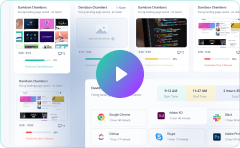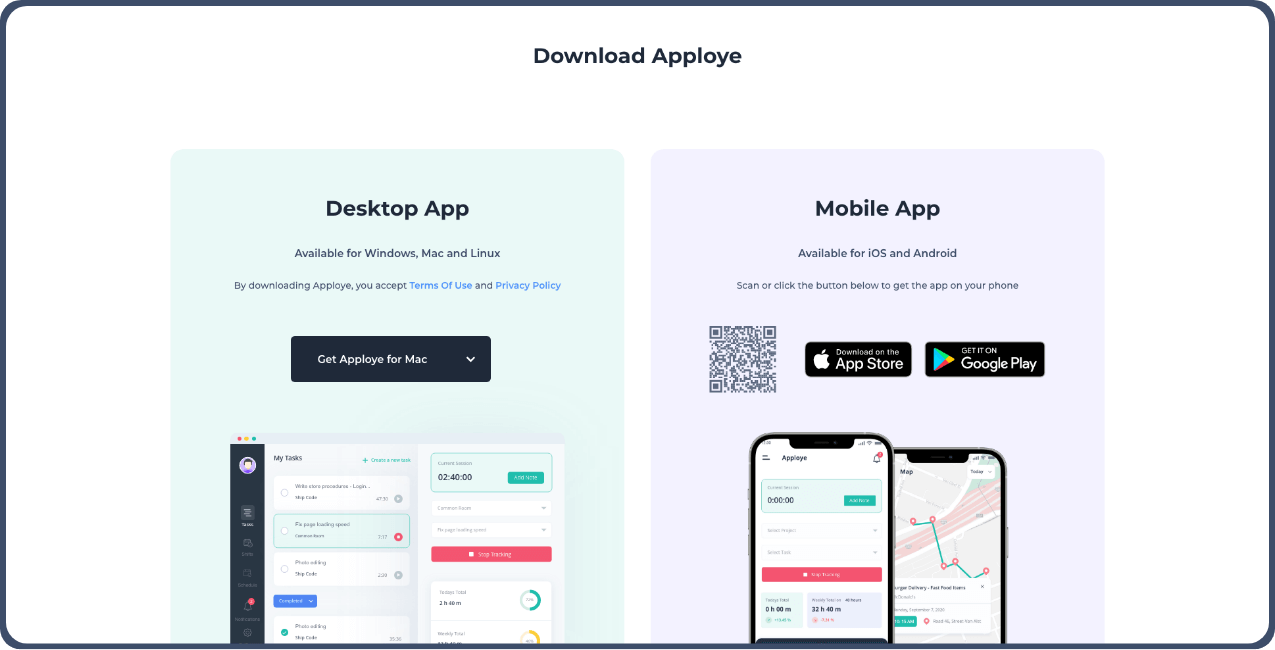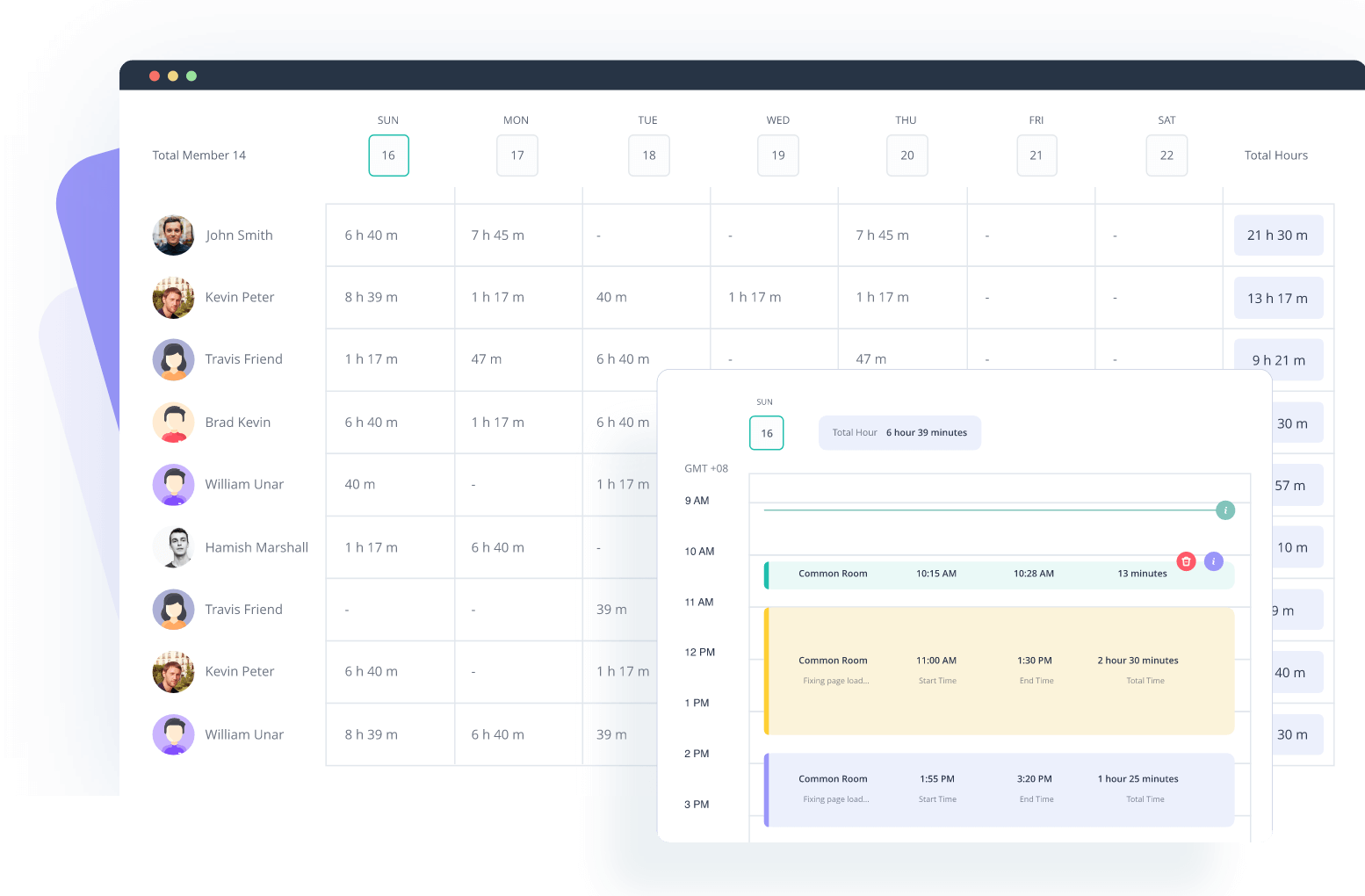A Time Tracker with Screenshots isn’t just for keeping tabs, it’s a complete system for boosting productivity, building trust, and getting the most out of your team and resources.
Whether you are managing remote teams or running multiple projects, this software fits right into the modern workplace.
Workplace Transparency
One of the standout perks of employee productivity tracker with screenshots is the transparency it brings. Automatic screenshot capturing and live tracking give a clear visual record of work. This builds trust between employees and employers, eliminating uncertainty, especially in remote settings.
Productivity Optimization
By tracking what’s happening on apps, websites, and tasks, this software uncovers where time is well-spent and where it isn’t. With insights like activity rates and productivity percentages, managers can spot inefficiencies and adjust.
Accurate Billable Hours Tracking
For freelancers, agencies, or anyone working on billable projects, this tool ensures invoices are spot-on. Clients only pay for employees’ active working hours; no more, no less.
Enhanced Project Management
Integrating time management software with screenshots into project management makes task management, budgeting, and resource allocation a lot easier. Seeing where time goes across tasks allows managers to adjust deadlines, shift priorities, and assign team members more effectively.
Remote Team Monitoring
As remote work becomes the norm, tracking team performance across different time zones is crucial. That’s why, this software creates full visibility into team performance and holds everyone accountable even in virtual teams.
Compliance and Legal Monitoring
With screenshot permissions, employee consent options, and GDPR compliance, the software ensures that monitoring practices are ethical. Also, secure cloud storage keeps sensitive info safe.
Detailed Reporting and Insights
With the ability to generate detailed reports on employee activities and project time, this tool gives you the insights to make smarter decisions. Whether for payroll, client billing, or evaluating teams, these reports help you make informed choices.
Cost Efficiency and ROI Tracking
By identifying and eliminating inefficiencies, this tool helps improve how resources are used, leading to big savings. With metrics like improved productivity and reduced idle time, you’ll see just how much you’re getting back from your time-tracking software investment.
Scalability for Growing Teams
No matter how big your team is, a time tracker with screenshots grows right along with you. Whether you're managing a small group or a large-scale operation, the software adapts. It’s a flexible solution for businesses of any size.
Employee Performance Evaluation
This software helps managers spot top performers and identify areas where employees might need support. By tracking activity and time spent on tasks, it makes performance evaluations simple. It’s a great way to recognize and reward employees for their hard work.
Improved Accountability
With random screenshots, tracking mouse movements, and detecting keyboard activity, the software makes sure employees stay on task. It lowers distractions and leads to a more focused and disciplined work culture.