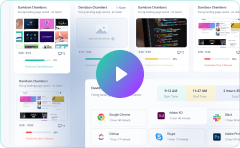#1 Time Tracking & Invoicing Software
Apploye is an intuitive time tracking and invoicing software that lets you track time and create invoices for billable hours. Get paid faster by automating your invoicing process with Apploye.
Time Tracking and Invoicing Features of Apploye
You do not need to use separate tools for tracking time and creating invoices for clients as Apploye offers you both. Many users around the world are using this time tracking and invoicing software with top satisfactions. Lets explore the cool features of Apploye.
Flawless Time Tracking and Invoicing
Whether you are freelancer, independent contractor or an agency owner, Apploye is going to assist you with its advanced agency time tracking feature. Every second matters here as it is important for payroll.
Project and task time tracking
Apploye let’s you create projects and track time . To make the projects easygoing you can also create multiple tasks under the same project and track time. Switching between the tasks while tracking time needs a single click only.
Timesheets
Get daily, weekly, biweekly, monthly timesheet from Apploye dashboard. You can check the timesheets check the timesheets of the individual tasks. Know the time spent for a task, evaluate it and optimize it while doing the same task next time.
You can also delete the time that was tracked unnecessarily or mistakenly.
Manual time entry
Forgot to track time of a project or a task? No worries, you can add the time manually. Make sure that you or your employee write the right cause for the missing time.
Pomodoro Tracker
Working continuously can be monotonous and we also often forget to take breaks. Pomodoro breaks tracking feature of Apploye lets you take systematic breaks after definite interval of time.
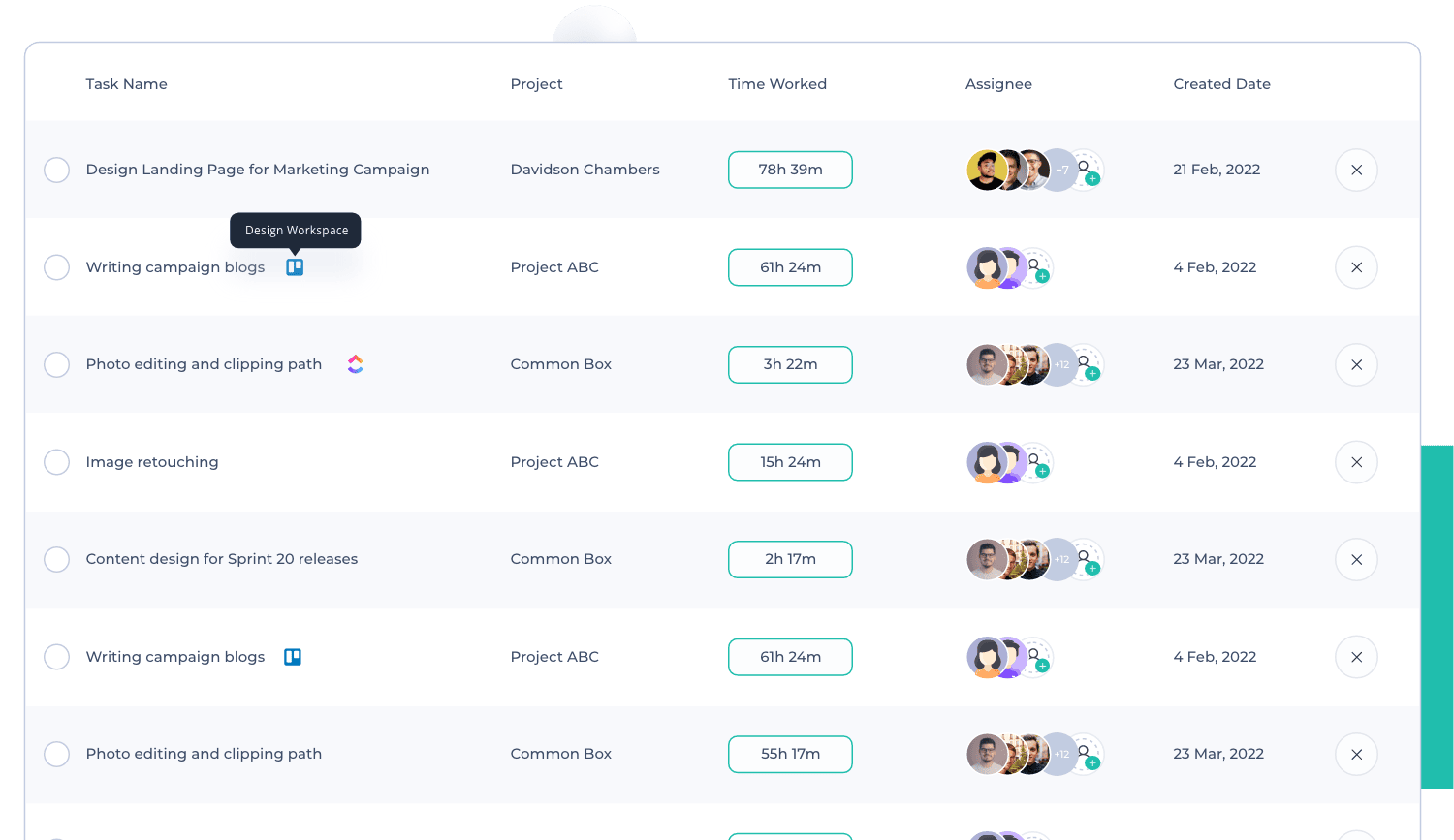
Advanced Reporting
Advanced reporting feature of Apploye gives you an overview of timesheets, apps and Urls usage, and manual time entry. If you are working for a client, you can share the detailed report by downloading and from the web app. It will help you to remain transparent and gain client satisfaction.
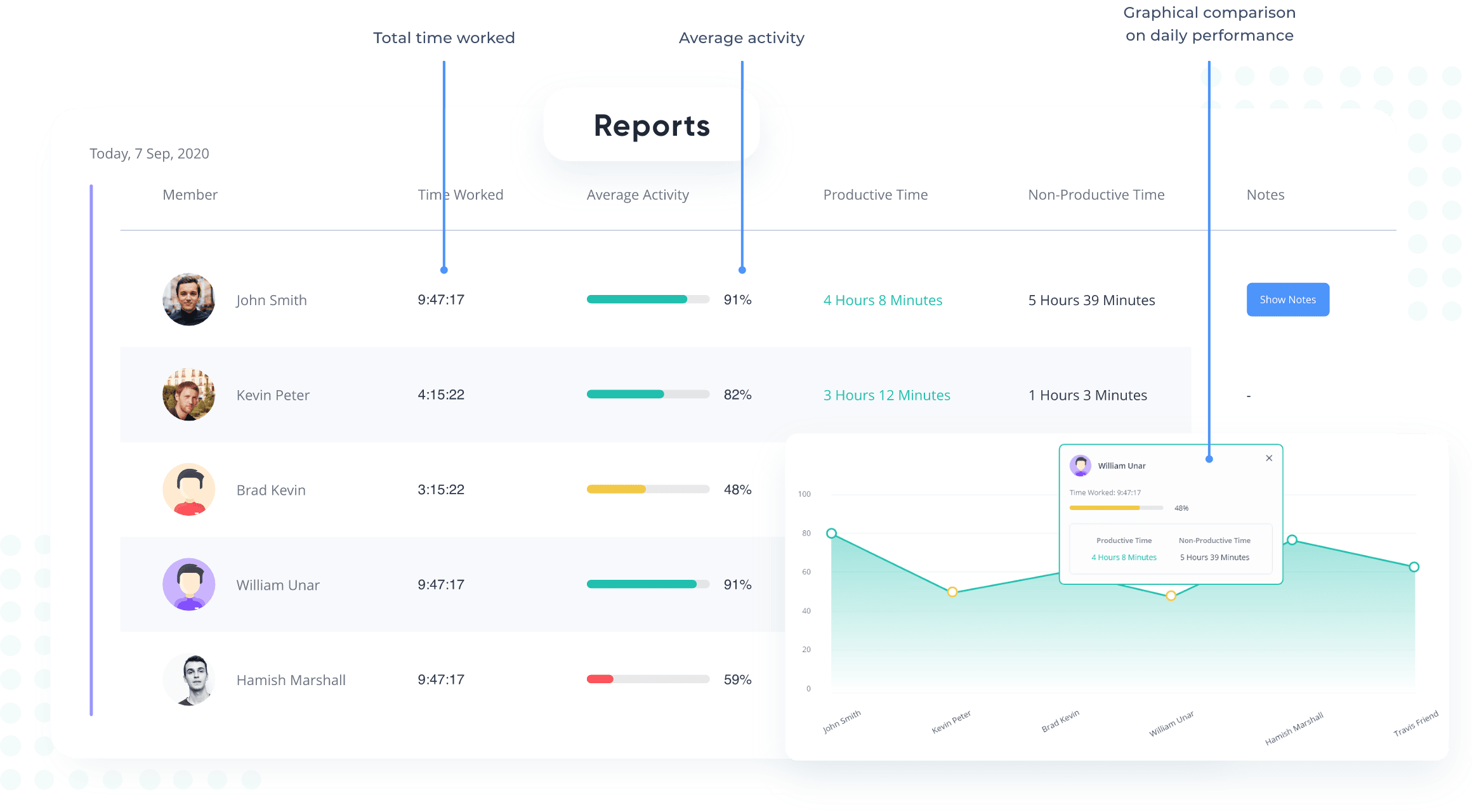
Apploye- Best software for invoices
Apploye has got an invoicing feature along with time tracking. It’s very easy and straightforward to create invoices from Apploye. It is considered the best software for invoices because the process is incredibly effortless.
Let’s know the invoicing process in brief.
Create invoice
From Apploye web app you can easily create invoices for your clients. Add your client details in the web app. Select the project and your payroll will be shown automatically. While creating project you can add the billing method. Billing methods available in Apploye are fixed budget, project hourly rate, and employee hourly rate. Add the tax rate if applicable and create the invoice.
Review the invoice, send and get paid.
Before you send the invoice directly to your client, do not forget to review it. Apploye lets you see the invoice as client. Once you have checked every detail of the invoice, you can send that directly to your client.

Why should you use time tracking software with invoicing feature?
There are some cool benefits of using time trackng software that has invoicing feature. Let’s know more
- Time tracking lets you keep count of work hours. You can see which project and task has taken how much time. While doing the same task, you can optimize further.
- As you can set the pay rate of the employees, it accelerates the accounting activities by automatically creating the payrolls. It is more feasible if you have hourly paid employees. You can also set the employee bill rate that will be useful for billing the client.
- Time tracking with invoicing feature can assist you not to use multiple tools. With the right time tracking software, sending an invoice to a client is as easy as clicking a few buttons. By having your time tracking system automatically generate your invoices, you can quickly include all of the relevant information regarding the time spent.
- Once you keep track of you clients projects, you can easily check the profitability. Analysing the project’s performance, you can take corrective measures to improve further.
- Keeping the records are important for every type of business. In a time tracking software, you can keep record of the work hours of your employees, their payrolls and the projects you complete for you clients. You can also keep the invoices saved.
- Automation can help you minimize your work hours and increase efficiency. With a time tracking and invoicing feature help you reduce many of your admin tasks with comparatively lower cost.
Like above, there are ample of benefits of time tracking software with invoicing. If you are looking for this type of software, you can have a try with Apploye. Apploye offers competitive pricing comparing to it’s competitors.
What Our Users Say
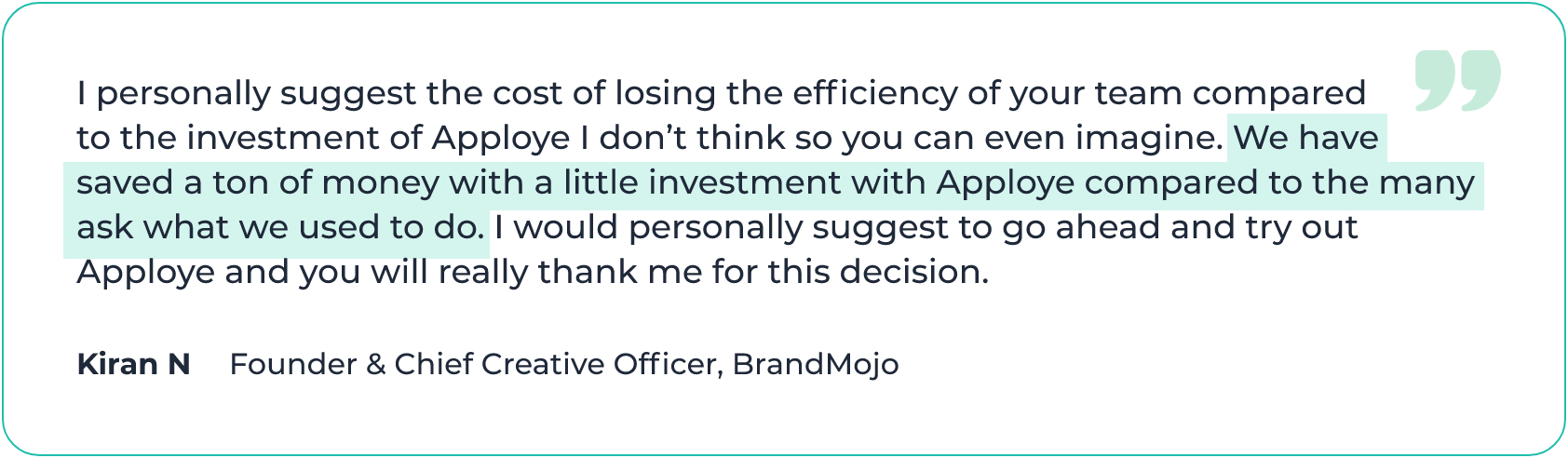
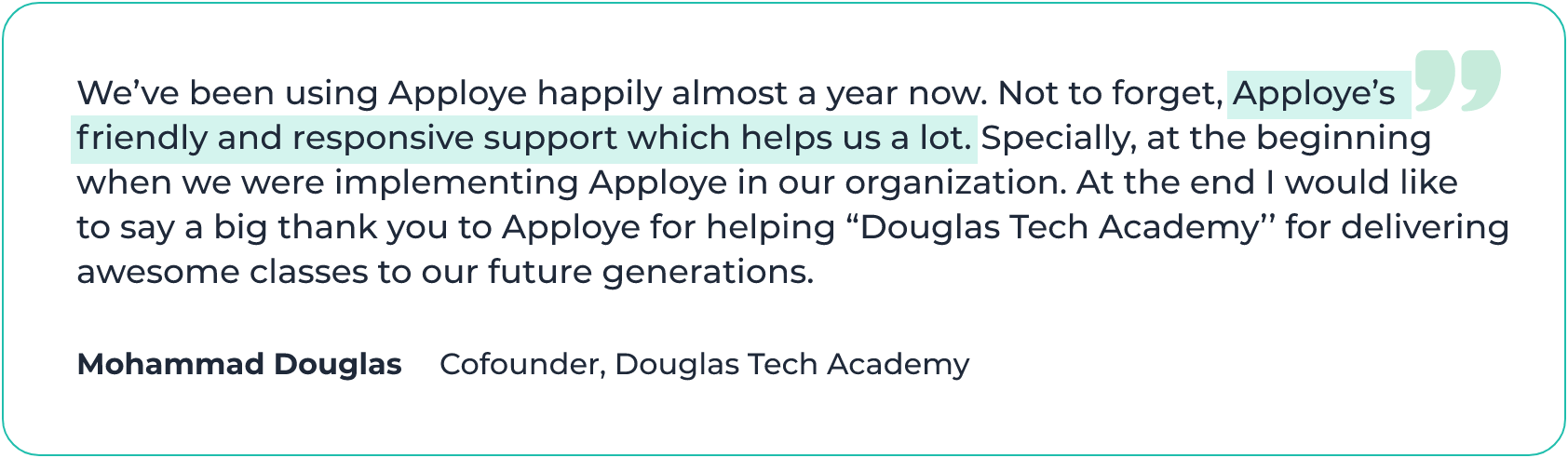
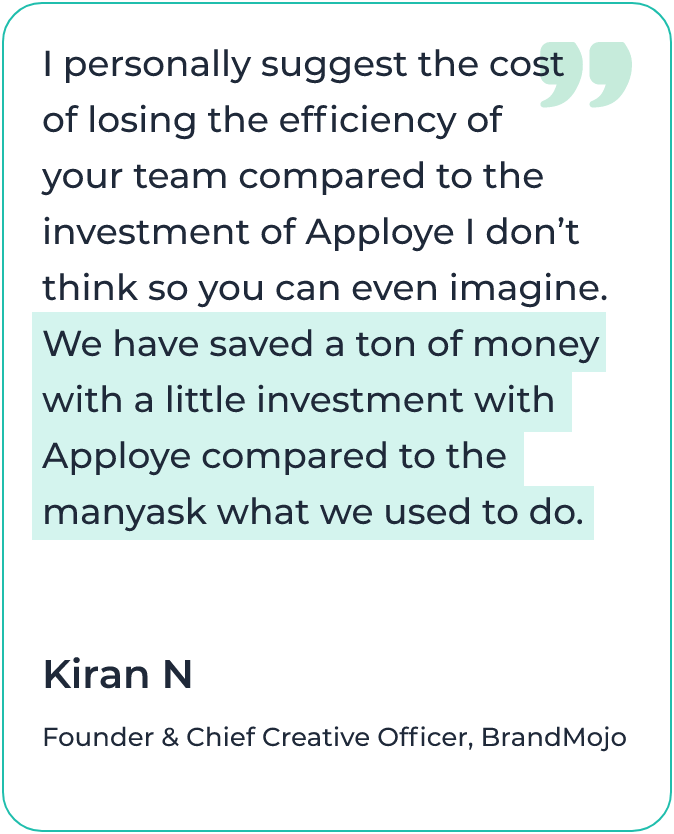
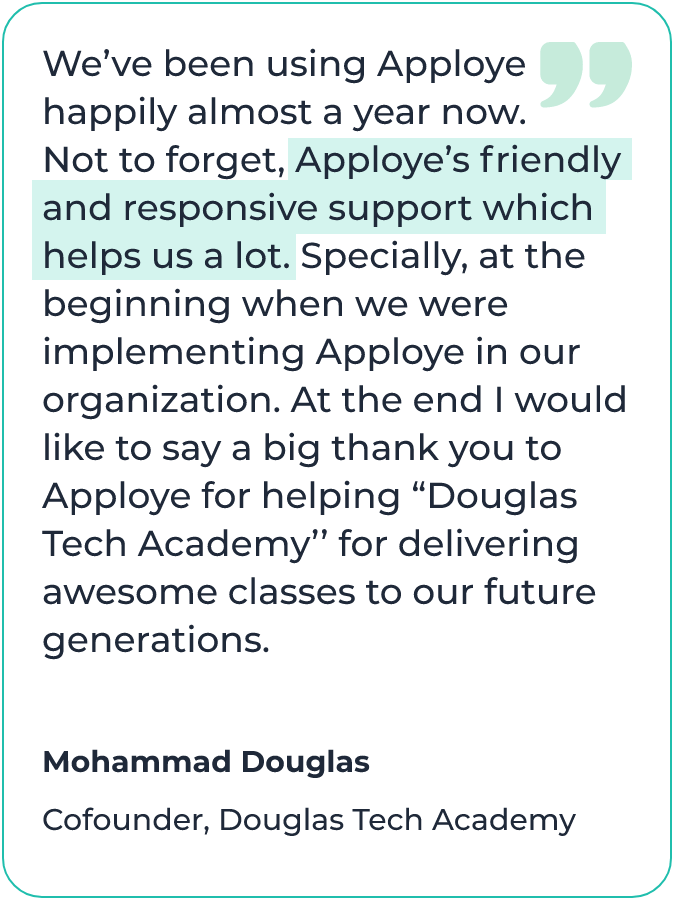
How to track time and create invoice in Apploye
With few simple steps, you can create invoices based on tracked time with Apploye. Let's see the steps in short
Step 1
Create account 🎉
Go to Apploye sign up page and create an account. In 10 Days free trial, you even do not need to add any payment method. Choose the plan suitable for you. Now, you need to create an organization.
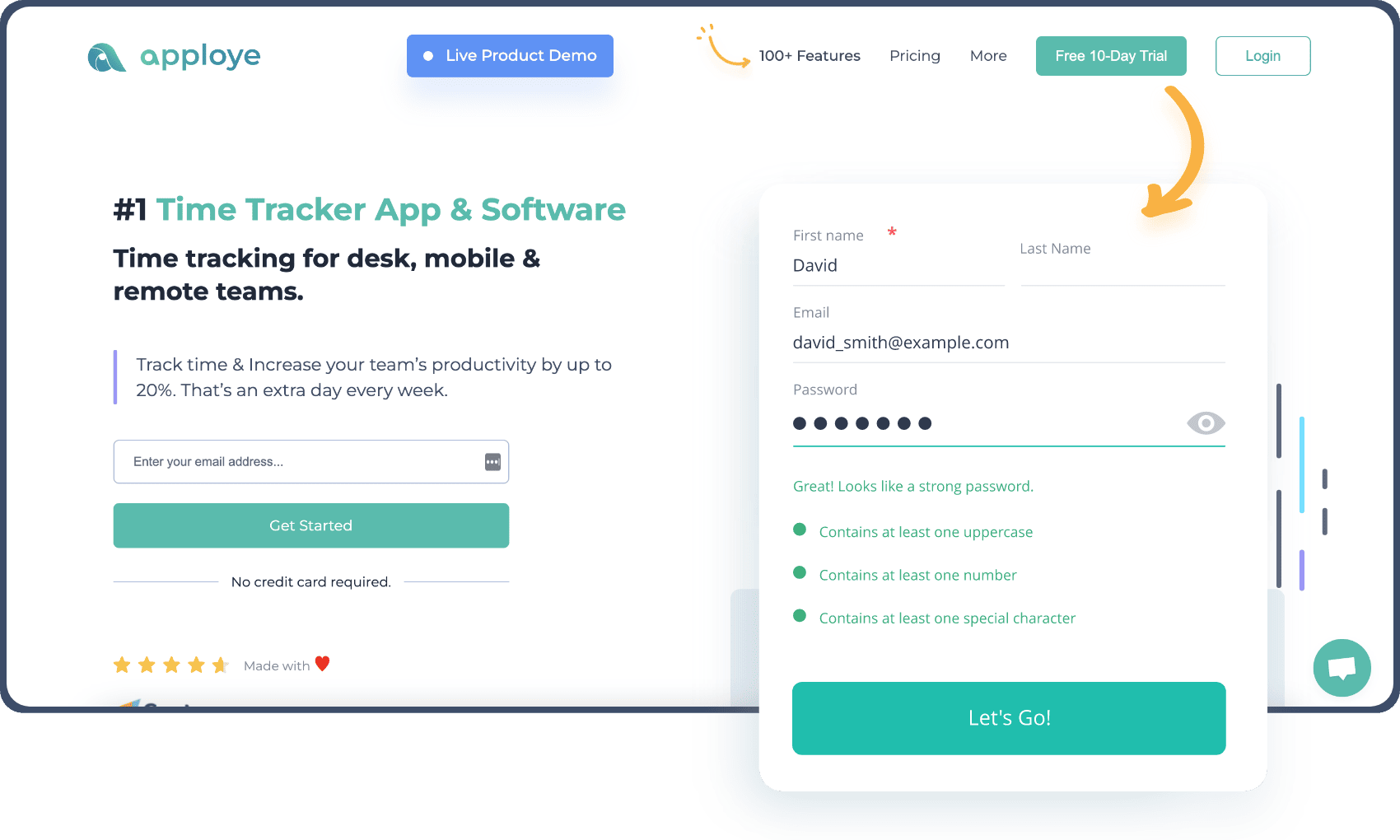
Step 2
Create Project and Start Tracking Time
Under organization, you need to create at least one project to get started. You can create multiple projects, which will be helpful for managing multiple clients. Once the project is created, you are now ready to start tracking time. Create tasks under projects to make the work process easy.
While creating a project, you can set the billing details. It can be fixed or hourly basis. Please check our detailed guideline on project.

Step 3
Download Apploye App
You are done with the onboarding process of Apploye. Now download the desktop/mobile app and start tracking your time. Check the dashboard of Apploye for timesheets, reports, payroll, invoices, and other features.
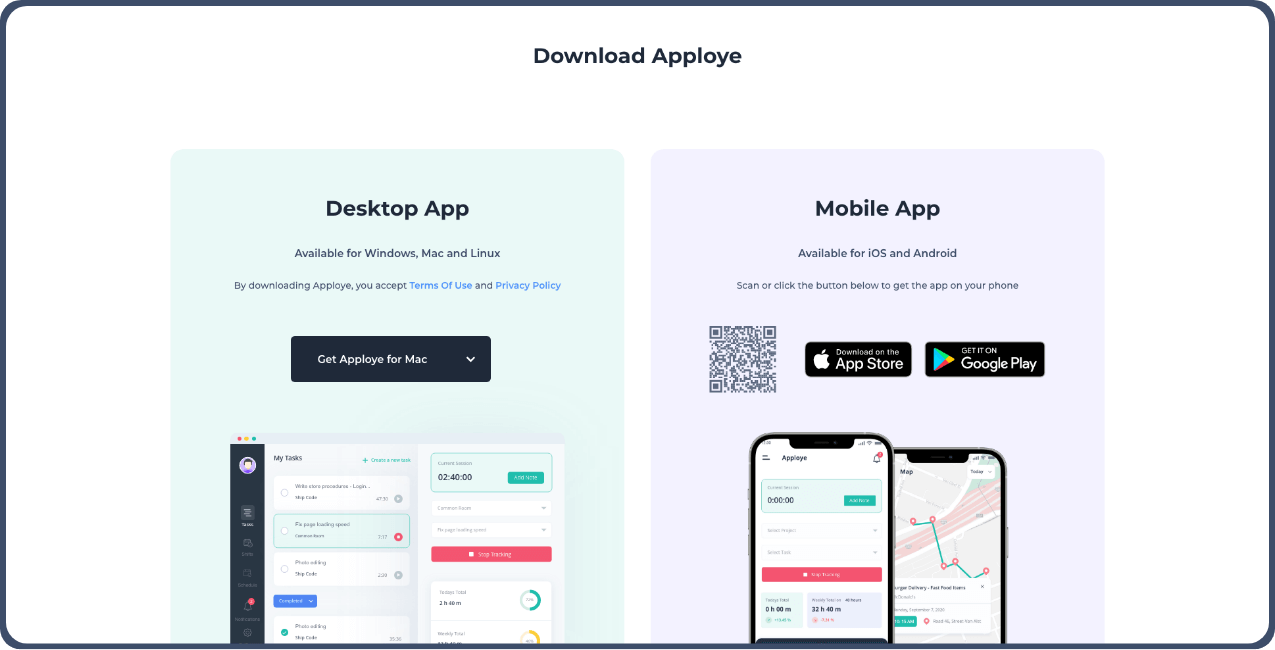
Step 4
Add client
You are now done with time tracking setup. For creating an invoice, you need to add your client. Go to Apploye web app, and add client.
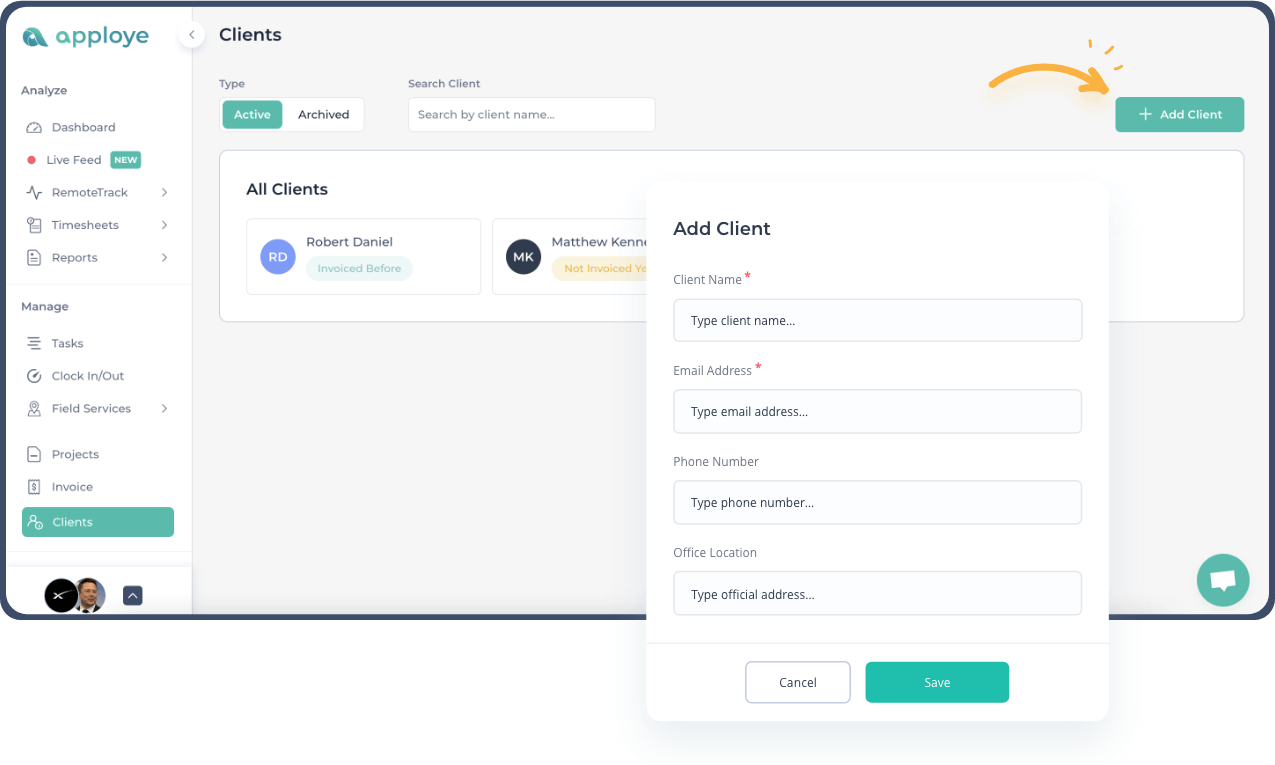
Step 5
Create an invoice
If you have set the billing of the project in any or project hourly rate or person hourly rate, Apploye will calculate the payment automatically based on time tracked under the project. To create an invoice in Apploye follow these steps.
1. Go to the Invoice option of Apploye and click on “Create New Invoice”
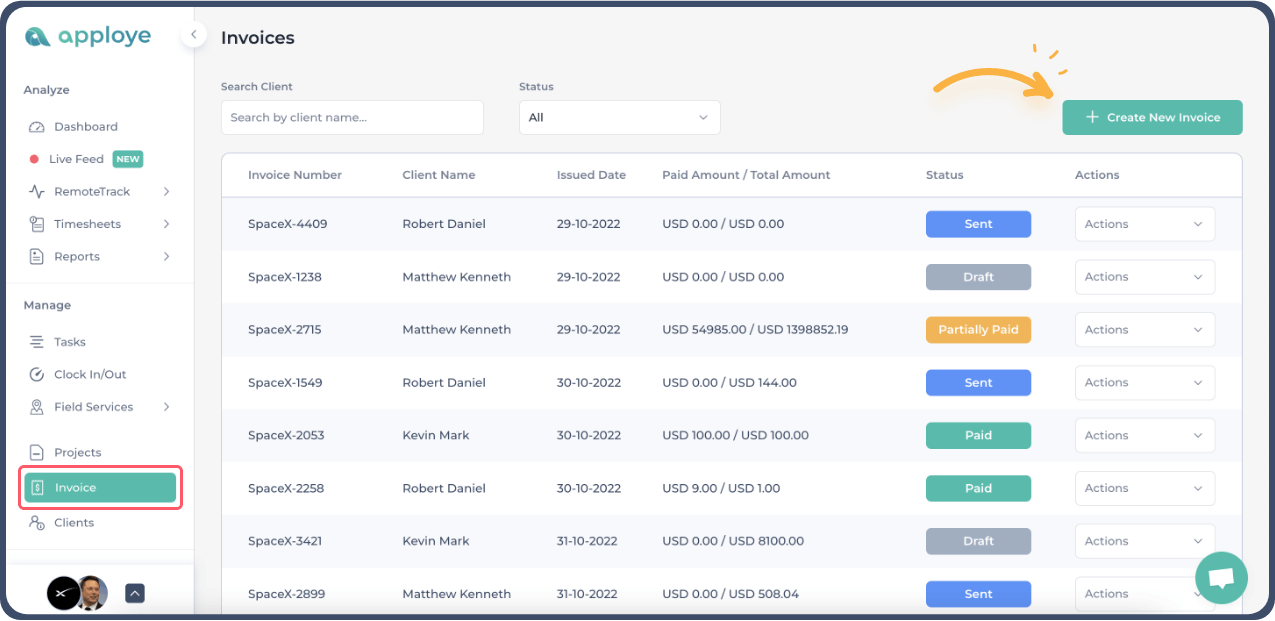
2. Now select client for whom you want to make the invoice. Choose the project and the billing will be updated automatically. Add tax if applicable. Now you have the option to save as draft or send directly. To send the invoice, click on “Save and Send”. You will find the the clients, email address and you can send the invoice.
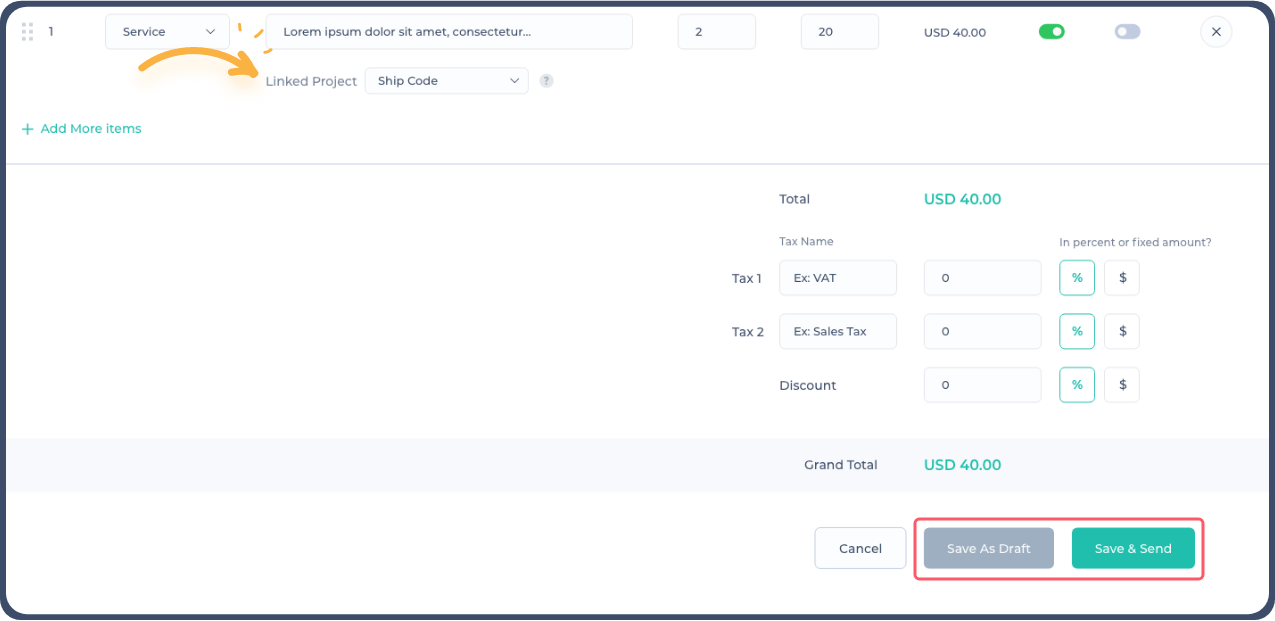
3. While sending the receipt you have the option to preview it and print or download as PDF.
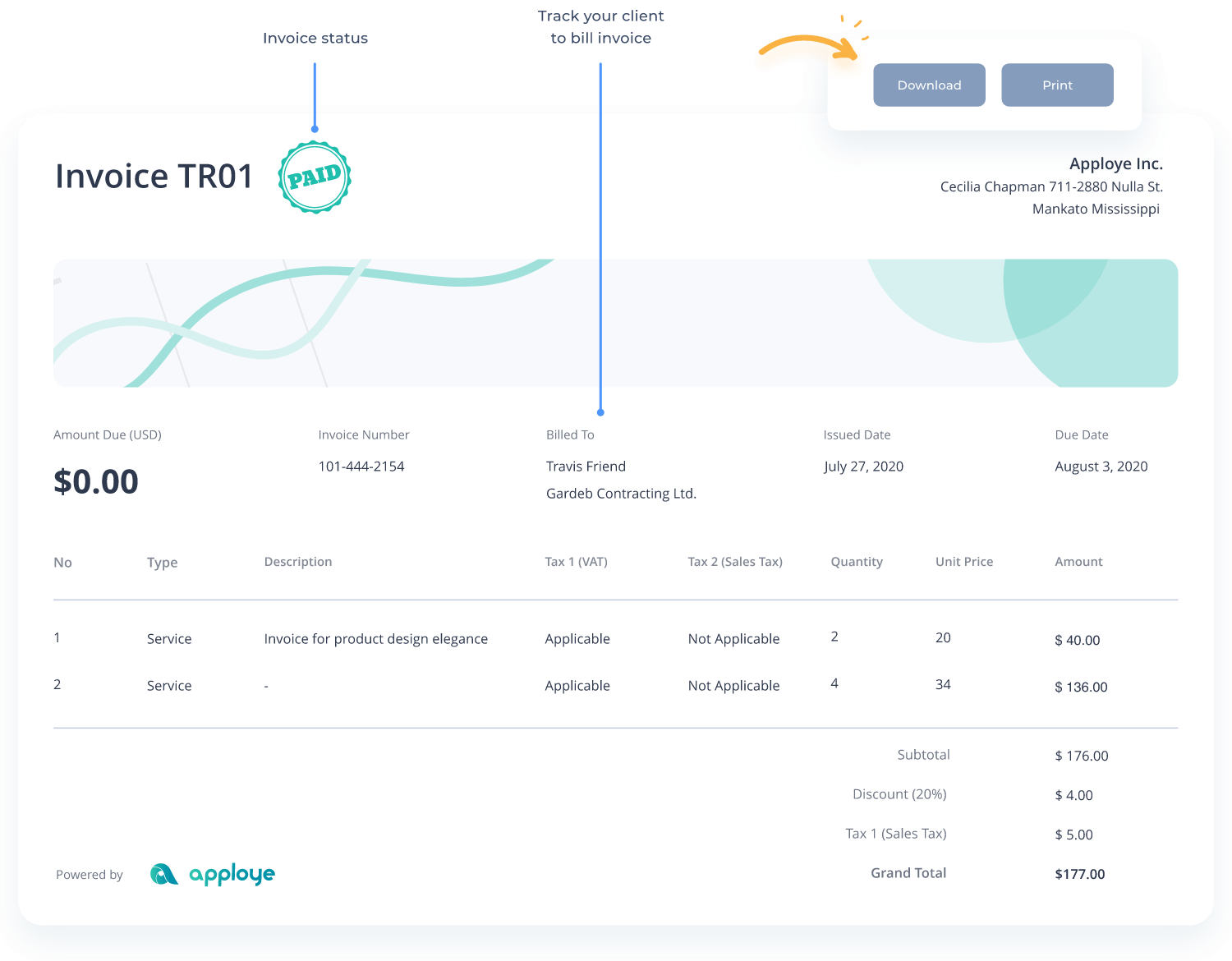
To check your draft invoices or the ones you have created before, just go to the Invoice option in Apploye web app. You can edit, send mail, preview or delete the invoices from the action button.
Frequently asked questions
A company issues a timesheet invoice to its clients based on the hours its employees worked on a project. Businesses that provide clients with services based on billable hours utilize timesheet invoicing, which, in return, helps in boosting employee productivity.
Invoice tracking is basically the automation of the accounting processes concerned with a business's payables and receivables right now. It involves keeping track of each invoice from when your company receives it until you pay it.
A timely invoice serves as a reminder to the consumer that payment must be scheduled and money is due. On the flipside, paying promptly allows you to enhance your supplier connections and trustworthiness.
Microsoft Excel offers convenient features in calculating and maintaining intricate time and work hour related information for invoicing, making it a suitable medium for invoicing. You can create professional-looking invoices with templates provided by Excel, which is customizable. However, affording a time tracker with invoicing capabilities can help you surpass the limitations of Microsoft Excel.