Track time in Trello cards
Add the “Apploye Time Tracker” Power-Up to your Trello board and start time tracking. It’s so simple.
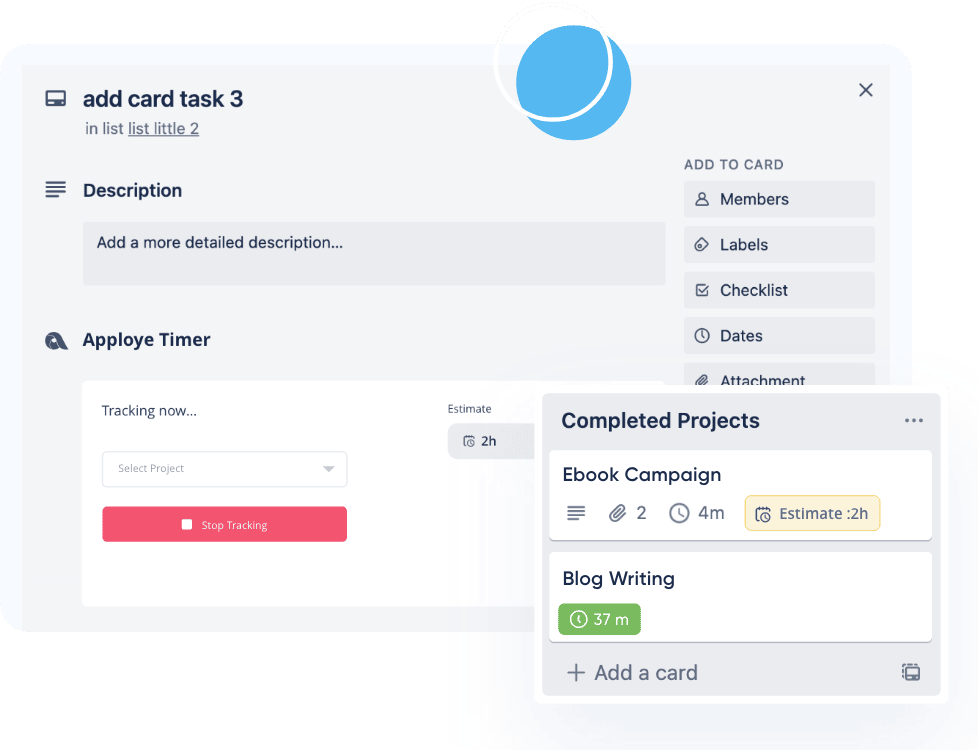
Easy 3 Steps Guideline To Get Started
Just add the Trello powerup and start tracking time in Trello cards.
Step 1
Add Apploye Time Tracker to Trello Power-Ups
Add “Apploye Time Tracker” Power-Up to your Trello board
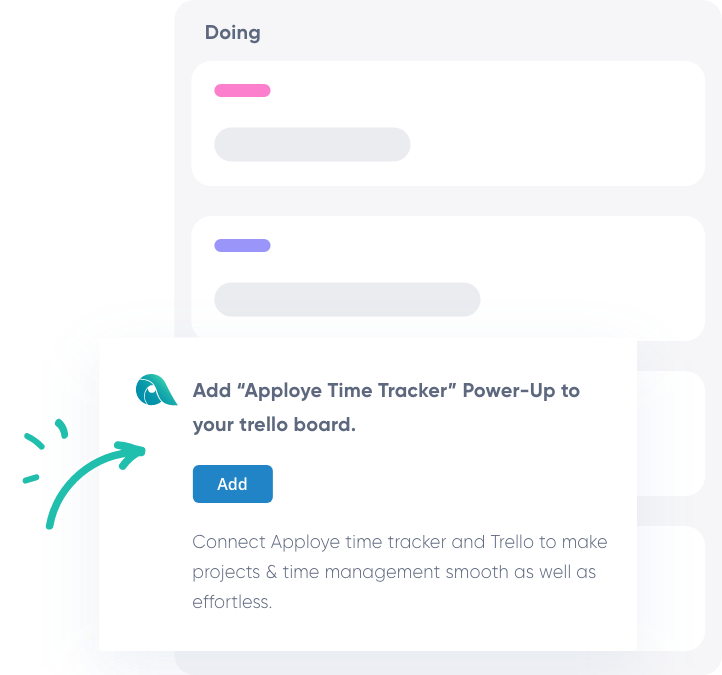
Step 2
Login & Select Organization
Login to your Apploye account and Select your organization to proceed.
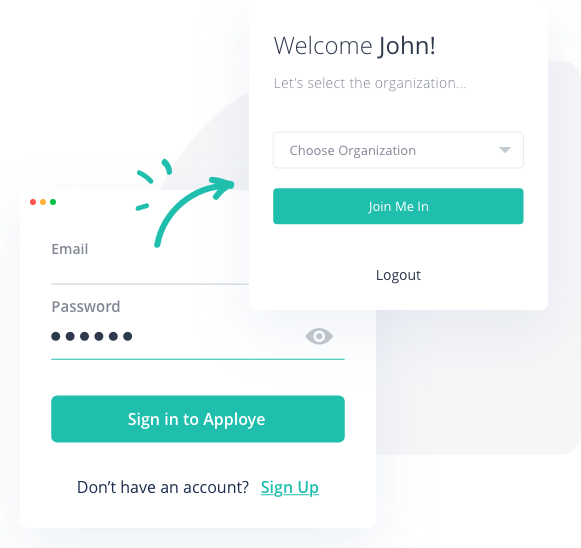
Step 3
Start Tracking Time
That’s it. Start tracking time by selecting Project.
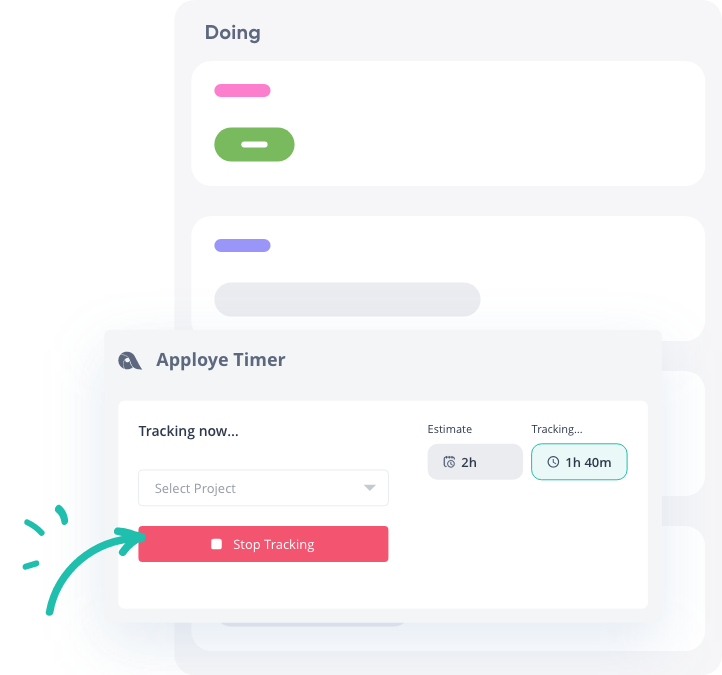
Step 4
See tracked time reports in Apploye tasks
See your “Trello Card” as a task in Apploye with accurate time reports.
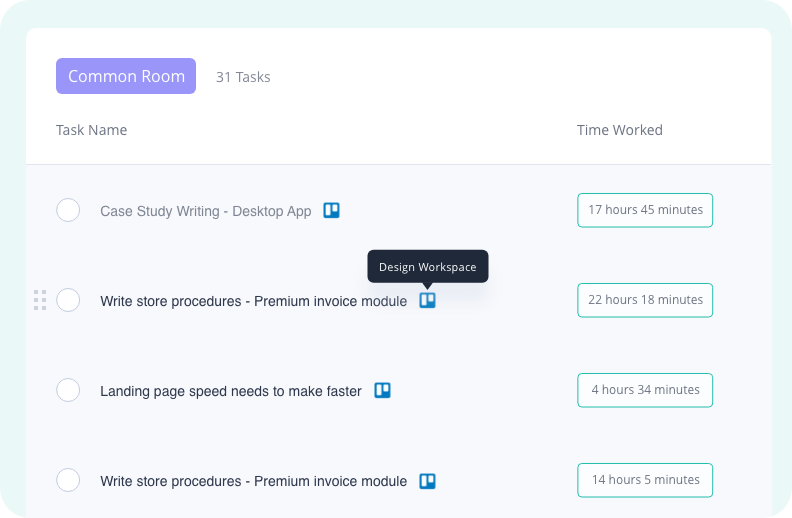
Ultimate Guide To “Time Tracking Inside Trello” With Apploye
What is Trello?
Trello is one of the most popular projects management tools in the market. It lets you create and manage tasks, whether it be a team project or your personal work. Trello uses the kanban board view to let you manage the tasks easily. You can set deadlines, make comments on Trello cards and assign tasks to your project members as well. Trello is widely popular as one of the easiest project management tools to use in your company.
Hundreds of successful companies around the globe are using Trello to boost the productivity of their teams. They have more than 50 million registered users, reflecting how popular they are in the project management industry.
How do I track time in Trello?
Trello is a powerful tool. It helps you organize your tasks in many ways and makes your life easier.
But, what if you want to boost your team’s productivity to the next level with time tracking, reporting, and other features . By that, you get to know how much time is spent on each task and who has worked for how many hours. Unfortunately, Trello doesn’t provide you the time tracking features. Don’t worry, and you can simply do that by integrating another app inside Trello. And they call it a “Trello Power-Up”.
Why Should You Time Tracker In Trello?
Here are some important reasons why you should consider tracking time in Trello:
1. Make Your Team More Productive:
Time tracking is key to understanding how you spend your time, personally and in business. It is the key to productivity and a healthy workflow. Whether you’re an executive, a manager, or a team member, keeping track of your time is paramount to your productivity. Time tracking increases employees' accountability, which as a result, increases their productivity to a significant level.
2. Tracking Your Project Hours & Budget:
Time tracking helps you keep track of your spent hours and the budget spent on a particular project. Time tracking for projects helps you forecast your expenses in a calculative way and manage your man-hours and budget your time & costs smoothly.
3. Invoice Your Client Accurately:
When working for multiple clients and having close deadlines, it’s normal to keep track of exactly how much time you’ve spent on each project. And that leads you to some guessing when billing your clients.
Time tracking gives you the solution right away with help of online timesheet . It keeps track of all your project hours and many time tracking tools like Apploye provide you with the feature to generate automated invoices based on your project hours. And that saves a lot of time.
How to track time inside Trello with “Apploye Time Tracker” Power-Up?
Now that you have decided to track your team's working time in Trello, the question is “How to do that?”. Apploye provides you with the solution right away. You just need to set up a few things, and you are good to go. This section will show you how to set up Apploye to track your time accurately inside Trello.
1. Trello Interface:
The Trello interface consists of 3 things:
A. Board: The overall workspace is the board. A Trello board is a series of lists with many cards attached.
B. List: A list inside a Trello board is a column that contains cards. How you use and organize lists is entirely up to you and the needs of your project.
C. Card: The card is the smallest unit in Trello and is typically used to identify tasks that need to be performed. Not only does the card have a name, but if you open the card, it can contain file attachments, images, notes, and more.
2. Trello Power-Up:
Power-Ups bring additional functionality and integrations to your Trello boards. Connect the other apps you rely on to power your productivity to any of your boards so that information from everywhere is visible in one place.
3. Setup Apploye Account:
You need to set up your Apploye account. To do that, you just need to do the following things:
A. Create an account in Apploye: At first, you need to create your account in Apploye . If you already have an account, just skip this step.
B. Setup your project: Go to the "Projects" page in the apploye web application. Create a project if you haven’t created it already. Remember, having a project is mandatory for tracking time in Apploye.
C. Assign team members: After creating your project, you need to assign your team members to the project. Otherwise, they will not be able to track their time.
4. Add Apploye Time Tracker Power-Up:
Now, you need to add “Apploye Time Tracker” power-up in your Trello board. For that, you need to follow these simple steps:
A. Open your Trello board and click the “Power-Ups” button on the board’s menu to open the Power-Ups directory.
B. In the search bar, search for “Trello Time Tracking by Apploye”.
C. Click the “Add” button on the “Trello Time Tracking by Apploye” Power-Up.
Done, you have successfully added the Power-Up to your Trello board.
5. Start Time Tracking:
Now, it’s time to track your time with the ‘Apploye Time Tracker’ Power-Up. To do that:
A. Open your Trello board and click on a card where you want to track your time.
B. When the card opens, you will see the Apploye login portal. Then just login to your Apploye account.
C. Now you will see the Time Tracker. Select your project from the dropdown and click on ‘Start Tracking’, and here we go… Additionally,
You can set a time estimate for a card in Trello. When you cross your estimate, it will show a red badge indicating that you have already overshot your estimate. So, adding a time estimate is as easy as you like.
You can see your Trello time tracking history inside your Trello card as well as in the apploye web application on the "tasks" page.
Wrapping Up
Trello is a powerful tool to manage your projects and tasks all at the same place.
However, it’s really important to track the time spent on your projects to keep track of everything, increase your team's productivity, and manage your budgets efficiently.
So, why not start using the “Apploye Time Tracker” Power-Up right now?
With all these great benefits of time tracking and advanced reporting features, “Apploye” is the tool that you had been waiting for.
Frequently asked questions
Yes, you need an account in Apploye to use the “Apploye Time Tracker” Power-Up in Trello.
No, the Power-Up is absolutely free.
Yes, you will get it on the “Tasks” page of the apploye web app. A task will be created as per the name of the Trello card where you are tracking time, and the time tracking data will also be stored under that task?
To manage time in Trello, everything you need is inside your Trello board. Start it by Opening a card in Trello and picking a date. Then select a team member and add a description of the work. Then log the number of hours spent. That's how Trello manages your time.
If you want to start tracking your time with the help of Trello, you need to start the timer manually. First, you have to click on Start timer. Once the timer has started, you can see the total time spent next to the button you clicked. You will see the start timer button become the stop timer button once it starts tracking time.


