A Comprehensive Review on RescueTime in 2026
Get an in-depth idea of the RescueTime free tool. Also, see the RescueTime reviews, differences in free and paid versions, feature descriptions, pros, and cons.
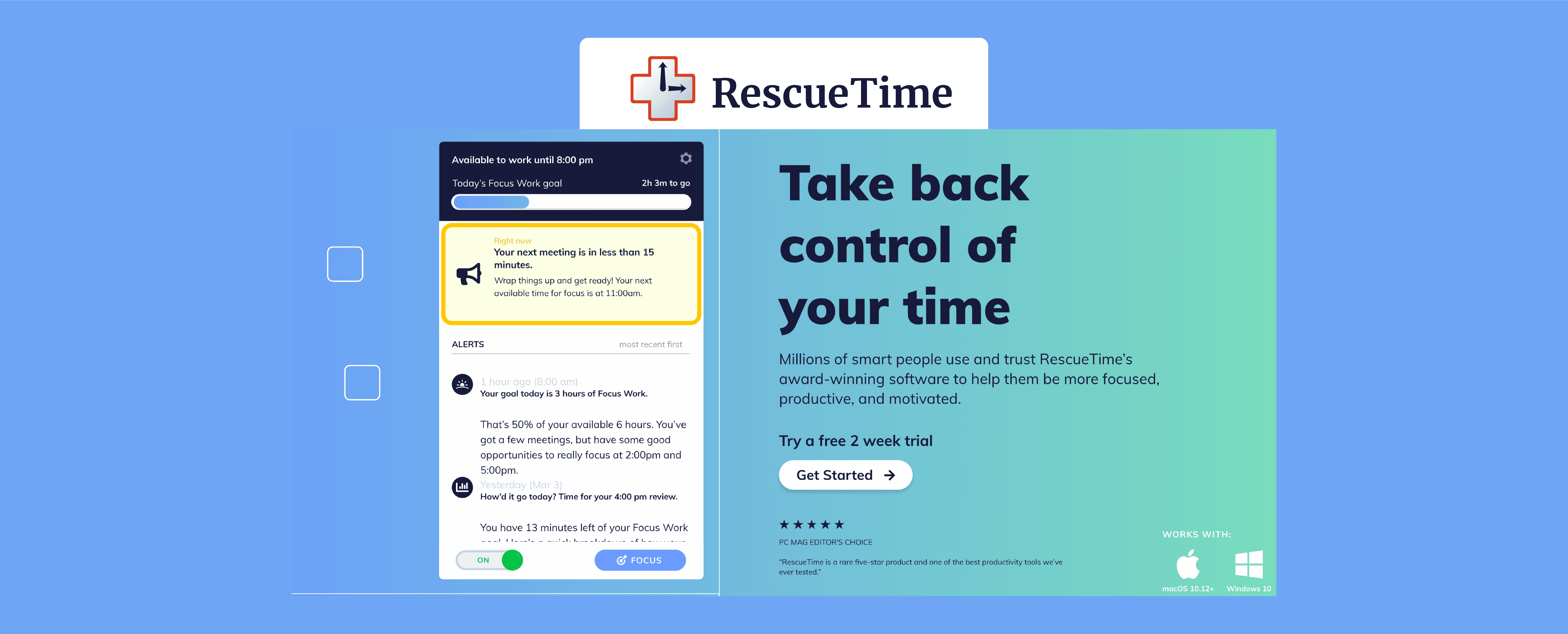
Are you concerned about how you utilize your time?
Are you searching for a time management tool to help you oversee all your activities? RescueTime can be used as a personal productivity tracker as well as a team performance analyzer.
As most of our works need to use computer and mobile, we are often distracted by these devices. It is tough to hold continuity and concentration. However, having a tool like RescueTime will be a game-changer for you.
In this article, we've put our all effort into evaluating the ins and outs of this productivity tool. Bringing up the rear, you'll get an in-depth review of RescueTime.
What is RescueTime?
RescueTime is simply a personal time and productivity tracking software that gives you a complete insight into how you pass the whole time on your computer and mobile. It provides self-working analytics that helps evaluate own work and motivates one to be on the right track.
Though it has a team tracking system, RescueTime is not an employee monitoring software. If you wonder who are the best users of this award-winning tool? Well, millions of people who try to manage their time proactively and boost their focus find it best for their time.
As consistent time-management needs regular monitoring on each activity, you may get RescueTime appropriate for self-time management.
You might use it as a focus booster, distraction blocker, and goal manager. The key features are-
Key Features
- Automatic time tracking without manual time editing, tracking apps and website time, offline time tracking
- Detailed reports with impressive graphs, setting goals, visualization on productive and unproductive tasks,
- Alerts, block distractions, focus boosting, idle time monitoring,
- Mobile time monitoring, apps tracking, phone calls monitoring,
- Integrated with Evernote, Slack, Google calendar, etc.
- Available in Windows, Android, Mac, Linux, iOS, Web.
An In-depth Review of RescueTime
RescueTime apps

RescueTime has a completely automatic time tracking app working in the background of your desktop or mobile. Without having any manual time entry, it tracks all your activities silently.
Once you've installed the application on your device, it will start to learn about the things you work on; such as the applications you use, the websites you visit, the videos you play, the documents you open.
Well, you may do a lot more with RescueTime. You might be surprised that RescueTime has no START/STOP timer nor a dedicated app. Instead, it works hiddenly. The icon is laid on the system tray. Going on the icon, you may arrange RescueTime according to your demand.
You can pause RescueTime for 15 minutes, 1 hour, or the following day. Also, the focus time can be adjustable. It can track the offline mood. RescueTime has many systems dedicatedly work on all platforms. You may get the desktop, mobile, or Web apps.
- RescueTime Desktop app: Windows, macOS, Linux
- RescueTime For Mobile Device: Android, iOS
- Browser Plugins: Chrome, Firefox
RescueTime Dashboard
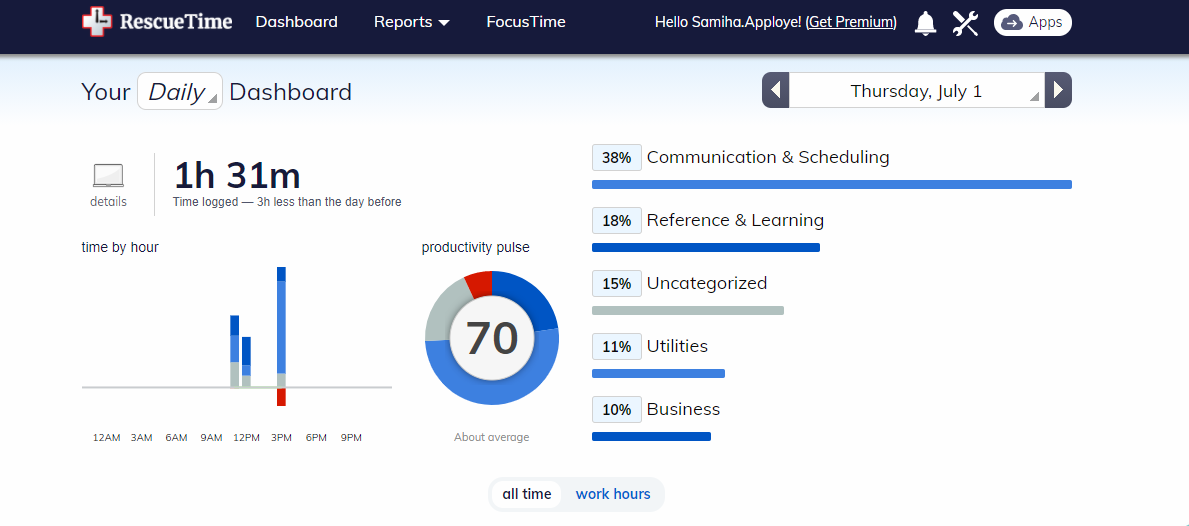
Whenever you log into your RescueTime account, a nicely organized home page comes in front of you. This is the dashboard showing all your important data. You may look over all your data on a daily, weekly, and monthly basis.
You can custom the date range. To get more selective data, you may narrow down your time to a specific range like 'work hours', 'morning', 'afternoon', etc. It will provide a deep understand when you become more productive.
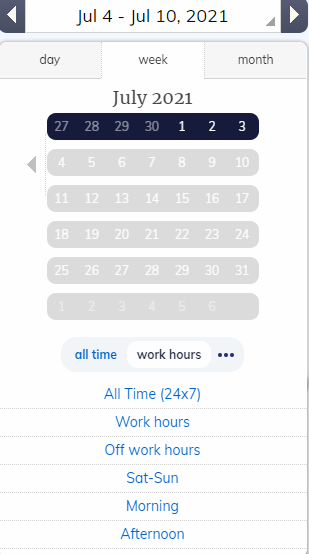
To understand the dashboard, just quickly go through the points.
- Starting from the left side, you may see the tracked time in a beautiful graph and the total time worked.
- The circular chart of the productivity report is shown.
- On the right side, you may observe the percentage of time spent on all categories.
- Moving to the spotlight section, you may see the top activities, worked hours, daily patterns, and trends.
- The following sections are the goals and milestones.
Time tracking
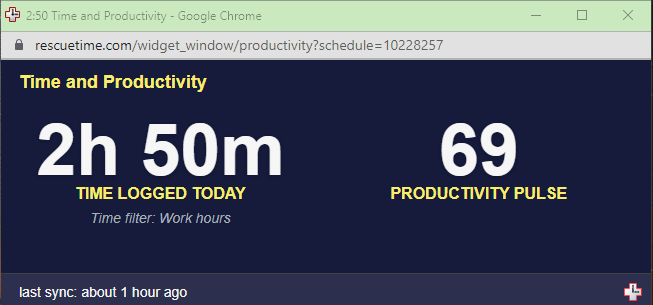
RescueTime is, on the whole, a personal improvement tool. A completely automated system overviews personal productivity, goal tracking, activity tracking, and daily highlights.
It tracks every movement you've executed on your devices. It starts tracking whenever you open your device and stops when you shut down your device. With the fully automated system, there is no chance to edit your time entries.
You may use it in an offline mood. That means it leaves some gaps on the untracked hours where you may add the time. Or you may enable an offline time pop-up where it will track if you remain away from your computer.
Offline time can also be classified as productive or destructive time. All in all, RescueTime has fundamental time tracking features with impressive performance.
Activity tracking
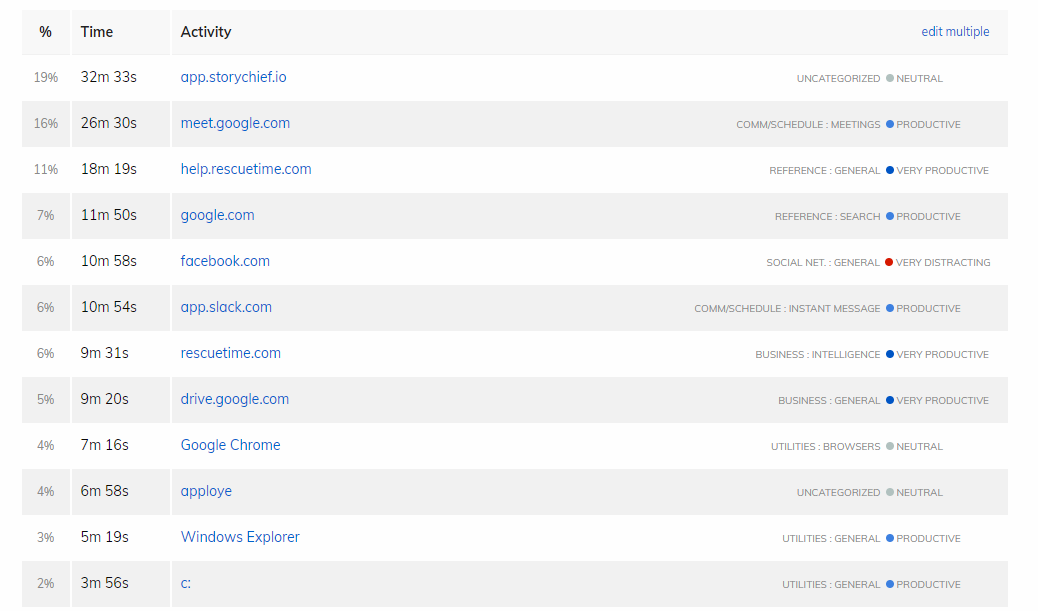
Not only precise time tracking, RescueTime tracks the activities too. It saves all data, including all files you work, all apps you use, and all websites you visit. By the tracked information it automatically rates the activities into 5 scores-
- Very Productive
- Productive
- Neutral
- Distracting
- Very distracting
These ratings are beautifully represented with 5 colors so that you can easily understand and differentiate when you're at the top of your performance and when you become down.
Productivity Pulse

Whenever you log into your RescueTime dashboard, A colorful pie chart appears before you holding a number. This is the 'Productivity Pulse', an amazing statical representation of your work.
The number is called the productivity score. A question may come through in your mind how does this score calculate? RescueTime marks every activity. All these marks make the score.
If you spend enough time in productive activities, your score will rise. The score will down if you do distract activities more.
Work Hours
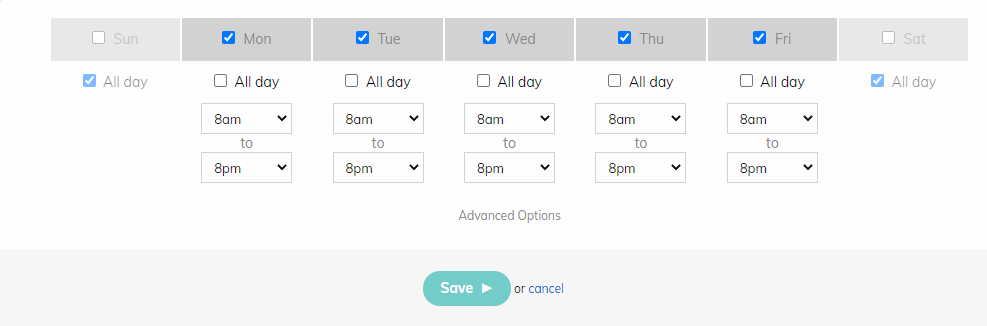
You may sort your whole work hours from personal activities. I love this attribute because I can analyze my working patterns more correctly and comprehensively.
You can keep track of your work hours as per your need. The days or even the times can be scheduled, and in these hours, RescueTime will count your all activities as work hours. The main advantage of this factor is that it helps to set goals and focus time.
You may easily get some filters to overview your work pattern, like the 'Spotlight' function. This feature appears in the dashboard showing your activities based on the category.
If you're at all-time work, then what's about the refreshing coffee or snacks? Don't worry. Add breaks in the work hours and enjoy your meal. You may add the shifts too.
App and Website usage tracking
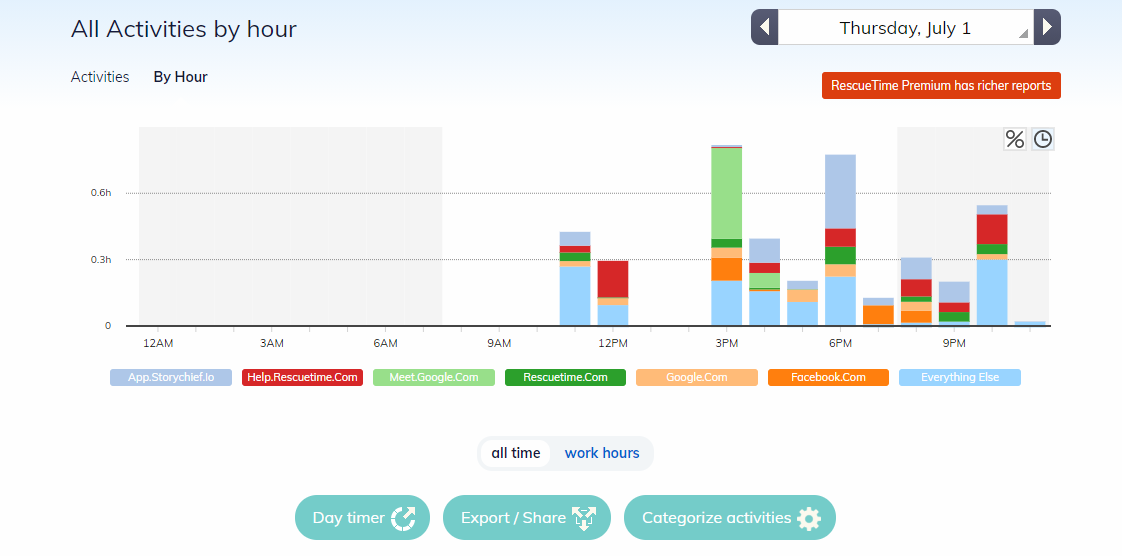
One of the basic properties of RescueTime is the apps and website tracking. Its functionalities depend mostly on this data. We must say it takes the application and browsing history to another level.
Many apps track the activities and provide only the time reports corresponding to that site. But RescueTime not only tracks the exact information but also rates it as the activity score and category.
For example, if you spend time on Facebook, youtube, or any other social media, it will categorize it as 'General' and mark it 'Very Distrackting'. What if you are a marketing manager. In that case, you can customize the categories and continue accordingly.
The reports are nicely represented. You may observe them to activities, trending or by hour. You can share or export the reports.
Goals and alerts

Some advanced factors make RescueTime special and popular among the users of time tracking apps. Managing goals is one of them. It gives you the drive to achieve your target every day.
It will automatically set your goals for every day unless you don't customize it as your preference. You may set goals in two ways; one is productivity level, and another is a specific category.
It gives a detailed report on Goals. In this report, you may notice every activity you've done to achieve the goal with time. Also, a graph is shown with all the filters.
For the premium user, an advanced alert system is available. If you set the system, a pop-up message will be sent in email, desktop, and mobile.
Focus Time
It is a premium feature of RescueTime. It is designed to hold concentration in productive time by blocking distracting websites. All you need is to set up the focus period. During this period, all the distracting sites like Facebook, Instagram, Twitter, etc., will be stopped automatically.
You may also manage the blocking lists to normal, intermediate, and strict. If you need to unblock any site, you may do. Note that the distraction blocker blocks the sites only, not the desktop apps.
Categories
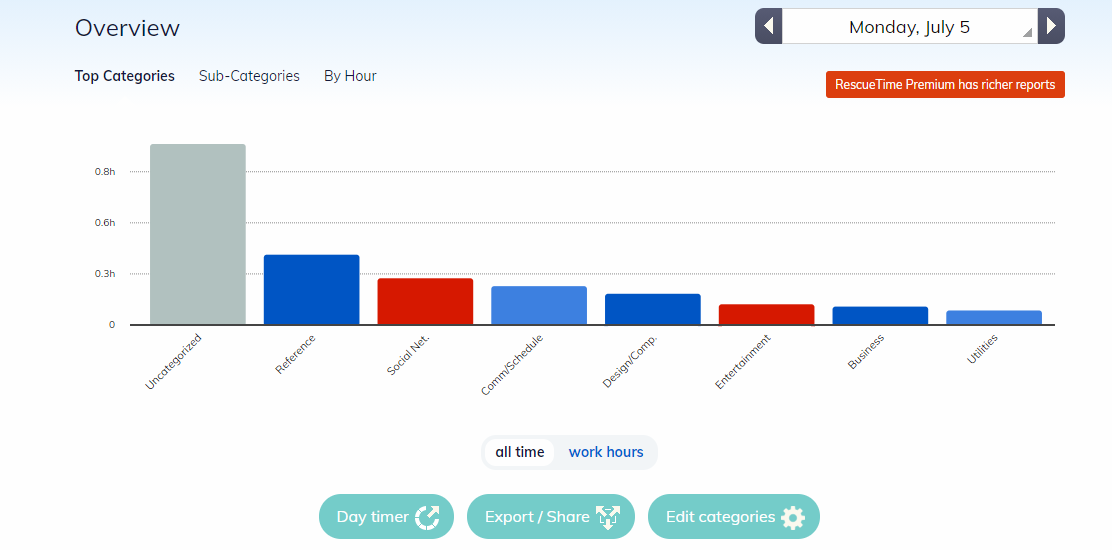
The most valuable and unique feature of RescueTime is the grading of the activities. It makes several groups by default. Such as, Youtube is grouped in entertainment, and Facebook is in social networking.
This two network is marked as very distracting and colored in red. Therefore, it groups all the apps and websites. You can change the categories and the ranking of your activities.
You may get comprehensive reports showing the categories in detail. The percentage of activities and time of all categories are organized in the reports. Also, you may see the apps and websites usage reports in each category.
The premium users can set alarms or goals for any category. Use the subcategories and top-level categories.
RescueTime for Team
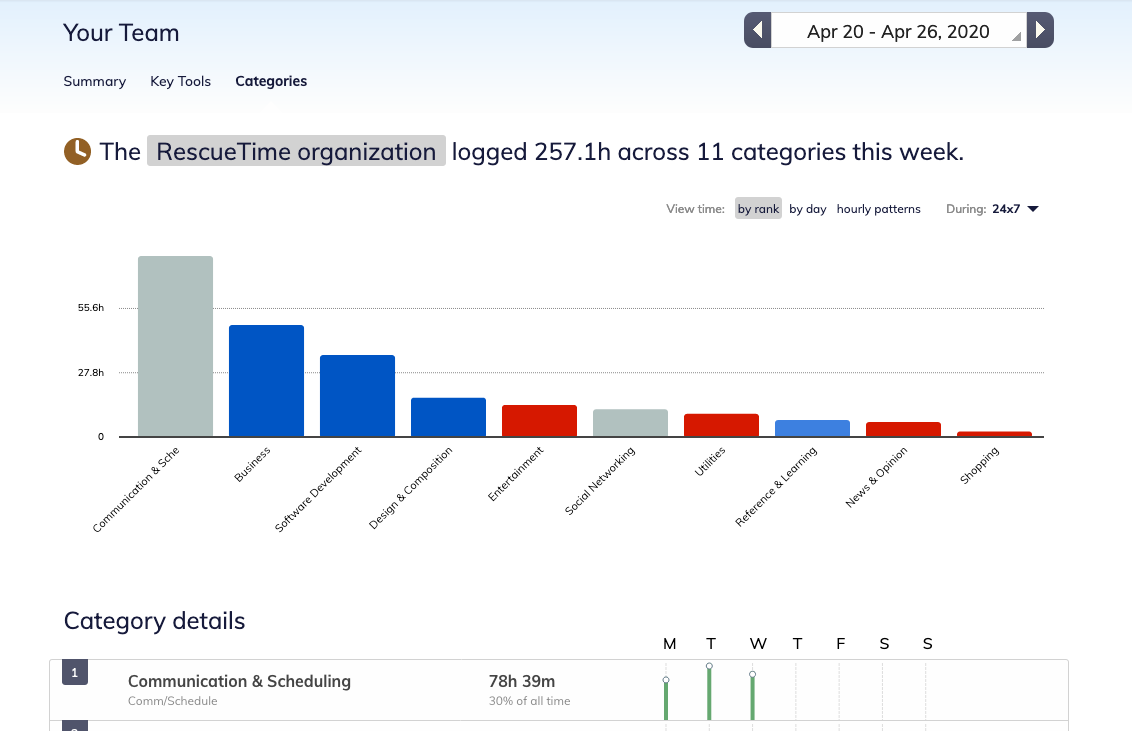
After knowing all the essential attributes of RescueTime, you might feel to have it in your work premises as a team tracker. Yes! You can use it for your team. As a leader or company owner, your employees’ productivity and time management are one of the primary concerns.
With RescueTime, you may easily visualize group performance as well as individual contribution. But don't take it as a team monitoring software. The team leader or company head can not oversee the employees' data. Every user can maintain his privacy and has full authority over all the data and analytics.
So, you may think, how does the team leader get the reports? RescueTime for teams offers special group reports showing the overall team performance. The reports show when the team works productively.
Everyone can access the reports. Also, they can see their role in the team performance. This allows the leader to take necessary steps and make smart decisions without hampering other privacy.
RescueTime Integrations
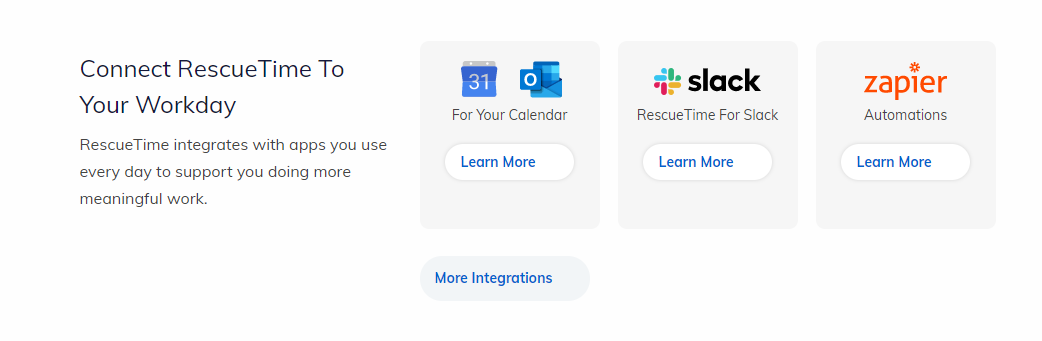
Do you need RescueTime with other productivity tools ? Don’t fret. RescueTime has offered several integrations for seamless work. Still, the team is working to give you the best experience with other tools.
The most useful integrations are with IFTTT and Zapier. It allows you to associate with 300+ services. You may get advanced features like daily highlights, alerts, reports, and more. From the collaboration tools to the storage solution, you may get linked with other apps.
RescueTime Privacy
RescueTime has an extra concern for the users' privacy. Even if you work in a team, your team members or manager can't get your data. It offers vast customization for its users so that users can control their activities.
You may use RescueTime as you want. For example, you may restrict the app for collecting certain websites history. RescueTime permits you to modify the running times of the app on your device.
It doesn't save any password or bank account information. Even it doesn't take any screenshots or track the keyboard and mouse movement. So keep a bird' eye view of your work without any privacy concern.
Pros and cons of RescueTime
Pros
- The mobile app is amazingly synchronized with the web and desktop app.
- It provides a productivity pulse for self gamification.
- The focus time block distraction helps to hold consistency in work.
Cons
- The interface is quite hard to understand. Also, supportive videos or documents are minimal.
- The free tool is not enough, and the paid tool is pricey.
RescueTime pricing details
You'll undoubtedly get one of the best services from RescueTime, but it has some differences in features in the free and paid version. The free version has the basics of time tracking like automatic time tracking, time and productivity reports, goals, and work hours filters.
On the other hand, paid versions are much more advanced than the free version. If you want to utilize RescueTime properly, you must go for the paid ones.
The two plans are-
- Lite: Free
- Premium: $12/mo, $78/year
RescueTime customer reviews
Are you Searching for a Better Alternative to RescueTime?
RescueTime has created a milestone in its space. More specifically, it is designed to improve personal productivity and skill. But it is not suitable for all professional purposes. Any company, small business, or a remote team whose primary concern on employees' activities and productivity may find it inadequate for their purpose.
However, some more persuasive reasons have come before us that will make you think to introduce RescueTime into your system.
- You can't track timer for task which is vital for project management.
- As it can't take screenshots, you can't see what's going on in the employees' monitor.
- You can't manage team schedules, and the reports are insufficient.
Taking all these things into consideration, you may pick Apploye as a RescueTime alternative. With Apploye, you may avail of top-most productivity service along with invoicing, payroll, and work monitoring.
Moreover, being a reasonable and easy-to-use time tracker, you may try Apploye. Also, you don't need to provide card or bank account information for a free trial of Apploye. So the choice is yours!
