
Easily track time and see what your teams are doing with automated screenshots for full transparency.



Trusted by 1400+ companies







Get pure, unfiltered proof of work with scheduled and random automatic screenshots. Unexpected screenshots of employee monitors will tell the real story of your team's activity. Never lose track of your work and projects again.
Try Automatic Screenshots

Effortlessly track your work time with precision and transparency. Logging hours is seamless, with no manual effort required. It doesn’t just track hours, it records work activity with automatic, randomized screenshots for unmatched accuracy and accountability.
Track Time Now


Capture employee activity live with instant screenshots. One-click, and boom, clear-as-day proof of progress. Snapshots sync with time logs, showing what’s happening as it happens. Each image tells if the work lines up with the plan. Clear, genuine evidence; that’s how leading your team should feel.
Check Employee Screens

Gain full visibility, no matter how many displays an employee is running. Apploye doesn’t just handle it; it owns it. Multi-screen screenshot tracking made simple, seamless, and ridiculously effective. Perfect for remote teams managing complex, multi-tasking projects.
Take Multi-Monitor Screenshots



Want to explain why a certain screen capture is not lining up with the project you are working on? With screenshot notes, you’ll be able to provide the context you need. This leads to fewer misunderstandings, more trust, and proof of work that matches up with what’s happening.
Add Screenshot Context

Track work, spot trends, and cut distractions. With this feature, every click, scroll, website, and app gets logged during work hours. That means detailed context for screenshots, clear insights into productivity patterns, and an easy way for managers to ensure time is spent on productive tools.
Start Monitoring Now


Track keyboard and mouse activity to see real productivity in action. It works hand-in-hand with screenshots to confirm active work hours. This way, managers can clearly see how things are going and tasks stay on track with no confusion.
See It in Action

Our smart system spots idle periods and removes them from logged hours. No more mixing up active work with coffee breaks or lunch hours. No more over-reporting or over-paying. Your reports show the true productivity time.
Monitor Idle Time


Keyboard and mouse activity, paired with time entries and screenshots, turns into detailed productivity reports. These powerful reports present your team’s real performance. Managers get the clarity they need to spot inefficiencies, tweak workflows, and boost accountability without micromanaging.
Measure Team Performance

Never let internet issues slow you down. Apploye's offline tracking captures every productive moment, even without internet access. The time entries and screenshots sync flawlessly once employees are back online. The modern workplace demands continuous monitoring and now you've got it.
Track Offline Today

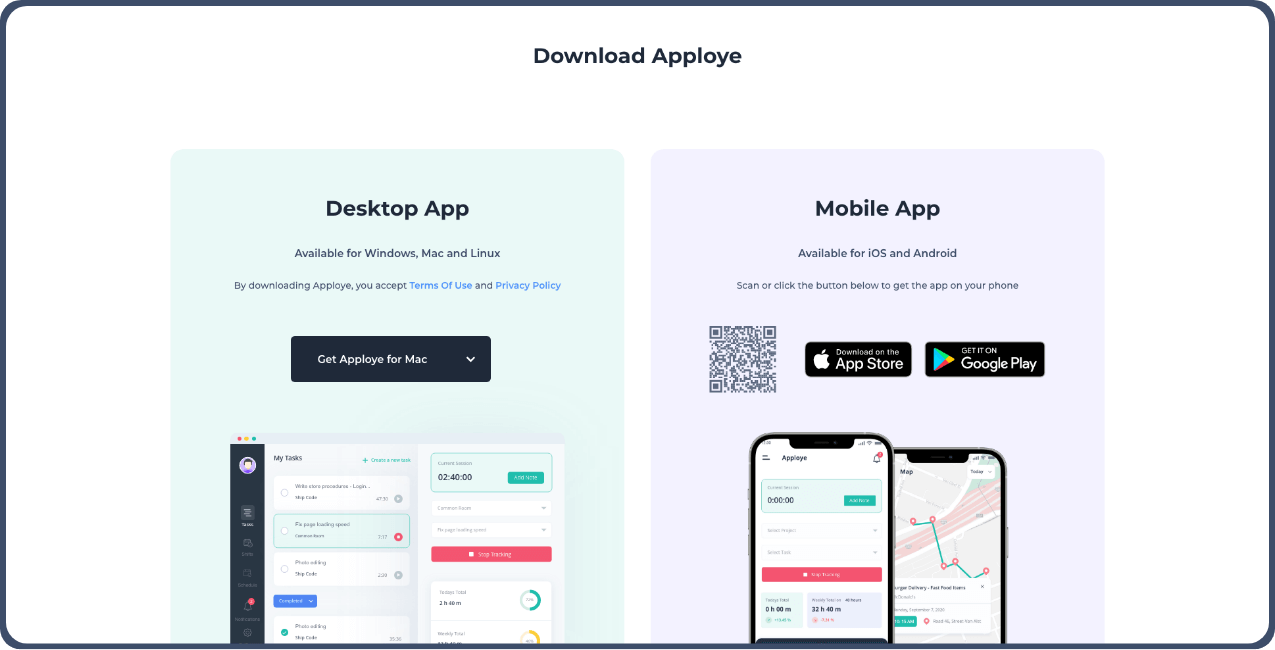
Enjoy seamless tracking anytime, anywhere. Desktop apps log activity on Windows, Mac, and Linux, while mobile apps track time automatically. A Chrome extension and web interface provide centralized, consistent monitoring. One system, every platform, working in sync.
Choose Preferred Platform!

Apploye connects instantly with Jira, Asana, and Trello to bring your projects into perfect harmony. Tasks sync automatically and time tracking flows naturally between platforms. One simple integration powers your entire workflow from the first task to the final report.
Integrate Now



Forgot to track work hours? No problem. You can quickly add those missing hours or tweak tasks that don’t fit into automated tracking. Just include a note explaining the reason for adding manual time. It keeps things clear and accountable.
Explore Manual Time Log

Access daily, weekly, biweekly, and monthly timesheet views. Spot patterns in work activity at a glance. Analyze how time is spent, uncover hidden inefficiencies, and drive team productivity. Boost workflows, sharpen focus, and get better results easily.
See Our Timesheets

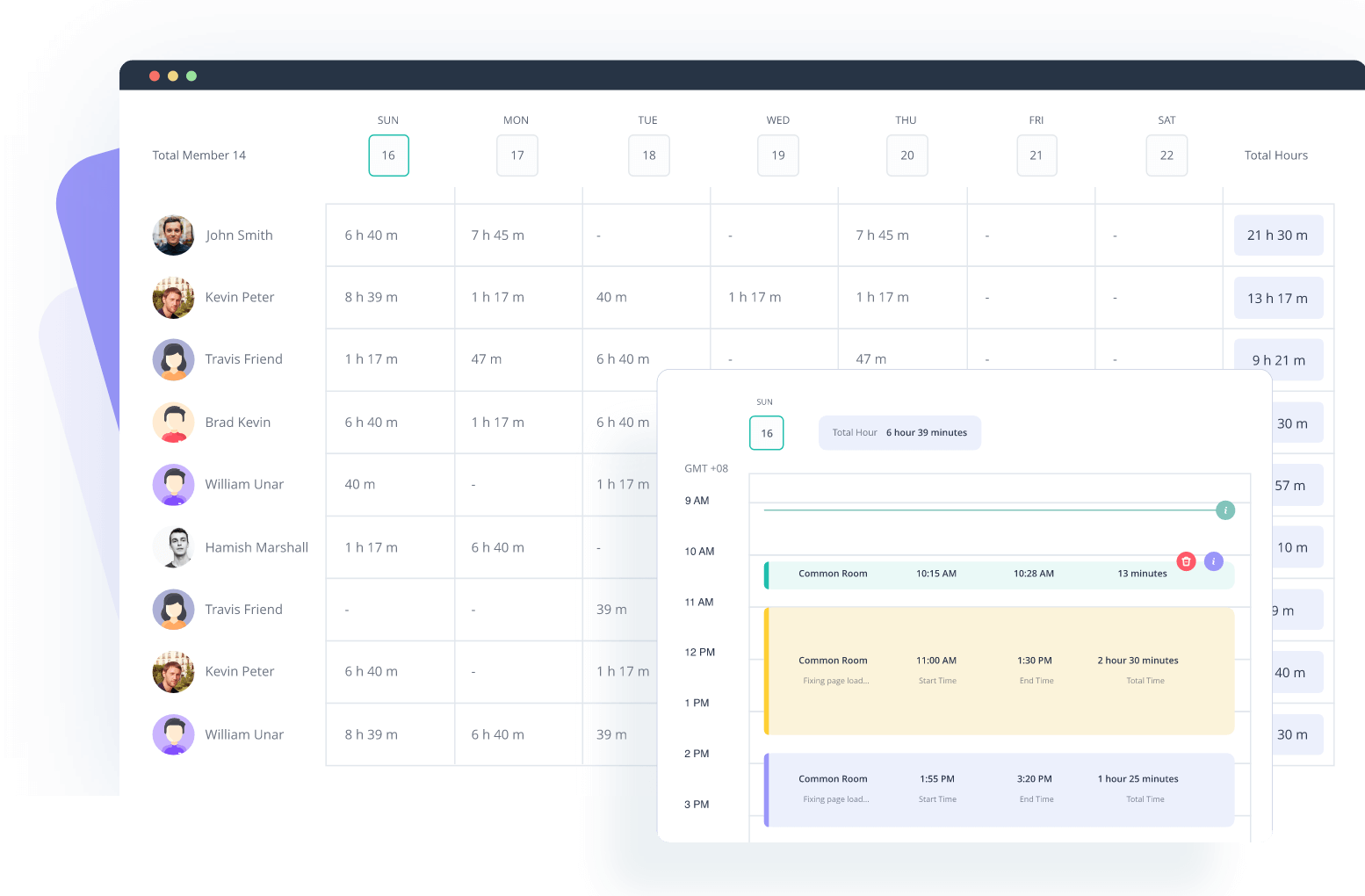

Simplify your billing by marking time as billable or non-billable and adding screenshots for clarity. Those screenshots confirm your billable hours, giving clients solid proof. Track billable time across all projects and easily create invoices that your clients can trust.
Generate Instant Invoices

Adjust screenshot frequency, lockdown manual time entry, and prevent tempering with screenshot deletion settings. Every team member gets their perfect activity tracking setup through Apploye's flexible, user-level controls.
Manage Your Team



Your team deserves better than feeling like they’re under a microscope. That’s why we use random screenshots instead, just enough to keep work on track. Monitoring is fully customizable. You can even turn it off for certain projects. It’s privacy, accountability, and transparency, all in one.
Enable Smart Monitoring

Apploye Pricing
Want to know more about the detailed features and plans?
Reviews
No credit card required
Getting started with Apploye is super easy. Let us show you around.

No credit card required

Free 10-day trial

Cancel Anytime
Time tracking software takes pictures of computer screens while keeping track of work hours. It shows what people are doing during work time, which helps a lot when teams work from home or the office.
The software does two main things at once. First, it keeps track of time. Second, it takes screenshots so managers can see what's going on.
What makes it cool is that you can watch what's happening right now on someone's screen. You can also see how much work gets done and how long tasks take. This helps companies know if the work is being done right and how much time to bill for.
You can automate screenshots with the help of a time tracker with screenshots like Apploye. This software is designed to take up to 3 screenshots of the user’s computer screen every 10 minutes time frame, after they start the desktop timer. To get started follow these steps:
A time tracker with screenshots provides a range of robust features that streamline time management, enhance productivity, and maintain workplace transparency.
Below is an in-depth look at its main functionalities:
Want to know what your team is doing? Time-tracking software with screenshots can help! It watches what's happening on your team's computers. Then, time-reporting features save all the info in one place.
It's super simple to start. Just download the software on everyone's computers. You can pick how often it takes pictures of their screens - maybe every 5 or 10 minutes. You also get to choose what stuff you want to keep an eye on.
Additionally, keeping things private is no biggie. You can set up rules about who gets to see what.
Once you turn it on, the software works quietly in the background. It snaps pictures of screens and keeps track of which websites and apps people use.
The software also watches mouse clicks and typing to see if someone's actually working or just away from their computer. This helps you know if your remote employees are working.
All the pictures and activity info get saved online where it's super safe. Bosses and workers can check it whenever they need to. This means everyone's work hours are correct because there are pictures to prove it.
The best part? Everything is saved right away on all devices. So even if you switch computers or lose internet for a bit, you won't lose any work info.
The software makes easy-to-understand reports to show how long people spend on tasks, how much to charge clients, and how well everyone's working.
You can save these reports in different ways to pay workers, bill clients, or check how well people are doing their jobs. And when it's time to charge clients, it's super easy with our time tracker with invoicing.
A Time Tracker with Screenshots isn’t just for keeping tabs, it’s a complete system for boosting productivity, building trust, and getting the most out of your team and resources.
Whether you are managing remote teams or running multiple projects, this software fits right into the modern workplace.
One of the standout perks of employee productivity tracker with screenshots is the transparency it brings. Automatic screenshot capturing and live tracking give a clear visual record of work. This builds trust between employees and employers, eliminating uncertainty, especially in remote settings.
By tracking what’s happening on apps, websites, and tasks, this software uncovers where time is well-spent and where it isn’t. With insights like activity rates and productivity percentages, managers can spot inefficiencies and adjust.
For freelancers, agencies, or anyone working on billable projects, this tool ensures invoices are spot-on. Clients only pay for employees’ active working hours; no more, no less.
Integrating time management software with screenshots into project management makes task management, budgeting, and resource allocation a lot easier. Seeing where time goes across tasks allows managers to adjust deadlines, shift priorities, and assign team members more effectively.
As remote work becomes the norm, tracking team performance across different time zones is crucial. That’s why, this software creates full visibility into team performance and holds everyone accountable even in virtual teams.
With screenshot permissions, employee consent options, and GDPR compliance, the software ensures that monitoring practices are ethical. Also, secure cloud storage keeps sensitive info safe.
With the ability to generate detailed reports on employee activities and project time, this tool gives you the insights to make smarter decisions. Whether for payroll, client billing, or evaluating teams, these reports help you make informed choices.
By identifying and eliminating inefficiencies, this tool helps improve how resources are used, leading to big savings. With metrics like improved productivity and reduced idle time, you’ll see just how much you’re getting back from your time-tracking software investment.
No matter how big your team is, a time tracker with screenshots grows right along with you. Whether you're managing a small group or a large-scale operation, the software adapts. It’s a flexible solution for businesses of any size.
This software helps managers spot top performers and identify areas where employees might need support. By tracking activity and time spent on tasks, it makes performance evaluations simple. It’s a great way to recognize and reward employees for their hard work.
With random screenshots, tracking mouse movements, and detecting keyboard activity, the software makes sure employees stay on task. It lowers distractions and leads to a more focused and disciplined work culture.
After using a system like Apploye you should expect an estimated 20% jump in employee productivity. This means 20% more work done across your projects.
As we all know, the demographic difference can be a reason for salary variation; here is an illustration of three different cases that depict how business owners can benefit from time tracking software.
The above table shows us how a business owner can heavily be benefited from using Apploye as we can see that in low-income countries (Case-01), the ROI could be a staggering 1428.57%, where in the high-income countries it could be above 11400%!
A Time Tracker with Screenshots is a powerful tool for boosting productivity, maintaining transparency, and building accountability. It can easily fit different industries and roles. Let’s break it down:
Freelance time tracking helps independent workers document work progress and generate accurate billing. It simplifies the invoicing process and resolves disputes over hours logged.
Remote employee monitoring promotes transparency without micromanagement. It tracks idle time and active tasks, encouraging accountability while supporting independence, perfect for hybrid or fully remote setups. When monitoring employees working from home, managers can still maintain productivity without compromising trust.
Time tracking for agencies manages multiple projects easily. Using this tool, project managers are able to monitor team performance, allocate resources, and stick to budgets. Project time tracking shows clients exactly how time and resources are spent.
In call centers, productivity tracking software is a must for maintaining compliance and efficiency. Supervisors can use activity reports for evaluations, ensuring everything runs smoothly and upholds company policies.
Time trackers with screenshots log every moment spent on client cases accurately. Real-time monitoring and detailed reports simplify workload management and invoicing while keeping clients informed. Also, built-in privacy controls and GDPR compliance safeguard sensitive data.
Recruitment and HR teams use these tools to oversee remote candidate evaluations, onboarding, and training. Screenshot intervals, activity logs, and performance metrics highlight engagement and productivity. They also help ensure compliance with labor laws and internal guidelines, making HR workflows more effective.
Developers rely on activity tracking with screenshots to keep tabs on coding hours, bug fixes, and project milestones. And integrations with other project management and communication tools bring everything together for seamless collaboration.
Designers and marketers use these tools to track hours spent brainstorming, designing, or managing campaigns. Multi-monitor support and real-time data syncing capture the creative process in detail. Marketing agencies can analyze time analytics to assess campaign ROI and allocate resources more effectively.
For SMBs, real-time monitoring with screenshots offer an affordable way to manage remote employees, track productivity, and ensure projects stay on schedule. Features like performance tracking, resource allocation, and seamless payroll integrations make it a valuable tool for growing businesses.
In virtual classrooms, educators and trainers use this software to monitor engagement and attendance. Detailed reports and activity tracking show if students are paying attention.
Implementing time tracking with screenshots is an exciting move that can bring incredible benefits to your team. However, it requires some careful planning and thoughtful execution to ensure it’s done right.
Here's a breakdown of how to make it happen successfully:
First things first, pick a time-tracking software like Apploye that fits your organization’s needs. Look for features like real-time monitoring, multi-monitor support, and app usage tracking. You’ll also want it to sync smoothly with tools like Asana, Trello, or Jira.
Make sure the software allows you to set up customizable screenshot intervals, offers cloud storage, and keeps your data safe.
Lay out exactly why you’re introducing this software. Is it to boost productivity, manage billable hours, or improve monitoring?
Clear goals make it easier to set up the tool and measure its impact.
Compare pricing plans and select a solution that offers the most value for your budget. Look for solutions that offer a free trial or demo so you can try them before you buy.
You should invest in a solution that offers the functionality required by your business. While there may be an upfront cost, the benefits of increased productivity and accountability may make it worth it.
Get the tool installed and set up on employee devices. During configuration:
Before you roll it out, talk to your team. Be transparent about the purpose of the software. Highlight the benefits, like better transparency, improved performance evaluations, and smarter time management. Address any privacy concerns upfront. Let them know you’ve set a time-tracking tool to ensure data security and privacy.
Run a trial phase to make sure everything works as expected. Use this time to:
As the software goes live, keep an eye on how it’s performing. Adjust settings like screenshot intervals, permissions, and even screenshot deletion policies based on feedback from your team and organizational needs. Regularly review the data to spot improvement areas.
Take full advantage of the detailed reports and analytics to guide decisions about staffing, deadlines, and performance reviews. Export reports for payroll, client invoicing, or internal evaluations.
The following table represents the costs of some of the most advanced time tracking software in the market.
The above table shows us why choosing Apploye for your business is a cost-effective decision. Its annual plan can save you up to 50% while choosing the monthly plan isn’t so expensive at all.
Developing time tracking software with screenshot capture involves complex problem-solving, desktop app development, high cloud storage for storing images, and ongoing support and maintenance. As a result, it's rare to find free options available in the market.
However, Apploye offers a 10-day free trial period and a completely free version will be available soon!
Implementing a screen capture-based time tracking system may have various benefits, but it can also raise concerns among team members. However, if implemented effectively, this functionality can help a lot in employees being more accountable and productive. Here are some tips to effectively introduce this functionality and build trust with your team:
It's important to use the screenshots as a tool for monitoring overall work activity, rather than scrutinizing individual employees. There is no need to investigate deeply into a worker's personal work. Avoid micromanaging, as this can negatively affect team morale and productivity.
Treat your team members as individuals with their own needs and work styles, instead of robots. Avoid excessive control, as this can increase stress & anxiety and decrease productivity. Let your team know that this is about enhancing team performance, not monitoring individual actions.
It's important to be transparent about why you're implementing the new system and how it will benefit the team. Give your team time to adjust and address any concerns or questions they may have. Ensure that you have their trust by being open and honest. Give them their necessary privacy.
To start using Apploye screenshot monitoring tool, please follow this Getting started guide. It's very easy to get started!
Moreover, we are offering you a free 10-day trial. It won’t take more than 2 minutes to activate the Apploye trial under any plan. No credit card is required for the free trial.
There are four different pricing plans for Apploye. As you’re considering a time tracker with screenshots, the Elite plan will suit your needs. To learn more about Apploye pricing, you can go through the pricing page.
Lastly, are you having issues and concerns implementing Apploye in your business? Feel free to book an Apploye demo with our experts, or send a message via the chat bubble.
When you’re choosing an employee monitoring software with screenshots, it’s essential to consider how well it integrates with your current tools and how easily it scales as your business grows.
Below is a detailed explanation of integration and scalability capabilities:
Bringing together all your favorite tools in one place makes everything run smoother. Here’s how a great time tracker fits in:
Integrating with platforms like Asana, Trello, Jira, and GitHub keeps your tasks, progress tracking, and project time logs in sync. This makes task management easier and ensures everyone is on the same page.
Linking up with payroll platforms means automatic invoice generation, employee payments, and billing. It removes manual calculations and ensures your timesheets are always accurate.
Connecting with communication tools like Slack enhances team collaboration. You can receive updates, notifications, and productivity insights directly in your chat, making it easier to keep everyone informed.
Many time tracking tools including Apploye offer export options compatible with formats like Excel, Google Sheets, or custom APIs. This makes it easy to share detailed reports and time analyses with the team or stakeholders.
Integrating with accounting systems simplifies client management and financial reporting. It connects billable hours with customer invoicing and account reconciliation, making everything simpler and more efficient.
As your team grows or your business needs change, you want the software to grow with you, without losing efficiency. Here’s what makes scalability a must-have:
With role-based permissions, you can easily manage access for everyone, from employees to managers and administrators.
Cloud-based solutions offer flexible storage options, letting you scale as needed. Real-time syncing across devices means your data stays updated no matter where your team works from. This is perfect for remote or distributed teams.
With this software, you can add more users without worrying about performance slowing down, making it ideal for businesses of all sizes.
When using a time tracker with screenshots, it’s crucial to prioritize privacy and comply with legal standards. You have to balance employee rights with the need for transparency and accountability.
Here's a breakdown of the key privacy and compliance considerations:
Getting employee consent is non-negotiable for ethical and legal monitoring. Employees need to know:
You must comply with GDPR and HIPAA If you’re in a region covered by those regulations. For that, you need to:
Protecting sensitive information that the software captures is important. Consider these security measures:
Many tools allow employees to control their screenshots to respect privacy while monitoring. They can:
Ethical monitoring is all about transparency, without crossing boundaries. Here are some best practices:
Many tools offer features to help track compliance with labor laws and data protection regulations. These features might include:
Implementing time-tracking software with screenshots requires it to align with company policies and regulatory standards. This means:
Transparency is the best way to ease employee concerns about monitoring. It includes:
Yes, idle time detection is built right in. The software keeps an eye on your mouse and keyboard activity, spotting those moments when nothing’s happening. Inactive time gets logged on its own, totally separate from productive hours. This way, your work hours stay accurate, and only the time that truly counts ends up in billable hours.
Without fear of legal repercussions, companies are legally permitted to monitor employees and track screenshots. There are, however, limitations imposed by local regulations. Employers should use caution when handling the private information of their employees.
The top choice for employee monitoring software is the Apploye time tracker. You can try it out for free for 10 days, and after that, it’s only $2.50 a month. It’s the most affordable employee monitoring app out there.
Yes, it’s usually legal as long as employees know about it and agree to the monitoring. Companies must follow data protection laws and have clear policies in place.