Google Sheets Time Tracking Templates + Usage
No Credit Card Required.
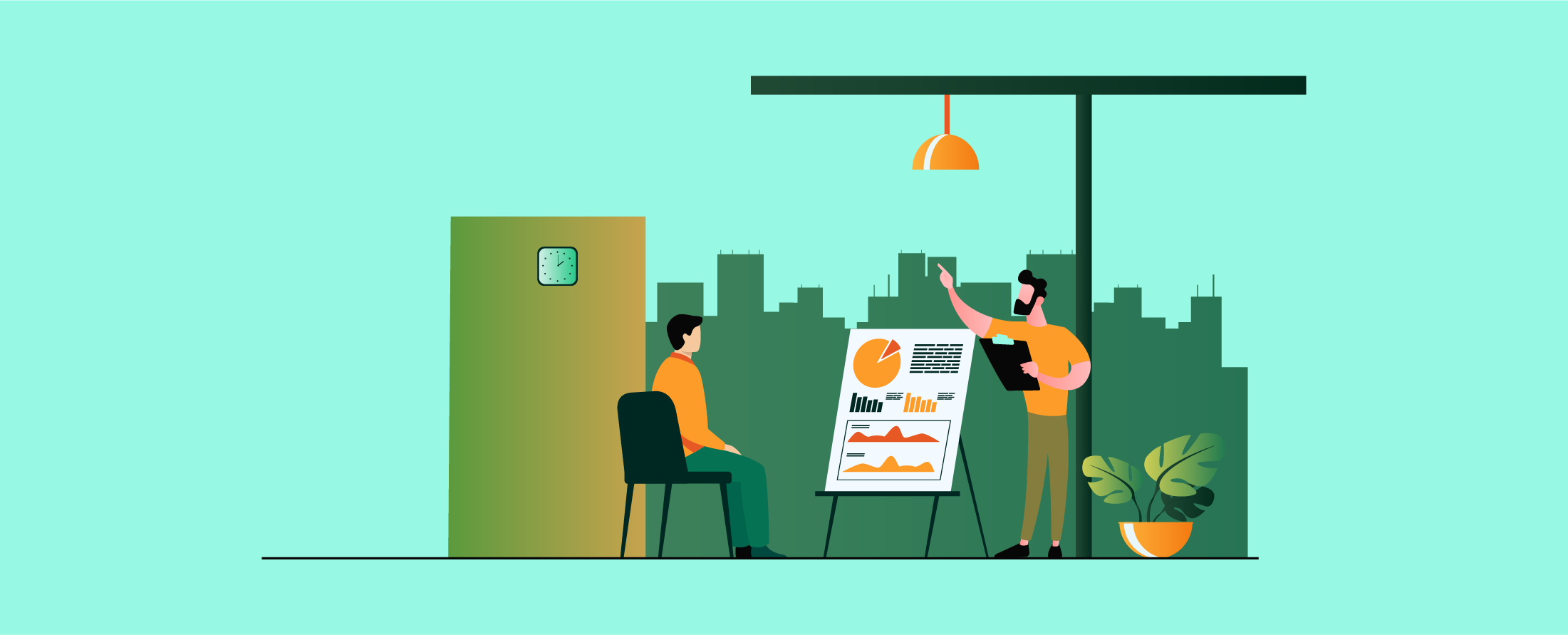
In order to boost productivity, the very first step is to keep track of time. And yes, there are plenty of time-tracking tools out there, but they’re not always free or flexible.
That’s where Google Sheets comes in. It's simple, accessible, and best of all, won’t cost you a dime.
In this article, you’ll get access to the most popular ready-to-use templates, along with easy steps to customize and automate your time tracking.
Let’s begin!
9 Free Google Sheets Time Tracking Templates
Here are the 9 most popular time tracking templates in Google Sheets, each one designed to meet different needs. You'll find descriptions of all the key features and links to download them directly.
Daily Time Tracking Template
This handy template is perfect for monitoring daily activities and the time spent on each task. It’s a straightforward way to measure productivity every single day.
Features
- Columns for Regular & Overtime, Total Hours, and Total Pay.
- User-friendly interface for quick and easy task logging.
- Formatted in a way that each cell represents one hour.
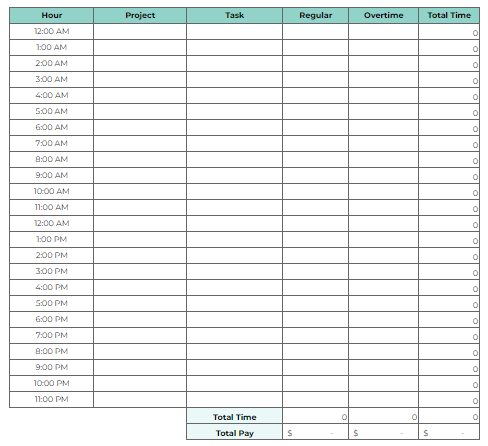
Weekly Time Tracking Template
This document takes the form of a Timesheet Template and is used to keep track of the number of hours worked each week, as well as the totals and pay for each week.
Features
- Each day, there will be daily sections to record your tasks and hours as you go.
- A summary to show you how many hours you’ve clocked altogether.
- Total payment to track your earnings.
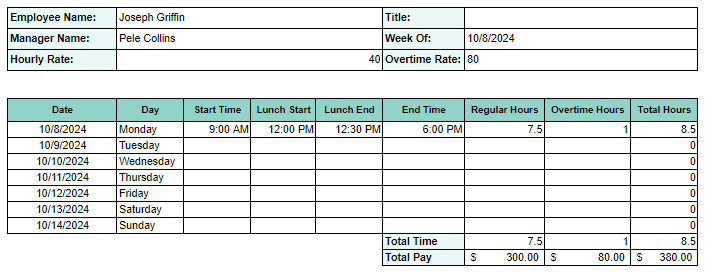
Bi-Weekly Time Tracking Template
If you're managing time over two weeks, this template is ideal. It keeps your hours organized, makes payroll simple, and boosts productivity.
Features
- Daily sections for each day in the two weeks. Note tasks and track hours.
- Automatic totals and summaries.
- Clean, simple layout that makes tracking easy.
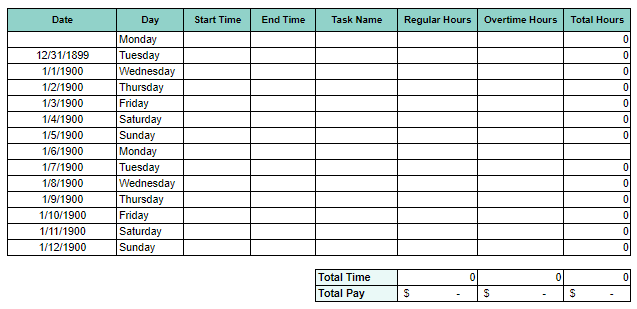
Monthly Time Tracking Template
Track your time throughout the month and keep your productivity in check for the long haul with this template.
Features
- Daily columns to record tasks and hours worked.
- Task categories for when you want deeper insights.
- A monthly summary that shows the total hours and tasks breakdown.
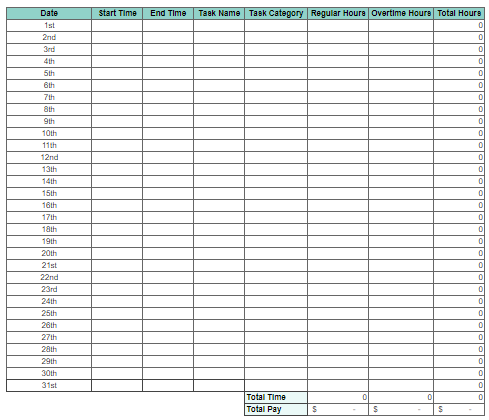
Freelancers & Contractors Time Tracking Template
Built for freelancers and contractors, this template helps you track your billable hours. Manage different clients and projects without difficulty.
Features
- Columns for Project, Task Description, Hours Worked, and Total Amount.
- Automated formulas to instantly calculate your earnings from logged hours.
- Fully customizable to fit your unique billing style.
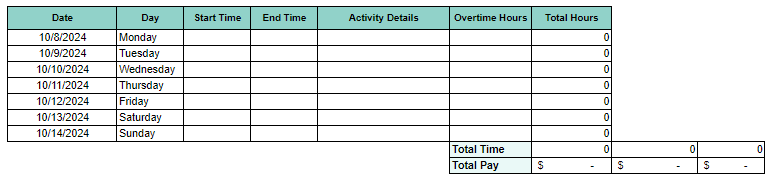
Project-Specific Time Tracking Template
This template is perfect for overcoming project management challenges. It can easily track time spent on specific tasks.
Features
- Sections for Project Name, Task, Date, Start/End Time, and Total Hours.
- A summary section to gather hours by project for quick performance analysis.
- Flexible enough to suit any project you’re working on.
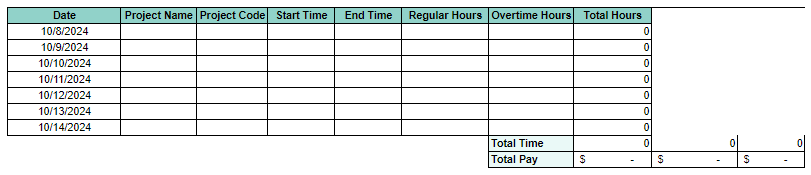
Industry-Specific Time Tracking Template
Construction
Made just for construction experts, this template keeps you on top of labor hours and tasks to let you manage your projects smoothly.
Features
- Columns for Worker Name, Date, Task, Start/End Time, and Total Hours.
- Sections to track materials used and project milestones.
- Quick overview of employee rate and total labor costs.
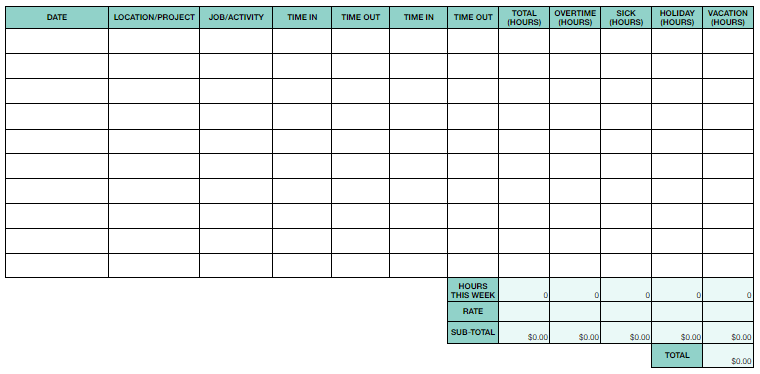
Volunteer
This template is perfect for anyone looking to monitor volunteers. It's designed to help organizations and individuals track hours and contributions with ease.
Features
- Columns for Volunteer Name, Date, Activity Description, Start/End Time, and Total Hours.
- Summarize total volunteer hours and contributions.
- Customizable for all kinds of volunteer activities.
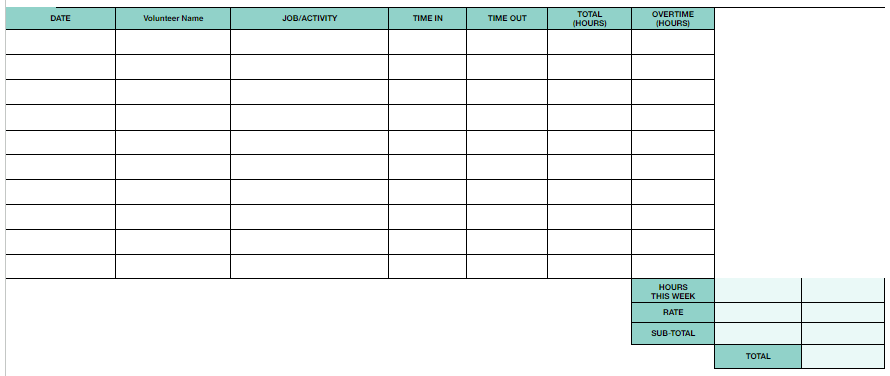
Hospitality
Designed specifically for the hospitality industry, this handy template helps staff effortlessly track their hours and the tasks they tackle.
Features
- Columns for Employee Name, Date, Shift Start/End, Break Duration, and Total Hours.
- Sections dedicated to capturing specific duties and roles during shifts.
- A straightforward summary that simplifies payroll processing.
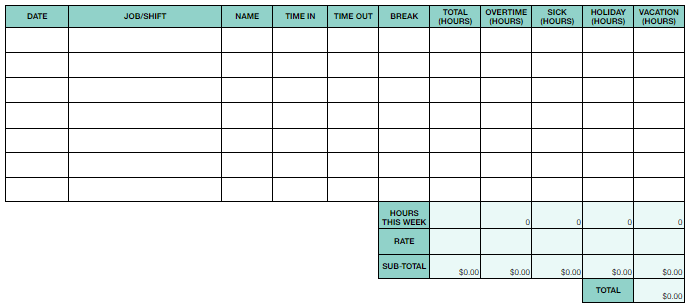
Step-by-Step Guide: How to Use Google Sheets Time Tracking Templates
Google Sheets time tracking templates can make managing your time simple. Here’s how to download, customize, and use these templates effectively:
1. Download and Copy a Template
- Go to the link for the Google Sheets time tracking template you want.
- Click on the File menu in the top left corner of the template.
- Select Make a Copy. This option will let you save a copy directly to your Google Drive.
- Give it a relevant name so you can easily find it later.
2. Customize Columns
- In the Task column, type in the specific tasks you need to track.
- To add a column, just right-click on the column header where you want it and choose Insert 1 column left or Insert 1 column right.
- Double-click on the header cell to rename it. For example, change Task to Client Task.
3. Add Formulas
Automate calculations to ensure accuracy and save time.
Calculating Total Hours Worked
If your Start Time is in column B and End Time in column C, use the formula in the Total Hours column, let's say the D column:
Just remember to format the cell as a number.
Calculating Overtime
Add an Overtime column to calculate hours beyond the standard 8 hours:
Calculating Billable Hours
If you have a column for Billable Rate, use:
4. Use Conditional Formatting for Better Visuals
Make your Google sheet templates more eye-catching with conditional formatting.
- Select the cells where you want to apply formatting like Total Hours.
- Click on Format in the top menu and select Conditional formatting.
- Define the conditions. For instance, highlight cells with more than 8 hours in red.
- Pick how you want to make these cells stand out, such as choosing a different background color or text color.
- Click the Done button.
5. Export Data
You’ll need to export your time-tracking data for payroll, invoicing, or analysis. To do that:
- Select the range of data you want to export.
- Click on File in the top menu.
- Choose Download and select your preferred format like Excel, PDF, or CSV. For payroll, CSV is usually the best option.
- Select the desired location to save the downloaded file.
Read More:
5 Excel Templates for Time Tracking - Free Download
Why Use Google Sheets for Time Tracking?
Google Sheets has quickly become a go-to option for time tracking, and it's easy to see why. Here are a few great reasons to consider using Google Sheets for your time tracking needs:
Free and Easily Accessible
Google Sheets is totally free for anyone with a Google account. This is perfect for anyone who wants to monitor their time without spending a dime on specialized software.
And being cloud-based means you can access your sheets anytime, anywhere.
Customization Options
Easily customize the Google Sheets time tracking templates to fit your style perfectly. This includes:
- Adding or removing columns for various tasks or projects.
- Creating specific formulas to calculate total hours, overtime, or billable amounts.
- Formatting the sheet for better readability and organization.
Collaboration Features
Google Sheets is perfect when it comes to collaboration. Team members can work on the same document together and make changes, so time entries are always current.
Plus, collaborators can leave comments easily. This lets everyone share thoughts, ask for clarifications, and keep the conversation flowing.
Integration with Other Google Tools
Google Sheets works effortlessly with other tools in the Google Workspace suite, boosting its capabilities. Here’s how it helps:
- Google Drive: Easily store and organize your sheets without any hassle.
- Google Calendar: Automatically bring events to track time spent on meetings or tasks.
- Google Forms: Gather time entries through forms and straight into your sheets.
Lightweight and User-Friendly
Compared to dedicated time-tracking software, Google Sheets is easy to navigate. It removes unnecessary features and lets you focus solely on tracking your time.
Also, you don’t need to install it. Everything is accessible through your browser.
Get Free Employee Productivity Tracker Template in Excel & Google Sheets
Common Use Cases for Google Sheets Time Tracking Templates
Here are some common use cases where these templates prove particularly useful:
Freelancers and Contractors
Entrepreneurs often manage multiple clients and projects. So, for them, it is essential to keep track of billable hours with precision.
With detailed tracking, easily log the hours you’ve worked for each client and project, ensuring that billing is spot-on.
Also, tracked hours can be transformed into invoices automatically calculated with the agreed-upon rates. This makes the billing process smooth and straightforward.
On top of that, effective client management means keeping track of project milestones and deadlines. It maintains clear communication with your clients.
Personal Productivity
If you're looking to get more done and make the most of your day, a time-tracking template on Google Sheets will be perfect. It helps you fine-tune your daily routine for maximum efficiency.
Here’s how:
- Track your activities, spot those time-wasters, and start making smarter choices with your time.
- See where the hours go and make tweaks to find a better balance.
- Set specific goals for tasks or projects, then watch your progress as you move closer to achieving them
Small Business Owners
Managing employee shifts and hours is crucial for small business owners, especially when it comes to payroll and keeping things running smoothly. You need to know who’s working when, so you’re not left short-staffed or overspending on labor.
And overtime tracking is no issue at all. Quickly calculate any extra hours worked, keeping the payroll in check.
Plus, by monitoring your team’s hours, you can spot patterns and monitor performance. That means you’ll know who’s working hard and where to make adjustments for boosting productivity.
Project Managers
To keep projects on track and within budget, project managers need a clear view of how time is spent on specific tasks.
Breaking down tasks makes it easier to track time and resources. It helps you allocate them more efficiently.
Control the labor costs too, so you don’t risk overspending.
Additionally, tracking how long different tasks take can reveal where the team shines and where there’s room for improvement.
HR Managers
It’s an undeniable fact that HR managers have to waste a lot of precious time just by looking into the details of the employees. These details include the daily attendance, leaves, and payroll records absolutely necessary for the HR managers.
Finance Departments
The mistake rate is the most critical performance metric for measuring payroll effectiveness.
Google Sheets time tracking enables you to communicate clearly with your clients and provide accurate invoices, fostering a sense of trust and bettering client relationships. This makes your company's financial division error-free.
Further Read:
A Complete Guide to Time Mapping (with Templates)
Advanced Tips for Effective Time Tracking in Google Sheets
Google Sheets isn’t just for manual work. It comes with automation tools that save you tons of time and energy. With built-in integrations and smart formulas, you can simplify time tracking and avoid repetitive tasks.
Here are a few quick ways to automate time tracking with Google Sheets:
Use Google Forms to Log Time Entries
Your team members can quickly fill out a form to report their hours and the data will automatically go to the Google Sheets time tracking template.
Steps
- Create a Google Form.
- Add fields like Date, Task, Hours Worked, and anything else you need.
- Go to the Responses tab and select Link to Sheets.
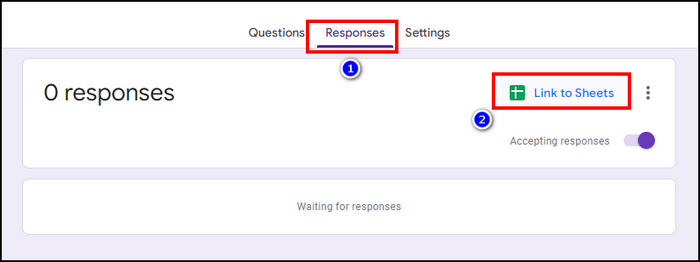
- Choose your time-tracking template.
Once the responses land in your sheet, you can edit and process the data for summaries and insights.
Advanced Formulas to Automate Calculations
Simplify your time tracking with formulas like VLOOKUP and IF statements, so calculations run smoothly.
Here are some examples of Google Sheets formulas for time-tracking templates:
Automatic Task/Project Lookup
Quickly match tasks to projects with:
This pulls the task from another sheet, in this case, ProjectList, and pairs it with the right project.
Add Hours by Project
If you're tracking time across multiple projects or clients, use SUMIF to total hours spent on a specific project automatically.
To calculate the total hours worked on a particular project, use:
In this example, the function will find all the instances of UX Design from the Project column and the times from the Hours column. It will simplify analyzing time spent on various projects and ensure accurate reporting.
Advantages of Google Sheets Time Tracking
The advantages you might get from Google Sheets can be numerous depending on the necessity you set for managerial operation. Suppose you are a company searching for a time-tracking solution with no expense and errorless data processing for primary-level administrative operation efficiency. In that case, it is an ideal solution for you.
Below are the advantages you can get from Google Sheets Time Tracking.
- Easy to use: Almost all managers from different arenas are familiar with spreadsheet programs like Excel, Google Sheets, and others. Again, for the majority of users, using a spreadsheet poses no risk. Therefore, it is a very user-friendly application.
- No experience is needed: Your employees can rapidly learn how to utilize Google sheet time tracking templates because it is similar to Microsoft Excel. You might need to train your employees to use Google Spreadsheets' Add-on feature. But in most circumstances, especially if the employee is familiar with Excel, you won't need to explain how it works.
- No costs involved: You don't need to buy it or pay for a monthly subscription. After filling up your Google Drive's free storage, you might need to purchase more room to store the spreadsheets. However, since the file size is so tiny, it is improbable that you would run out of storage. So, there is no headache from extra expenses.
- Available Integrations: For simple collaboration and quick data linking, Google Sheets integrates with Google Docs, Calendar, PowerPoint, and other Google products. Additionally, it uses an API to interface with other programs like Trello, Slack, Clockify, etc. Using App Scripts, Google Sheets can also be expanded. It allows you to customize the spreadsheet with your own menus, sidebars, dialogue boxes, and more.
Disadvantages of Google Sheets Time Tracking
All of these benefits, which were outlined before, are intriguing and important to varying degrees. However, they come with several unpleasant downsides that one must always keep in mind. Let’s have a quick look into them:
- No inbuilt reporting system: There are no capabilities in Google Sheets that generate reports that you can evaluate. It may be challenging to spot trends or draw insightful conclusions when a lot of data is displayed in a single Excel worksheet, as with time tracking Google Sheets. So, you obviously need reports, and Google Sheets don’t produce them.
- The fear of manipulation: Once they have entered the data into Google Sheets, your employees can manipulate the process because it is entirely under their control. You might not have the luxury of checking your employees' data daily as a manager.
- The fear of Human error: Even if the formulas and total calculations are correct, if you forget to submit the data in a valid format or if the sum calculations leave out even necessary amounts, this could lead to significant payroll miscalculations and errors. So even if they are not manipulating, there might be a human error that can devastate you entirely.
- Time-Consuming effort: Google Sheets Time Tracking takes more time and work than it seems initially. The method starts with starting the time clock, counting time, adding data to the spreadsheet, and annotating it. This method is so onerous that employees avoid it and update the timesheet from memory, which misses the point.
- Managing them could be troublesome: Keeping track of a few Google sheet time tracking templates won't be hard to crack, but when there are tons of data and lots of Google sheets, things could get entangled, and keeping track of them would be highly painstaking.
So, it is safe to say Google Sheets is a handy tool for tracking time, but let’s face it: manual processes can slow you down.
If you’re after something smoother and packed with features, check out Apploye Time Tracking Software. This tool is all about keeping tabs on your time and productivity.
With automatic time capture, detailed reporting, and solid analytics, Apploye makes it easy to stay organized.
Apploye- The best alternative to Google Sheets Time Tracking
Nowadays, time tracking software has made it simpler for business owners to skip tracking time in Google Sheets and paper timesheets in favor of automated processes.
Apploye Time Tracker and other similar time tracking apps diminish the need for using Google Sheets time tracker. Owners and management of a company can maximize its growth potential by increasing productivity due to systematic monitoring and control that is carried out with the aid of Apploye.
Apploye has advanced features and an easy-to-use UI. With a PC and mobile app, you can work anywhere. Apploye's features make it easy for customers to track and log time. These records assist a business in maintaining operational efficiency, managing payroll, and retaining the best employees based on reported time and productivity.
So, there is no doubt that Apploye can replace Google Sheets Time Tracking for good. Once you’ve collected your time tracking data, you can also use google sheets for data analysis to dive deeper into the patterns and insights, helping you optimize your workflow and productivity based on the gathered information.
Time Tracking Features of Apploye
Although Apploye time tracking software is excellent, it may also be valuable for managing your workforce and monitoring your employees. Additionally, Apploye provides many tools to make your life as a manager easier.
Compared to other time-tracking tools like Google Sheets time tracking or others you may have used in the past, Apploye has advantages that are hard to uncover. These benefits include everything from Apploye's time tracking features to its cutting-edge facilities.
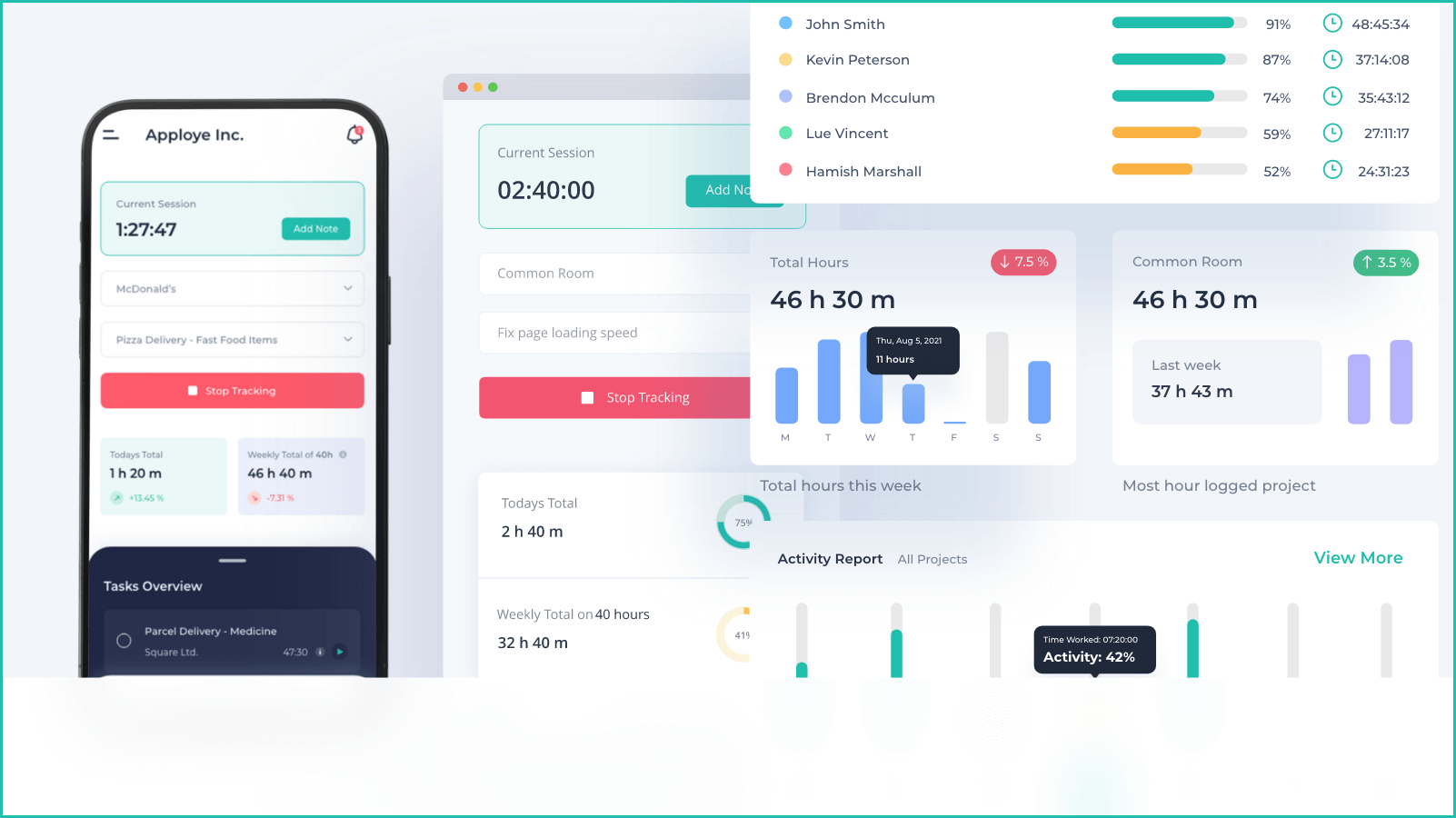
We'll go over some of Apploye's best features after you've gotten acquainted with how the system operates so you can decide whether or not to use it.
- Timer - Automatic & Manual: You may use the Apploye timer to track your time by providing basic instructions such as "start" and "stop," or you can manually enter your time using the app at a later time.
- Timesheets with customized views: You may quickly ascertain how many hours your workers have worked by seeing their timesheets daily, weekly, bimonthly, monthly, or custom basis.
- Clock-In, Clock-out: Users on desktop computers will be immediately clocked in when the time tracker starts. They'll be clocked out on their own. Users will have to exert as much effort. Timings for clocking in and out will only be tracked via the desktop application; no manual entry will be required.
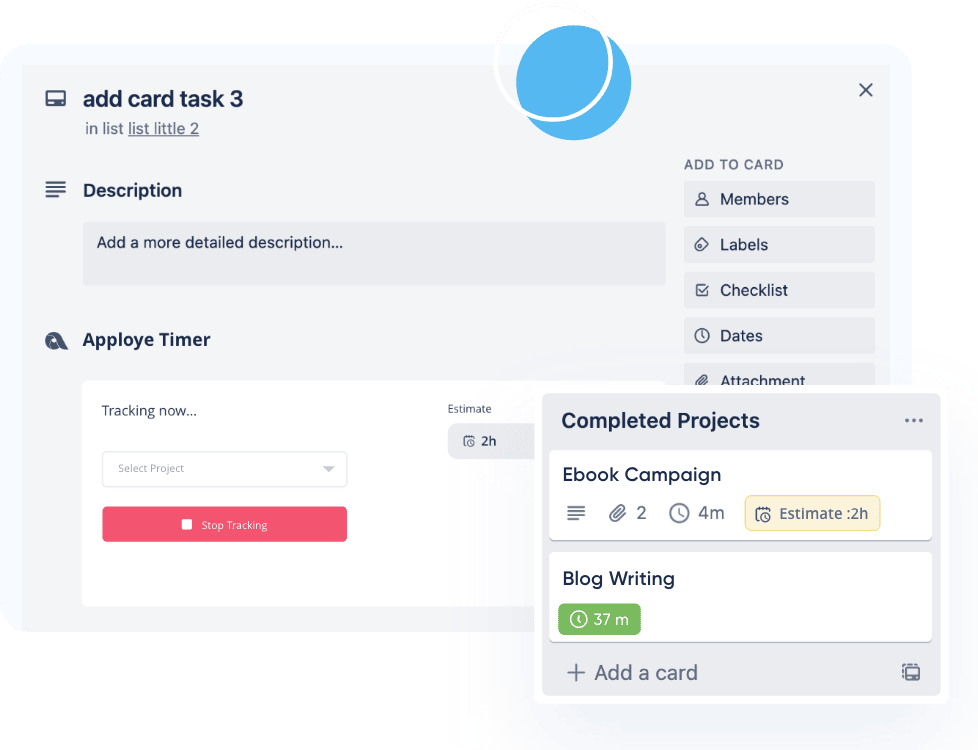
- Track time across projects & tasks: Logging your time against various activities and projects is necessary to manage your job in the most effective way possible.
- Timesheet Approval: In this section, you will give your employees' timesheets your approval before paying them for the services they rendered.
- Timesheet export: You may export timesheets in pdf, CSV, or Excel format.
- Pomodoro Timer: Set work and break times with a Pomodoro trakcer. Pomodoro timers are usually set to break every 25 minutes but can be customized. Apploye notifies you when you need a break via this feature.
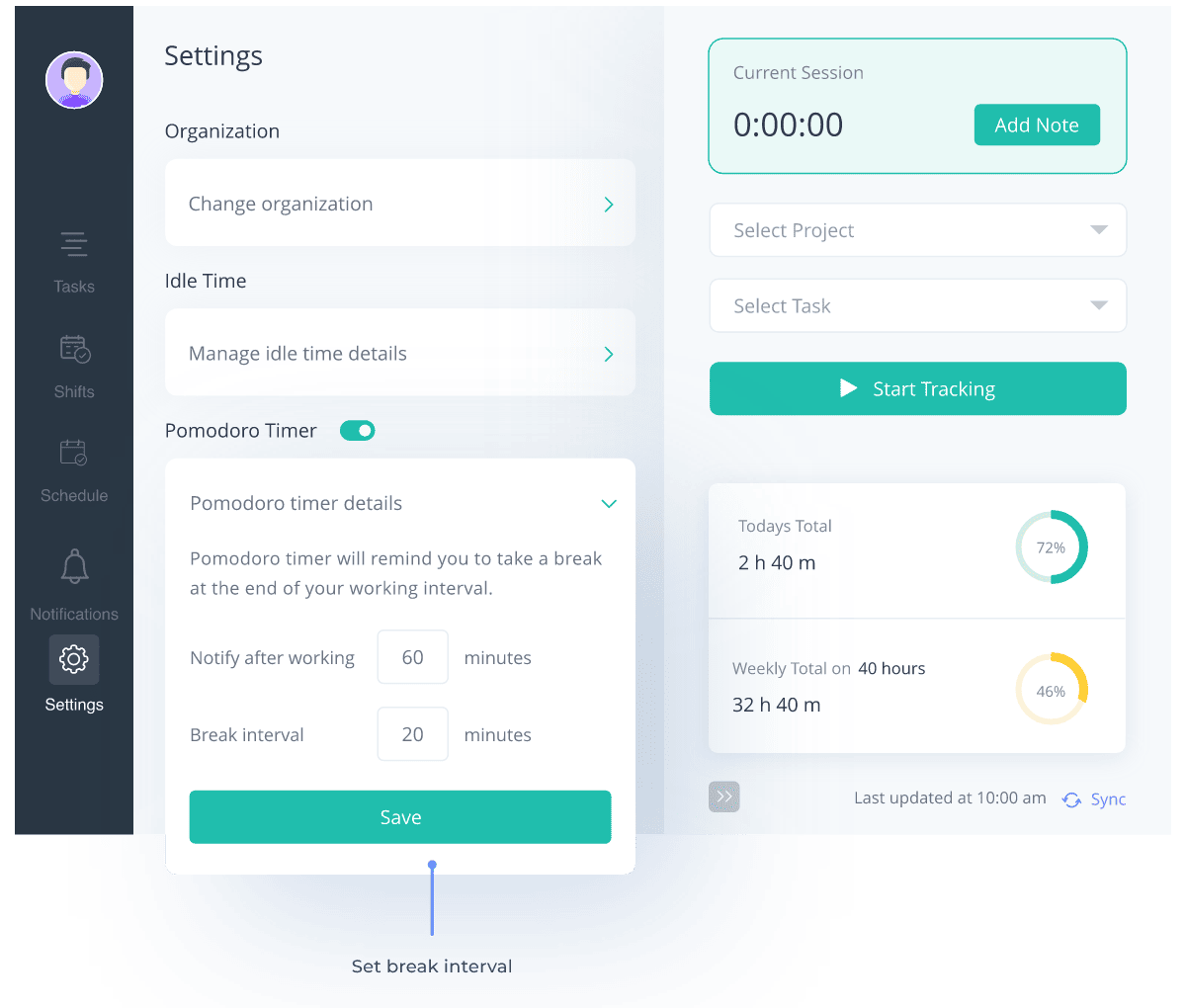
- Manual Time: Employees who accidentally forget to track time with Apploye can add manual time to gauge the calculation.
Frequently Asked Questions
Is Google Sheets good for time tracking?
Absolutely! Google Sheets is a free, customizable, and easy-to-use tool for tracking time. It’s perfect for anyone who wants an affordable solution without the hassle of complicated software.
How do I create a time tracking sheet in Google Sheets?
Start by downloading a time tracking template or create your own from scratch. Set up your columns for date, task, start time, end time, and total hours. Also, use formulas like =SUM to crunch those totals for you.
How do I calculate total hours in Google Sheets?
Use the formula =SUM to add up the hours in a specific column. For example, if your hours worked are in column B, you can calculate total hours with =SUM(B2:B8).
How do I automate time tracking in Google Sheets?
You can automate your time tracking sheet with handy tools like Google Calendar or Google Forms. And when you want to keep things simple, use formulas to calculate totals or track overtime.
Conclusion
Using Google Sheets time tracking templates is an easy and effective way to monitor work hours, manage projects, or track billable time. It’s free, customizable, and a fantastic collaboration tool suitable for any business, big or small.
Get your Google Sheets time tracker set up today and watch how it boosts your productivity and keeps you organized.