7 Best Remote Team Management Software and Tools for 2026
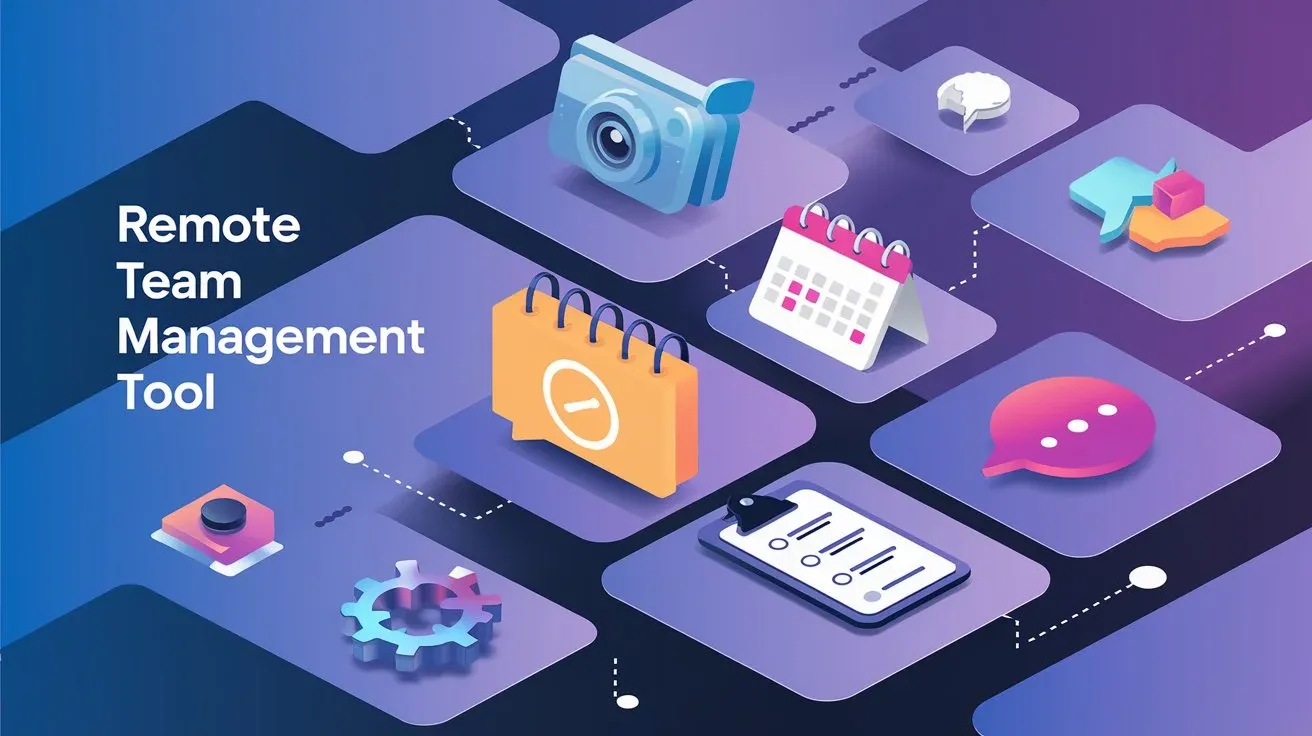
Do you feel lost trying to manage your remote team? Tired of using different ways and methods?
I know that running and managing a remote is tough. But things got easier when I started using the right remote team management software.
That’s why I’m trying to help.
In the content you’ll find —
- Top 7 software for managing remote teams
- Key features to look for in each one
- How to choose the best software
- Why you should actually use a team management tool
- And vetted tips for remote team management
Ready to improve how you manage your remote team? Let's get started!
Top Remote Team Management Software: Quick Comparison Table
Here’s a quick sneak peek of comparing some of the best remote team and project management software.
- Windows
- Mac
- Android
- iOS
- Web
- Standard: $5 per month
- Elite: $7 per month
- Windows
- Mac
- Android
- iOS
- Web
- Personal: Free
- Starter: $10.99 per month
- Advanced: $24.99 per month
- iOS
- Android
- Web
- Windows
- Mac
- Android
- iOS
- Web
- Linux
- Pro: $17.25 per month
- Business+: $22.50 per month
- Enterprise Grid: Custom Pricing
- Windows
- Mac
- Android
- iOS
- Web
- Starter: Free
- Business: $12.50 per month
- Enterprise: Custom Pricing
- Windows
- Mac
- Android
- iOS
- Web
- Free (15GB)
- Business Standard: $12 per month (2 TB)
- Windows
- Mac
- Android
- iOS
- Web
- Personal: $15 per month
- Standard: $45 per month
- Business Pro: $65 per month
7 Best Remote Team Management Tools for Employee Monitoring & Productivity
While picking these software, I considered a few major aspects. Like what they can do, how easy they are to use, and how well they work with other software.
Plus, I looked at how well they track time, manage projects, keep tabs on people's work, and handle payroll.
So, let's check out them —
1. Apploye
Apploye helps to keep track of my team's work time. I can see who's working on what.
Plus, screenshots give me a clear picture of their work. Don't worry, Apployee values your team's privacy. So, it keeps all the information safe but gives me the insights I need.
It's so easy to use, that you'll wonder how you managed without it. Whether your team is working remotely or in-house, Apploye can keep everyone on track.
Who Should Use Apploye?
I see Apploye as a great fit for small businesses, freelancers, and those managing remote teams. If you need a simple tool to track work hours and activities, it's worth considering.
Apploye provides screenshots and reports to help understand your team's work habits. Plus, it integrates well with other tools.
However, if you've got a large team with complex needs, Apploye can give you customized plans and opportunities.
Features of Apploye
Among the many features Apploye offers, here are some examples —
- Time Tracking: Its time tracking feature helps you accurately log work hours. Hence, you can manage billable time and improve efficiency.
- Screenshots & Activity Monitoring: This feature provides visual insights into your work progress.
- Detailed Reports: It offers extensive reports on work patterns. So, I can make informed decisions and optimize operations.
- Payroll Management: It simplifies payroll processing by integrating time-tracking data.
- Project & Task Management: Apployee helps to organize tasks and projects, enabling clear workflows.
- Integrations: Apploye integrates with various tools namely Slack, ClickUp, Asana, etc.
Advantages and Drawbacks of Apploye
Here’s a quick overview benefits and potential drawbacks —
How Much Does Apploye Cost?
Apploye has two plans.
The first is Standard, which is $5 per person each month. It helps you track how long you work, what you do, and send bills.
The second is Elite, which is $7 per person each month. It does everything the Standard plan does, plus it watches what you do on your computer and phone.
Both plans let you try them for 10 days before you pay.
Make your remote team more productive!
2. Asana
Aside from time tracking apps, I've been using Asana to keep track of my tasks and projects. It’s one of the best project management software for remote teams. Especially, if you follow the best practices for managing remote teams.
I could break down big jobs into smaller, more manageable steps.
But it can be a bit confusing at first, especially with all the features. If you like things to be easy to understand, it might take a while to get used to.
Once you do, though, it's a lifesaver for getting stuff done.
Features of Asana
Here’s a quick overview of some of the most useful features —
- Task Management: Its task management system allows you to break down projects into manageable steps and set priorities.
- Project Views: This feature offers multiple views like lists, boards, and timelines. It gives you flexibility in how you track progress.
- Project Collaboration: Asana’s collaboration tools let you easily assign tasks, share updates, and communicate with your team in real time.
- Custom Fields: You can create custom fields to track specific project details. So, it’s easier to customize workflows to your needs.
- App Integrations: Asana integrates with over 100 apps. Hence, you can centralize your work and reduce the need to switch between tools.
- Project Templates: Its pre-built project templates help you quickly start new projects. That way, there’s always consistency and saves you time.
- Task Automation: Automate routine tasks with custom rules. It reduces your manual work and lets you focus on more critical activities.
- Workload Management: This feature helps you monitor your team’s workload. So, no one is overloaded or underutilized.
- Timeline: The timeline view provides a visual representation of your project schedule, helping you keep deadlines on track.
- Task Dependencies: You can set task dependencies to ensure that work flows smoothly and nothing is started before it should be.
Who Should Use Asana?
If you're a team leader or freelancer trying to manage a lot of projects, Asana might be a good choice. I've used it to keep everything organized at work when things get crazy.
It's great for breaking down big tasks, but it might be hard to learn if you're not good with computers. Just remember that some of the best features cost extra.
Advantages and Drawbacks of Asana
Here’s a quick rundown of the Advantages and Drawbacks —
How Much Does Asana Cost?
The free Personal plan is great for individuals or small teams managing tasks. It includes unlimited tasks, projects, and file storage.
I like the Starter plan, which costs $10.99 per user per month. It has advanced features like timeline views, project dashboards, and 250 automation. It's an excellent solution to manage a remote agency effectively.
The Advanced plan, which costs $24.99 per user per month. It has really good portfolio management tools, Asana AI, and scaled security features. It's suitable for larger companies needing to manage complex projects across departments.
3. WorkTango
Looking for a way to keep your remote team connected and engaged? WorkTango might be just what you need. It has tools to get feedback, celebrate achievements, and ensure your team is on the same page as the company.
I've personally found it invaluable for managing remote teams. That’s because it lets me know exactly what my team thinks, even when we can't meet in person.
It’s possible, however, that it would be easier to use, especially when making surveys.
Who Should Use WorkTango?
WorkTango is the perfect tool you need if you want to make your team feel valued and appreciated, especially if they work remotely.
I've tried other options, but WorkTango is the best at creating a positive work environment. It has significantly increased employee productivity.
Besides, it's easy to use, whether you're leading a global team or just want to improve morale.
You can easily give and receive recognition. However, the metrics dashboard could be easier to understand. Even so, I chose WorkTango because it's so simple to recognize my teammates.
Features of WorkTango
Here’s a look at its key features —
- Employee Recognition: Its platform enables timely and meaningful recognition across teams, building a culture of appreciation.
- Feedback & Surveys: This feature allows for continuous feedback loops, helping organizations understand and act on employee sentiments.
- Performance Management: WorkTango's performance tools ensure regular check-ins and align individual goals with company objectives.
- Employee Experience Platform: Its platform provides a seamless experience, integrating recognition, surveys, and performance management in one place.
- Data Analytics: This feature offers insights into engagement and performance trends. Thus, you can make data-driven decisions.
- Integration Capabilities: WorkTango easily integrates with existing HR systems to ensure a smooth flow of data across platforms.
Advantages and Drawbacks of WorkTango
Here’s a quick look at its advantages and disadvantages —
How Much Does WorkTango Cost?
I like that WorkTango offers different pricing plans to fit your needs. Instead of a single plan for everyone, you can choose the features that are important to your company.
For example, you can get the Employee Surveys & Insights package with unlimited surveys and AI-powered insights. Meanwhile, there is the Recognition & Rewards plan with peer-to-peer recognition and a great rewards store.
If you want everything, you can get the Full Employee Experience Platform with tools for engagement and analytics. This flexibility means you only pay for what you need, so it's good for companies of all sizes.
Helpful read:
↘️How to Monitor Employees Working from Home
4. Slack
Slack helped to keep my team connected, and it's been a lifesaver. It's great for real-time chat, especially when working from home. But be careful!
You can get bombarded with notifications if you're not careful about your settings. With Slack, you can integrate your project management, file storage, and other tools for online collaboration.
It might take a while to learn everything, but once you do, you'll love it.
Who Should Use Slack?
I've found Slack excellent for keeping my team connected, especially since we work remotely. It's great for chatting with people from different departments, and it can connect to all your other work apps.
But be careful! You can get overwhelmed by notifications if you're not careful. If you need a tool to keep everyone talking and working together in real-time, Slack is a good choice.
Features of Slack
Here are some key highlights that can enhance your workflow:
- Channels: Its channels feature allows you to organize conversations by topics, teams, or projects for easy navigation.
- Integrations: This feature supports over 2,000 integrations. It enables smooth connection with tools you already use.
- Huddles: With Huddles, you can quickly start audio or video chats, perfect for impromptu team discussions.
- Workflow Automation: Its automation tools simplify repetitive tasks, allowing you to focus on more critical work.
- Document Sharing: This feature ensures secure file sharing and collaboration within your team.
- Canvas: Canvas enables collaborative editing of documents directly within Slack. Hence, you can easily make real-time collaboration.
- Security: Slack’s security features protect your data with enterprise-grade encryption. So, your communication stays private.
Advantages and Drawbacks of Slack
Before deciding on Slack, consider its strengths and weaknesses. Here’s a quick overview to help you make an informed decision:
How Much Does Slack Cost?
Slack has three different pricing plans.
The Pro plan is good for small and medium-sized teams. It costs $17.25 per person per month if you pay for a year. You get unlimited messages, apps, and AI tools.
The Business+ plan is for larger teams that need more security and control. It costs $22.50 per person per month if you pay for a year.
The Enterprise Grid plan is for really big companies with up to 500,000 users. It has the best security and support. If your team needs a lot of security and can grow really big, this plan might be right for you.
5. Loom
Loom is a handy tool for recording and sharing videos quickly. It's great for remote teams because you can easily explain things using your voice, screen, and camera.
I've used it a lot to give feedback and explain how to do things without having long meetings. It works well for short videos, but sometimes longer ones might have problems.
Even so, it's a good way to stay connected with your team.
Who Should Use Loom?
Loom is a great tool if you work remotely, teach, or run a small business. It's perfect when you need to show someone something but don't want to meet up.
I've used it a lot to make training videos and tutorials for clients. However, if you need to work without an internet connection, Loom might not be the best option.
I really like how Loom works well with other tools, so it fits perfectly into everyday life.
Features of Loom
Here are some key features that can make your workflow smoother:
- Instant Video Recording: You can record your screen, voice, and camera all at once to create clear, concise video messages.
- AI-Powered Editing: This AI tool automatically removes filler words and long pauses, making your videos more polished and professional.
- Quick Sharing: You can instantly share videos with a link. Thus, your team members can view it without downloading files.
- Viewer Insights: It helps to track who watched your videos and for how long, giving you insights into team engagement.
- Unlimited Video Hosting: Loom hosts all your videos, so you and your team can access them easily.
- Customizable Privacy Controls: You can control who can see your videos, so sensitive information stays private.
- Threaded Comments: It enables your team to leave comments directly on the video timeline, fostering clearer discussions.
- Integrations with Popular Tools: Loom works easily with tools like Slack, Gmail, and Notion, fitting easily into your existing workflow.
- HD Quality Recording: You can capture high-quality video and audio to ensure your messages are clear and professional.
- Custom Branding Options: Get your logo and colors on each video to maintain brand consistency.
Advantages and Drawbacks of Loom
When considering Loom, you must weigh its benefits against some of the drawbacks.
How Much Does Loom Cost?
Loom has three different pricing plans to suit your needs.
The Starter plan is free and perfect for individuals who just need basic features like screen recording and a maximum of 25 videos. If you're working alone, this might be all you need.
The Business plan, at $12.50 per user per month. It lets you record unlimited videos and has advanced features like AI-powered editing, making it ideal for teams.
The Enterprise plan is for bigger organizations and offers custom pricing with extra security and integration options. I think the Business plan is the best value, especially if you work in a collaborative environment.
Important read:
↘️Remote work management guide
6. Google Drive
I've been using Google Drive for a while now. It’s easy to store, share, and access my files from anywhere. Honestly, it's been a lifesaver for my remote team.
Thanks to features like Google Docs, Sheets, and Slides that make collaboration a breeze.
I've found real-time editing and file sharing to be incredibly helpful. It definitely cuts down on the amount of emails I have to deal with.
The only downside is that the 15GB free storage limit can be a bit restrictive, especially if you're working with large files.
But overall, I think Google Drive is a great choice for keeping your team connected and your documents organized.
Who Should Use Google Drive?
Google Drive is a great choice for storing files online. It's perfect for people who work alone or in small teams and need to access files from different computers.
If you use other Google tools like Gmail or Docs, it's even better because everything works together smoothly. The free version only gives you 15 GB of space, so it might not be enough if you deal with big files often.
I like using Google Drive because it's easy to share files and work on them at the same time with other people.
Features of Google Drive
Here are some key features that can help you streamline your workflow:
- Cloud Storage: You can store up to 15GB of data for free. Hence, your important files are accessible from anywhere.
- Real-Time Collaboration: It allows you to work on documents, spreadsheets, and presentations simultaneously with your team.
- File Sharing: You can share files and folders with others and control who can see, comment, and edit them.
- Google Workspace Integration: Google Drive integrates with Gmail, Google Docs, Sheets, and Slides for a smooth workflow.
- Offline Access: You can access your files without an internet connection by enabling offline mode on your devices.
- Advanced Search: It helps to find files quickly using keywords, file types, or the names of people you’ve shared them with.
Advantages and Drawbacks of Google Drive
Here's a quick overview of its benefits and drawbacks —
How Much Does Google Drive Cost?
Google Drive has two main plans. The free one gives you 15 GB of space. I believe it’s enough for most people who just need a place to store their files.
If you're in a business, you can pay $12 per person per month for the Business Standard plan. You get 2 TB of space per person, shared folders for teams, and custom email addresses.
I'd choose the free plan for personal use and upgrade to Business Standard if I needed more features for my business.
Boost remote team performance by 20%
7. DocuSign
DocuSign is a great tool for managing teams remotely. It makes signing documents really easy, so you can send, sign, and store agreements from anywhere.
It’s perfect for keeping your team on the same page without all the paperwork. Plus, DocuSign works well with other apps, so you can use it smoothly with your existing tools.
However, it can be expensive for smaller teams. Even so, I think DocuSign is a great choice for teams that need to stay connected and follow regulations.
Who Should Use DocuSign?
DocuSign is a great tool for people who need to sign and manage documents online. It's perfect for jobs like project management or sales where you need to get things done quickly.
It's easy to use and works well with other software. The only downside is that it can be expensive, and sometimes the way it works can be a bit strange.
For me, the best part is being able to see the status of my documents in real time. It helps me make sure nothing gets lost.
Features of DocuSign
These tools enhance your workflow and simplify remote team collaboration.
- Integrations: Its integration with over 900 apps allows seamless document management across your existing software.
- Identify Verification: This tool confirms signer identities, reducing risks and enhancing security.
- Document Generation: It auto-generates documents based on predefined templates, minimizing manual errors.
- SMS/WhatsApp Delivery: This feature sends documents via SMS or WhatsApp, ensuring instant delivery and tracking.
- Notary Service: It enables remote notarization, streamlining the notarization process without physical presence.
- Electronic Signature: This feature enables quick, legally binding signatures, saving time on crucial documents.
- Web Forms: This tool converts documents into web forms for easy data collection and signature gathering online.
Advantages and Drawbacks of DocuSign
To determine if DocuSign is right for you, weigh its Advantages and Drawbacks.
How Much Does DocuSign Cost?
If you just need a basic way to sign documents online, I recommend the Personal Plan for $15 a month. You can send five documents a month and use templates to save time.
For small and medium-sized teams, the Standard Plan is a good choice. It costs $45 per person per month and has features for working together and customizing your documents.
If you need more advanced features like conditions, attachments, and collecting payments, the Business Pro Plan is the best option. It costs $65 per person per month.
How to Choose the Best Remote Team Management Software
Picking the right software for my remote team was a big deal. There are so many options out there, that it’s hard to know where to start.
I needed to find a tool that works for everyone, no matter their tech skills. So, here are the factors that I kept in mind which you should too.
Is It Easy to Use?
I found that simple software increases productivity tenfold. My team has different levels of tech know-how.
I've seen firsthand how a user-friendly interface can turn reluctant users into enthusiastic adopters. So, the software needs to be simple.
I opted for software that was intuitive and required minimal training. You should do the same.
Trust me, a user-friendly interface saves time and frustration.
Can It Handle Everything?
I learned the hard way that using multiple tools is a productivity killer.
In fact, a Harvard Business Review study found that people spend a lot of time switching between different apps to do their work.
So, it’s hard to focus and get in the way of getting things done. That's why I merged our tasks into one platform.
It saved us tons of time and reduced errors. You should aim for a versatile tool that can adapt to your team's changing needs.
Does It Integrate With Other Tools?
While switching between multiple apps, I wasted countless hours. That’s where integrating tools has been a game-changer.
It simplifies my working processes and increases overall productivity. To optimize team efficiency, strive for a tool that offers smooth integration.
Is It Worth The Money?
I've been there – trying to stretch a limited budget while seeking top-tier tools.
My advice? Focus on long-term value rather than short-term savings.
When you invest in quality software, it often pays off in increased productivity and reduced errors. It's a small upfront cost for a significant return.
Why Should You Use a Remote Team Management Tool?
Working from different places is common today. To make sure everyone does their job well, remote team software is vital.
1. More Flexibility
People like working from home because they can choose when to work. But it's hard to know if everyone is working.
Remote team management tools help by showing who's doing what and when. This makes it easier to make sure everyone finishes their tasks on time.
2. Better Communication
Communicating with each other is super important when people work apart. Here, remote work management software helps everyone stay connected.
They make it easier to set schedules, keep time track, and assign tasks, all in one platform. Most importantly, remote management software makes them feel like part of a team.
Ultimately, it makes people happier and more productive.
Further Read: Best Virtual Team Communication Tools
3. Working Together Better
Using the best remote team management tools to manage remote teams makes things go smoother. These tools help people work together better and faster, which saves money.
You can see and talk to your team even if they live far away. Programs like Google Drive and Microsoft Teams help you share files, plan work, and keep track of tasks.
4. Easy Time Track
When people work from home, you should know how long they spend on each job.
In that case, remote team project management software like Apploye can help. It’s available on both pc and phone!
So, you can easily see remote team activities from your phone, if people are working efficiently or if they need help. Also, it helps ensure everyone's doing their part.
Make every minute count with Apploye
5. Manage Projects Well
When you have a team that works from home, you must ensure that everyone knows what to do. So, give them the right tools and teach them how to use their time wisely.
You can assign tasks, view project-wise progress, ongoing tasks, and more. It makes remote work accessible to everyone.
6. Cost-Savings
Managing remote employees can save you money. In fact, many employees would rather work from home than get a bigger paycheck, says the Bureau of Labor Statistics.
So, you can pay them by the hour instead of a full salary. Also, you won't have to pay for an office or buy computers.
Using the best team management software to manage your team will help you save even more money.
7. Simplify Workflow
I know how tough it is to run a small business. However, hiring remote workers can help you grow faster without spending a fortune.
However, it’s hard to keep everyone on the same page!
A remote team management tool can make things easier. It helps everyone know what to do and when to do it.
Plus, it makes it simple for your team to talk to each other. Using remote team management tips can make things even smoother.
I’ll share the tips afterward, don’t worry!
8. Increased Productivity
I believe that using a tool to manage your remote workers can increase productivity.
In fact, a study by the University of Chicago and a Mexican university found that 40% of people worked better from home than in an office.
Now, the key to getting more done is to make your work easier. Plus, I cut out things that don't matter.
Besides, a tool for managing remote teams can help by
- doing boring jobs like sending emails.
- setting up meetings.
- saving files for you.
It also makes it easy for everyone to share files and work together.
Further Read: Proven Ways to Increase Productivity in the Workplace
Vetted Tips to Manage Fully Remote Teams
From my experience, I believe there are multiple benefits to monitoring your remote team. That’s why here are my tips for you to manage your teams properly.
1. Set the Rules
Before you start, tell your team how you want things to work. Let them know the best times to work and how to talk to you and others.
2. Check-In Every Day
Talk to your team every day about what's happening with their work. Give them feedback and see if they need anything.
I know it helps everyone stay on track and feel connected when working from home.
3. Talk to Your Team One-on-One
You should have a real chat with each team member every week. It isn't just about work; it's about seeing how they're doing.
You can find out if they're having trouble or missing important things.
It's a chance to learn about their problems, questions, and goals. You can build a better relationship with them, too. It’s really vital for people who work from home because they can feel lonely.
I’d suggest you give them the best productivity books or tell them a few time management quotes!
4. Promote Social Interactions
Have online events and fun activities for your team. It helps them get to know each other, become friends, and work well together.
5. Don’t Micromanage
Let your team work how they want. Give them tasks and check on their progress. As long as they finish their work on time, I don't bother them all the time.
And you should, too!
Wrapping Up
To sum up, we've shared some of the best remote team management software and hopefully, you’ve got the right one for you.
These tools make it easier to keep track of people's work time, assign tasks, and talk to each other.
With more and more people working from home, you must have the right software. Software like Apploye can be really useful.
It helps you know where your team is and what they're doing. This keeps everyone on the same page, even if they're far apart.
Using these tools can help your team succeed as more people work remotely.
FAQs
What is remote team management?
Remote team management means leading people who work from different places. It's about clear communication, smart systems, and using the right tools to help everyone work together well.
What is remote system management?
Remote system management is using software to control computers from a distance. It helps IT people find, fix, and keep computers running well, even when they're in different places. This makes it easier to manage lots of computers at once.
How do you manage remote project teams?
To manage a remote team working on a project, you need clear plans, open communication, and trust. It's important to set goals, give people the support they need, and use data to see how things are going.
What is a remote management plan?
A remote management plan is a way to keep track of a team that works from different places. It involves checking on their work, giving them tasks, solving problems, and answering questions.
