Free Google Sheets Time Tracking Templates User Guide
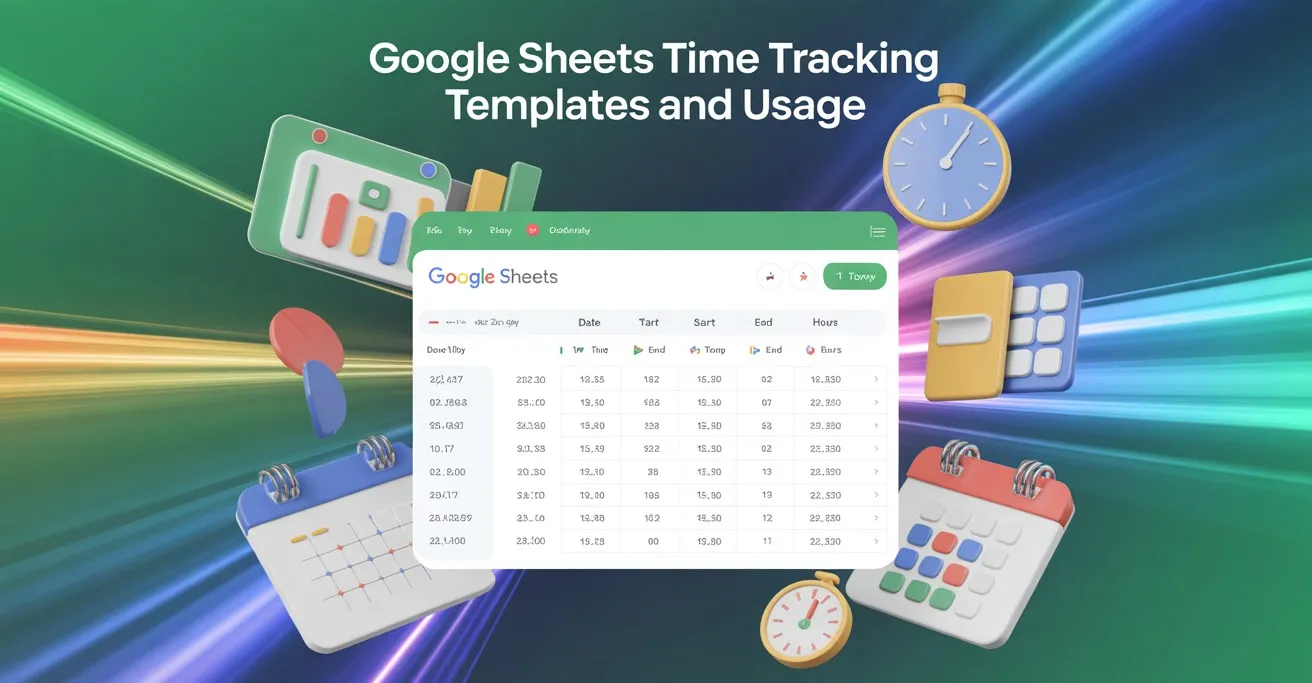
Summary:
-
Google Sheets lets you track time easily with free templates for daily, weekly, or monthly workflows.
-
Use Google Forms or Calendar to auto-log hours into Sheets.
-
Freelancers, contractors, teams, and small business owners can take advantage of Google Sheets time tracking templates.
-
The biggest downsides include manual entry errors and maintaining large sheets.
It’s a real challenge to stay on top of your time. Whether you're a freelancer, manager, or small business owner, time tracking feels overwhelming. But it doesn’t have to.
With free timesheet templates in Google Sheets, you can start managing your time smarter right now. It’s simple and easily accessible. So, why the wait then? Let’s dive in.
In this article
- Best free Google Sheets time tracking templates
- Step-by-step guide to using time tracking templates
- Pros of Google Sheets time tracking templates
- Cons of Google Sheets time tracking templates
9 Free Google Sheets Time Tracking Templates
Here are the 9 most popular time management templates in Google Sheets, each one designed to meet different needs.
Daily Time Tracking Template Time Sheet
This handy daily timesheet template is perfect for monitoring daily activities. And the time spent on each task. It's a straightforward way to measure productivity every single day.
Features
- Columns for Regular & Overtime Hours, Total Hours, and Total Pay.
- User-friendly interface for quick and easy task logging.
- Formatted in a way that each cell represents one hour.
- Supports time slots for better time allocation.
Weekly Time Tracking Template
This weekly timesheet template helps you track work hours. Use it to log hours each week. It also shows your total hours and weekly pay. It’s simple and easy to use.
Features
- Each day, there will be daily sections to record your tasks and hours as you go.
- A summary to show you how many employee hours you've clocked altogether.
- Total payment to track your earnings.
- Integrated time tracking column for better organization.
Bi-Weekly Time Tracking Template
This biweekly timesheet is ideal for managing employee hours over two weeks. It keeps your hours organized. Makes payroll calculations simple and boosts productivity.
Features
- Daily sections for each day in the two weeks. Note tasks and track hours.
- Automatic totals and summaries for payroll clerks.
- Clean, simple layout that makes tracking easy.
- Designed to work seamlessly with standard pay periods.
Monthly Time Tracking Template
Track your employee hours throughout the month and keep the productivity level in check. This monthly timesheet template offers comprehensive time management capabilities.
Features
- Daily columns to record tasks and hours worked.
- Task categories for when you want deeper insights.
- A monthly timesheet summary that shows the total hours and task breakdown.
- Built-in time allocation tracking for better resource management.
Freelancers & Contractors Time Tracking Template
This is an employee timesheet template that helps you track your billable hours. Freelancers and contractors are the target group for this one.
Features
- Columns for Project, Task Description, Hours Worked, and Total Amount.
- Automated formulas to instantly calculate your earnings from logged hours.
- Fully customizable to fit your unique billing style.
- Supports overtime pay calculations in compliance with Fair Labor Standards Act requirements.
Project-Specific Time Tracking Template
It is a timesheet template perfect for overcoming project management challenges. It can easily track time spent on specific tasks. Serves as an effective project management tools solution.
Features
- Sections for Project Name, Task, Date, Start/End Time, and Total Hours.
- A summary section to gather hours by project for quick performance analysis.
- Flexible enough to suit any project you're working on.
- Includes time analysis template features for deeper insights.
Industry-Specific Time Tracking Template
Construction
Designed just for construction experts, this employee timesheet keeps you on top of labor hours. And tasks to let you manage your projects smoothly.
Features
- Columns for Worker Name, Date, Task, Start/End Time, and Total Hours.
- Sections to track materials used and project milestones.
- Quick overview of employee rate and total labor costs.
- Overtime hours tracking to ensure labor law compliance.
Volunteer
To monitor volunteers, this is the perfect timesheet template. It's designed to help organizations and individuals track hours and contributions with ease.
Features
- Columns for Volunteer Name, Date, Activity Description, Start/End Time, and Total Hours.
- Summarize total volunteer hours and contributions.
- Customizable for all kinds of volunteer activities.
- Built-in time allocation for better volunteer management.
Hospitality
The hospitality industry can take full advantage of this template. This employee timesheet helps staff track the hours and the tasks they tackle.
Features
- Columns for Employee Name, Date, Shift Start/End, Break Duration, and Total Hours.
- Sections are dedicated to capturing specific duties and roles during shifts.
- A plain summary that simplifies payroll calculations.
- Overtime hours tracking for accurate payroll period management.
Free time tracking with 100% accuracy
What does a Good Time Sheet Template Look Like?
A great timesheet template is clean and simple. It shows the date, task, start time, end time, and total hours. Each part should be easy to read and quick to fill in.
Look for auto formulas that calculate total hours and pay. That saves time and minimizes mistakes.
Besides, good timesheet templates help with billing. Accurate time logs can reduce errors by 25%.
Again, a solid sheet lets you track overtime hours. And let you add notes for clients or projects.
Now, freelancers or contractors need flexibility. So, a good timesheet template should work for daily, weekly, or monthly tracking. Pick one that keeps records safe in the cloud and supports various pay periods.
And you know what? Small details do matter. You should look out for clear columns, auto math, and easy access. They make all the difference.
Start time tracking with just a click
How does Google Sheets Track Time?
Google Sheets tracks time through time functions and easy tools. You enter the start time and end time. It calculates the total hours worked.
For example, use =C2-B2 if your times are in columns B and C.
To go even further, add columns like "Task," "Project," and "Pay." The math runs on its own. You can also use drop-downs or checkboxes to make it easier.
Now, what about automation?
Well, connect it with Google Forms. Let others log hours in seconds and use Google Calendar to auto-fill time slots.
Use formulas like SUMIF to add hours by project. Try IF to check overtime hours. Also, set alerts with Conditional Formatting.
Let’s explore this in more details in the next section.
Step-by-Step Guide: How to Use Google Sheets Time Tracking Templates
Google Sheets timesheet templates make time management simple. Here's how to download, customize, and use these templates effectively:
1. Download and Copy a Template
- Go to the link for the Google Sheets timesheet template you want.
- Click on the File menu in the top left corner of the template.
- Select Make a Copy. This option will let you save a copy directly to your Google Drive.
- Give it a relevant name so you can easily find it later.
2. Customize Columns
- In the Task column, type in the specific tasks you need to track.
- To add a column, just right-click on the column header where you want it and choose Insert 1 column left or Insert 1 column right.
- Double-click on the header cell to rename it. For example, change Task to Client Task.
3. Add Formulas
Automate calculations to ensure accuracy and save time:
Calculating Total Hours Worked
If your Start Time is in column B and End Time in column C, use the formula in the Total Hours column, let's say the D column:
=C2-B2
Just remember to format the cell as a number.
Calculating Overtime
Add an Overtime Hours column to calculate hours beyond the standard 8 hours:
=IF(Total Hours > 8, Total Hours - 8, 0)
Calculating Billable Hours
If you have a column for Billable Rate, use:
=IF(Total Hours>8, 8*Billable Rate + (Total Hours-8)*Overtime Rate, Total Hours*Billable Rate)
4. Use Conditional Formatting for Better Visuals
Make your Google sheet timesheet templates more eye-catching with conditional formatting.
- Select the cells where you want to apply formatting, like Total Hours.
- Click on Format in the top menu and select Conditional formatting.
- Define the conditions. For instance, highlight cells with more than 8 hours in red.
- Pick how you want to make these cells stand out, such as a different background or text color.
- Click the Done button.
5. Export Data
You'll need to export your time management data for payroll, invoicing, or analysis. To do that:
- Select the range of data you want to export.
- Click on File in the top menu.
- Choose Download and select your preferred format, like Excel, PDF, or CSV. For payroll, CSV is usually the best option.
- Select the desired location to save the downloaded file.
Save time with automatic payroll
Why Use Google Sheets for Time Tracking?
Google Sheets has quickly become a go-to option for time management, and it's easy to see why. Here are a few great reasons to consider Google Sheets for your timesheet template needs:
Free and Easily Accessible
Google Sheets is totally free for anyone with a Google account. This is perfect for people looking to monitor their time for free on specialized timesheet apps.
And it is cloud-based. So, you can access your sheets anytime, anywhere.
Customization Options
Easily customize the Google Sheets timesheet templates to fit your style perfectly. Here’s how:
- Add or remove columns for various tasks or projects.
- Create specific time functions to calculate total hours, overtime hours, or billable amounts.
- Format the sheet for better readability and organization.
Collaboration Features
Google Sheets is perfect when it comes to collaboration. Team members can work on the same employee timesheet together and make changes, so time logs are always current.
Plus, collaborators can leave comments easily. This lets everyone share thoughts, ask for clarifications, and keep the conversation flowing.
Integration with Other Google Tools
Google Sheets works seamlessly with other project management tools in the Google Workspace suite. Here's how it helps:
- Google Drive: Easily store and organize your timesheet templates without any hassle.
- Google Calendar: Automatically bring events to track time spent on meetings or tasks.
- Google Forms: Gather time entries through forms and straight into your sheets.
Lightweight and User-Friendly
Compared to dedicated timesheet apps, Google Sheets is easy to navigate. It removes unnecessary distractions. And lets you focus solely on tracking your time.
Also, you don't need to install it. Everything is accessible through your browser. This makes it an excellent time management tool.
Common Use Cases for Google Sheets Time Tracking Templates
Here are some common use cases where these timesheet templates:
Freelancers and Contractors
Entrepreneurs often manage multiple clients and projects. So, for them, it is essential to keep track of billable hours with precision. An employee timesheet template is the answer.
Detailed tracking easily logs the worked hours for each client and project. It ensures a spot-on billing.
For instance, a web developer on Freelancer.com won a dispute regarding project completion and payment. He provided comprehensive evidence with time logs. This proves how detailed time management helps resolve debates.
Also, you can transform tracked hours into invoices automatically. This makes the billing process smooth and straightforward. Especially when dealing with overtime pay.
Besides, Client handling gets better with tracking project management milestones and deadlines. It maintains clear communication with both parties.
Personal Productivity
Try a timesheet template on Google Sheets. It’s simple and works fast. You’ll see where your hours go. Better time allocation means a smoother day.
Here's how proper time management helps:
- Track activities, spot those time-wasters, and start making smarter choices with your time.
- See where the hours go and make tweaks to find a better balance.
- Set specific project or task goals, then watch your progress as you move closer to achieving them.
Small Business Owners
Small business owners need to manage employee hours and shifts. Especially payroll calculations to keep things running smoothly.
You need to know who's working when, so you're not left short-staffed or overspending on labor.
Here's a real-world struggle. Head nurses at a hospital in France were overwhelmed. They spent hours making staff schedules by hand. They had to juggle workloads and keep everyone happy.
The problem?
It took too much time. That meant less focus on patient care. [Source: Science Direct]
Google Sheets timesheet templates solve this. Also, overtime hours tracking is no issue at all. Quickly calculate any extra hours worked, keeping the payroll period in check.
Just like hospitals need to cover shifts without burning out nurses. Your business is no different. You need a system that avoids scheduling conflicts.
You’d also want to cut down on costly overtime pay. Simple tools like an employee timesheet can make a big difference.
Plus, you can spot patterns and monitor performance with the team’s tracked hours. That means you know who's working hard and where to make adjustments. It will boost productivity significantly.
Project Managers
Project managers need a clear view of the time spent on tasks to keep projects on course. They are responsible for finishing the job within the budget. For this, a detailed time allocation and tracking are necessary. These will help fulfill project management goals.
Break down tasks to follow up on employee time and resources. Control the labor costs, too. So you avoid the risk of overspending.
Additionally, you can spot where the team shines and the areas for improvement. A comprehensive time analysis template helps identify areas for optimization.
HR Managers
HR managers have to waste a lot of precious time just looking into the details of the employees. These details include the daily attendance, leaves, and payroll calculations. These are an absolute necessity for the HR managers.
Employee timesheet tracking helps the Human Resources department streamline its processes. Labor law compliance is the core part of this. Payroll clerks can access organized data as well. It makes their job way easier.
Finance Departments
The finance team faces issues without time tracking. They can’t see how work hours are spent. As a result, labor cost tracking becomes difficult. Mistakes, waste, and confusion spread across the whole business.
Think about a small marketing agency where the finance team didn’t track how employees used their time. As a result, invoices didn’t match the work done, and clients complained about the total payable due to a lack of clarity. It’s a classic scenario when payroll becomes a mess without proper time logs.
This is where Google Sheets time management swoops in and lets you communicate clearly with clients. And provide accurate invoices. It builds trust and better client relationships.
This makes the finance division error-free. It helps payroll clerks process payments more efficiently.
A Complete Guide to Time Mapping (with Templates)
Experience the best all-in-one time tracking app
Advantages of Google Sheets Time Tracking
The advantages you might get from Google Sheets are numerous. Especially for managerial operations.
Imagine your company needs a free time management tool. It should be error-free in running basic admin tasks. Time tracking templates make perfect sense in that case.
Below are the advantages you can get from Google Sheets time management:
• Easy to Use: Managers from different industries are familiar with spreadsheet programs. Like the Excel timesheets. This is why it is more user-friendly. Over 900 million people use Google Sheets every month.
• No Experience is Needed: Your team can pick up Google Sheet timesheet templates fast. Because they work a lot like Excel timesheets.
That’s a big win, as 70% of directors say skill gaps hurt their business. You may need to show staff how to use Google’s Add-on tool. But here’s the good news: if they’ve used Excel timesheets before, they’ll catch on quick. Most won’t need extra help.
- No Costs Involved: The free 15GB storage Google provides is enough for all your timesheet templates. So no purchase necessary.
- Available Integrations: G Suite products like Google Docs, Calendar work flawlessly with Sheets. This accelerates collaboration and quick data linking. Project management tools like Trello, Slack, and Clockify go well with it. You can also make the spreadsheet your own. Add custom menus, sidebars, pop-up boxes, and more.
Track time from all your favorite apps
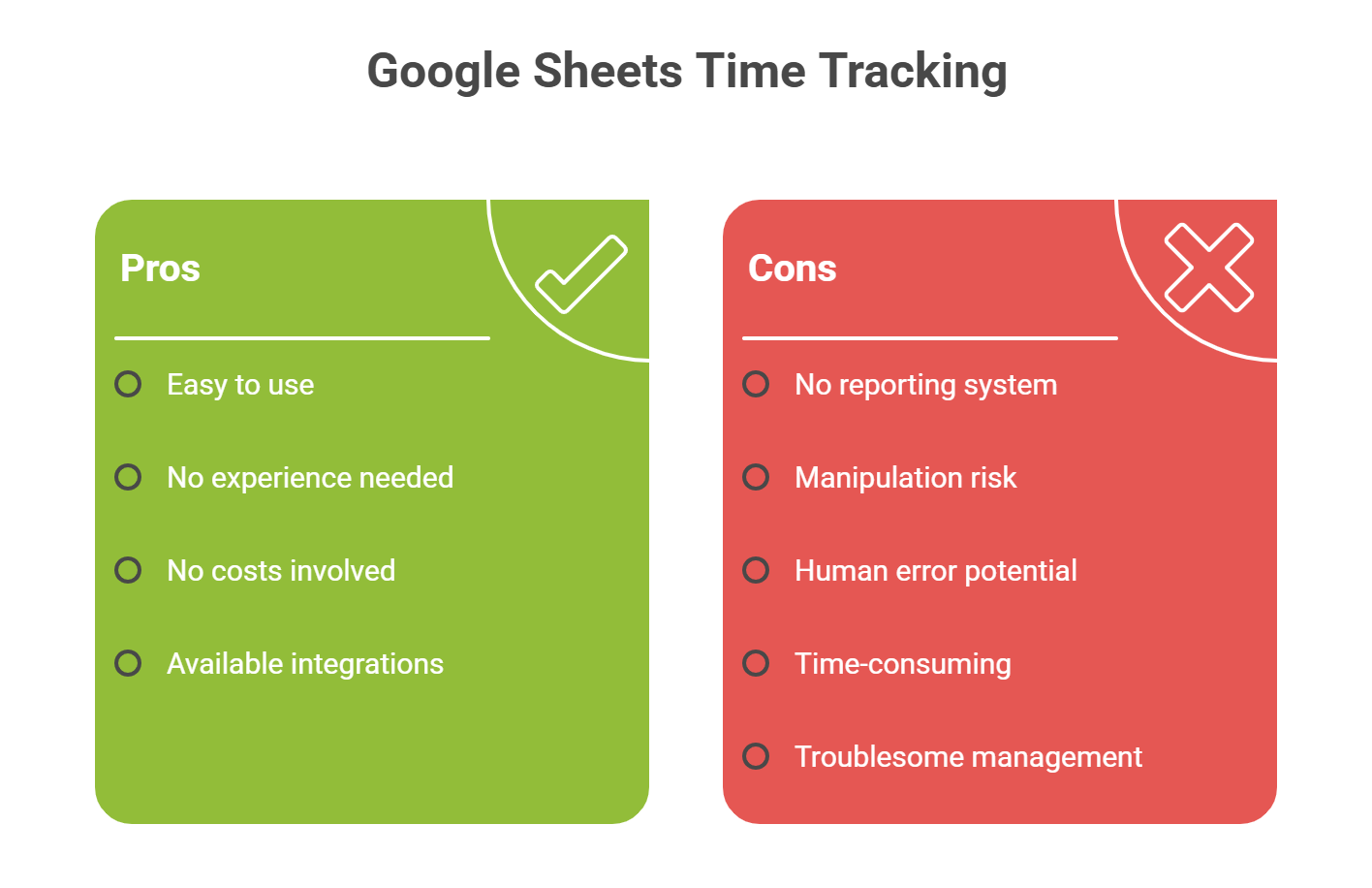
Disadvantages of Google Sheets Time Tracking
Time tracking with Google Sheets has several unpleasant downsides. Let's have a quick look at them:
- No Inbuilt Reporting System: Google Sheets does not generate evaluation reports. As a result, getting to an insightful conclusion from a single worksheet is hard.
- The Fear of Manipulation: Employees can manipulate the time tracking process as they have access to write data.
- The fear of Human error: If you forget to use the correct format, the final sum will be wrong. This leads to errors in payroll calculations.
- Time-Consuming Work: Google Sheets time management takes more time and effort than it initially seems. First, you start the time clock, count time, insert data into the spreadsheet, and annotate it. This entire process is so laborious that employees often avoid it. They update the timesheet template from memory. So, manual timesheets can result in idle time issues. That is when employees aren't accurately tracking their work.
- Managing them could be troublesome: Using a few Google Sheet timesheet templates is easy. No big deal. But things change fast when you have loads of data and too many sheets; it gets messy. Tracking everything becomes a real headache. For example, idle time hours become difficult to monitor across multiple spreadsheets.
So, it is safe to say Google Sheets is a handy time management tool for tracking time, but it can slow you down.
So, if you're after something smoother and packed with features, check out the Apploye Time Tracking Software. This tool is all about keeping tabs on your time management and productivity.
Save time with automated employee insights
Apploye- The Best Alternative to Google Sheets Time Tracking
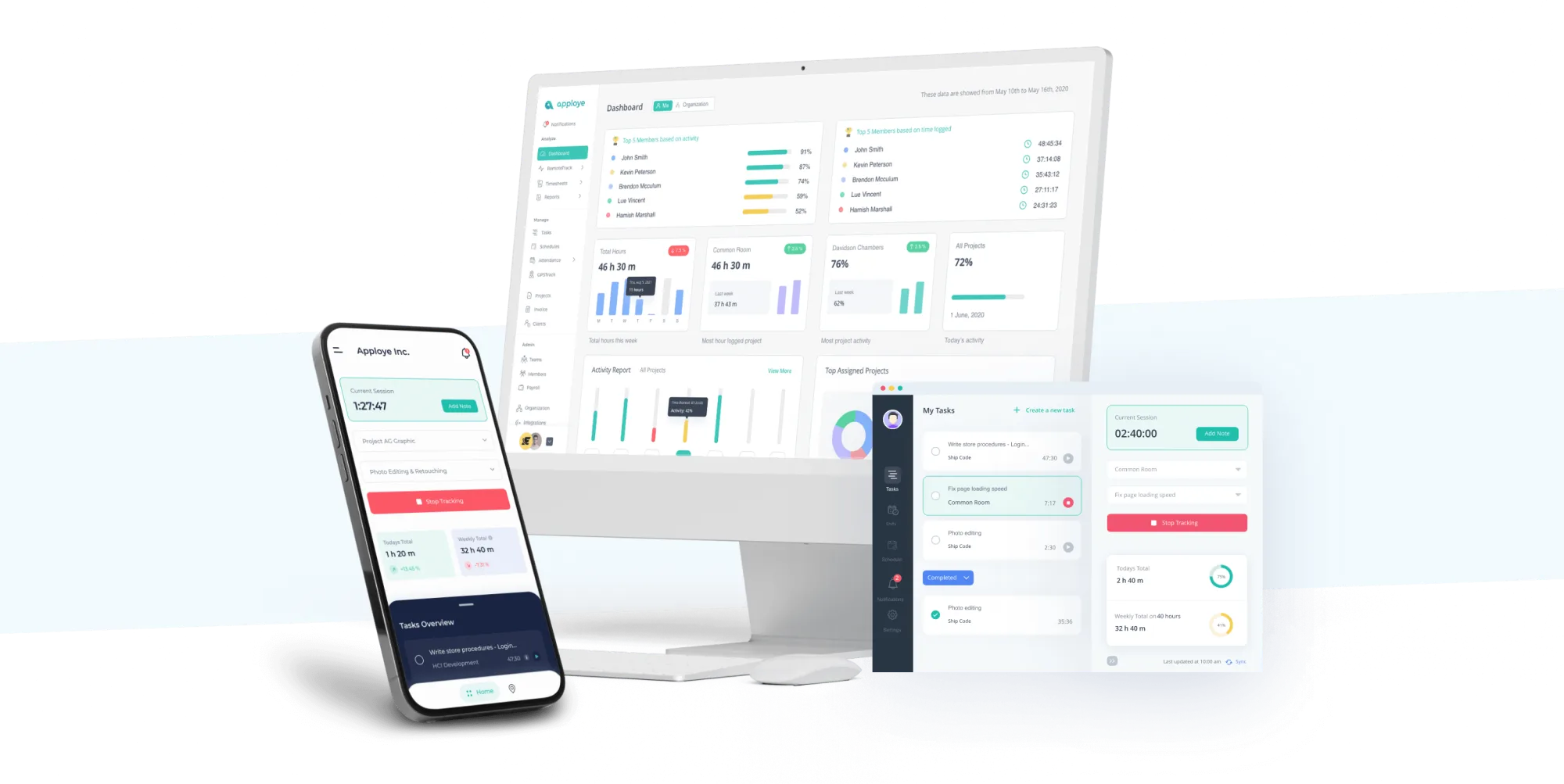
These days, timesheet apps make things easier. Business owners no longer need to use Google Sheets or manual timesheets. The process is now automatic. Less hassle. More time saved.
Apploye Time Tracker and other timesheet apps make the manual process a thing of the past. They do the hard work for you.
With Apploye, owners and managers can track work with ease. It helps monitor productivity. That means faster growth for the company. It offers simple tools with big results.
Apploye has advanced features and an easy-to-use UI. With a PC and a mobile app, you can work anywhere.
The features make it easy for customers to track and log time. Recorded time data assists in running a business better. It makes payroll calculations easier. Shows who’s doing well. This helps keep top workers and boosts productivity.
Apploye also allows you to observe patterns and insights based on the time logs. A brilliant way to help you optimize workflow and productivity based on the time logs data.
Time Tracking Features of Apploye
Apploye is great for time management and tracking. But that’s not all. It also helps you manage your team and keep an eye on work progress. Plus, it comes with project management tools that make a manager’s job much easier.
Compared to other timesheet apps like Apploye has advantages that are difficult to uncover. These benefits include everything from automatic time tracking to cutting-edge features.
- Timer - Automatic & Manual: Use the Apploye timer to track your time. Just hit "start" to begin. Tap "stop" when you're done. You can also add time by hand if needed. It keeps everything clear and on track.
- Timesheets with Customized Views: You may quickly check how many hours your workers have worked. Just have a look at the daily, weekly, bimonthly, monthly, or custom employee timesheet.
- Clock-In, Clock-out: Users on desktop computers are immediately clocked in as the time tracker starts. For clocking out, it’s vice versa.
- Track Time throughout Projects & Tasks: Tracking your time is key. It shows what you're working on. Helps you manage tasks better. You can see where your time goes. This makes it easier to focus on what matters. It also helps you with better time allocation.
- Timesheet Approval: This feature is an extra layer of security. Employee timesheet requires approval before they get the payment.
- Timesheet Export: You can export timesheet templates in PDF, CSV, or Excel format.
- Pomodoro Timer: Use the Pomodoro tracker to measure break and work time. By default, it is set to 25 minutes. But it is customizable. Apploye notifies you when you need a break, helping reduce Idle Time Hours.
- Manual Time: If employees forget to track time with Apploye, they can add time manually. This helps keep the records right and avoids idle time issues.
Conclusion
Google Sheets timesheet templates make tracking work simple. They help you monitor hours, manage tasks, and log billable time. They’re free, easy to use, and great for teams of any size.
Set up your Google Sheets time management tool today. It can boost your focus and keep things running smoothly. Use a daily, weekly, biweekly, or monthly timesheet template—it’s your choice.
Timesheet templates help track employee hours, manage overtime pay, and stay in line with the Fair Labor Standards Act. They also give payroll clerks clear data. That means faster, more accurate payroll calculations.
Frequently Asked Questions about Google Sheets Time Tracking Templates
How to use Google Sheets for time tracking?
You can create columns for the task name, start time, end time, and total hours. Enter your work details each day. Use formulas to calculate total hours and update the sheet regularly to keep track.
Does Google Sheets have a timesheet template?
Yes, Google Sheets has a built-in timesheet template. You can find it in the template gallery. Just open Google Sheets and click on “Template gallery” to choose it.
How do you track your hours in Google Sheets?
List your tasks, start time, and end time in the sheet. Use a formula to subtract start time from end time to get hours worked. Add up the total hours for the week or month.
How to make a tracking sheet in Google Sheets?
Open a new sheet and add columns like date, task, start time, end time, and hours. Use basic formulas to calculate total time. Save and update it daily.
Is there any free project management template for Google Sheets?
Yes, Google Sheets offers free project management templates. You can also find more free templates on websites like Smartsheet and Vertex42.
What is the most popular Google Sheets Template for project management that is currently available?
The “Project Timeline” and “Gantt Chart” templates are very popular. They help track tasks, deadlines, and progress. You can find them in the Google Sheets template gallery.
What is a good Google Sheets template for tracking income and expenses for a small business?
The “Annual Budget” and “Expense Report” templates work well. They let you list income and expenses by category. They also include totals and charts.
What are some good free sites/tools for timesheets?
Good free tools include Apploye, Toggl Track, EverHour, and Harvest. You can also find free timesheet templates on websites like Smartsheet and Vertex42.
Is Google Sheets good for time tracking?
Yes, absolutely. Google Sheets is a free, customizable, and easy-to-use time management tool for tracking time. It's perfect for anyone who wants an affordable solution without the hassle of complicated timesheet apps.
How do I create a time tracking sheet in Google Sheets?
Start by downloading a timesheet template or creating your own from scratch. Set up your columns for date, task, start time, end time, and total hours. Also, use time functions like =SUM to crunch those totals for you.
How do I calculate total hours in Google Sheets?
Use the formula =SUM to add up the hours in a specific column. For example, if your hours worked are in column B, you can calculate total hours with =SUM(B2:B8).
How do I automate time tracking in Google Sheets?
You can automate your timesheet template with handy tools like Google Calendar or Google Forms. And when you want to keep things simple, use time functions to calculate totals or track overtime hours.
