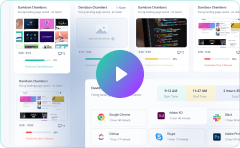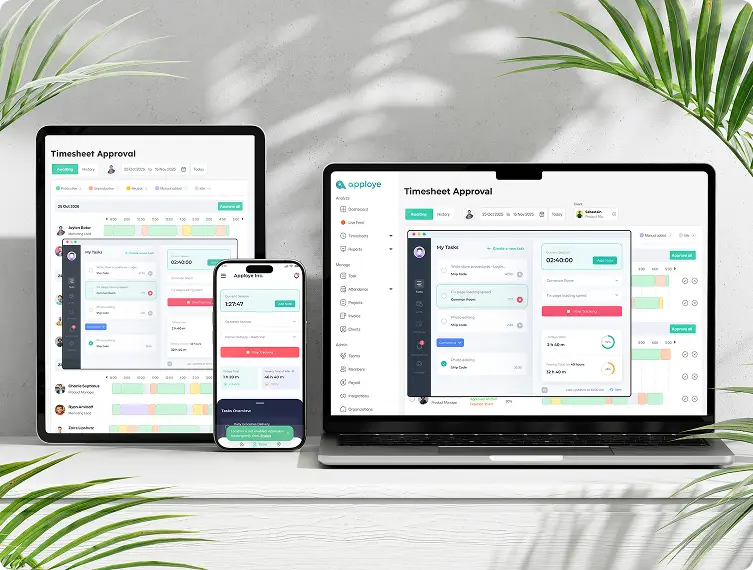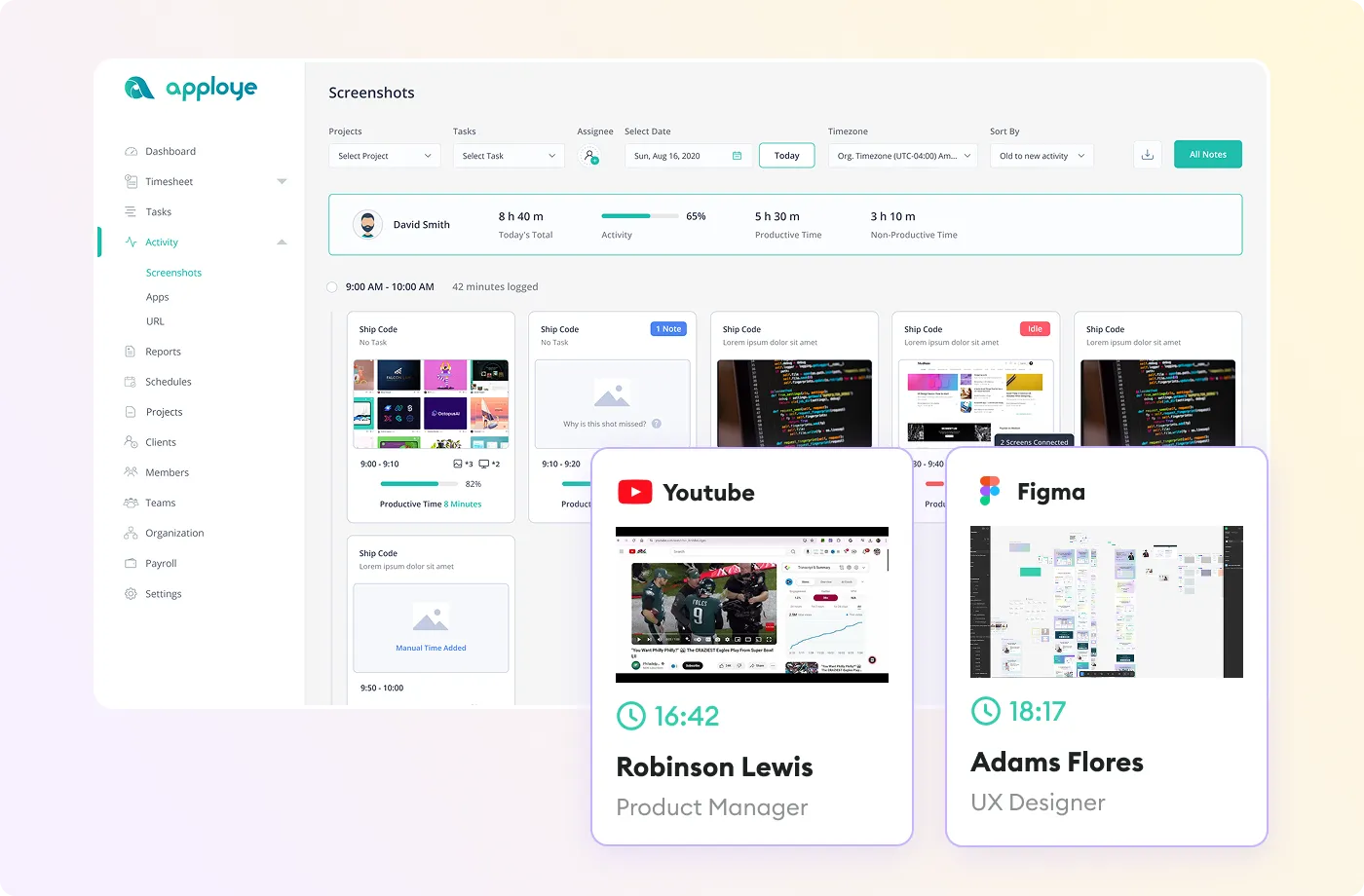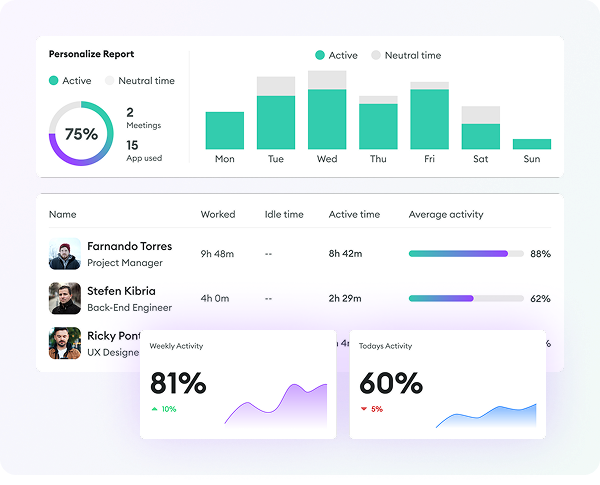What is a Screen Monitoring Program?
A Screen Monitoring Program is software that watches what you do on your computer screen. Companies, parents, and schools use this screen software to keep track of computer activities. Companies use them to know if remote workers are doing their jobs. Parents use them to keep kids safe online. Schools use them to make sure students pay attention in class.
These screen accountability software take pictures of your screen or record an employee's computer screen. They can also track which websites you visit and which programs you use.
Who Needs Employee Screen Recording Software?
Companies use screen watcher to monitor what their workers do on computers. This helps them make sure employees are working well and following rules.
Here’s a breakdown of who would benefit from using employee screen monitoring software
Remote Teams
Companies with people working from home use this screenshot tracker. It helps them see if workers are doing their jobs instead of browsing the internet or doing personal things.
Security-Conscious Organizations
Some businesses handle private data or important company secrets. Screen recording helps them catch anyone who might steal or share this information with others. And for businesses requiring enhanced security, consider on-premise employee monitoring solutions.
Customer Support Teams
These teams help customers with problems. Recording their screens helps managers see how well they help customers. It also helps train new workers and solve disagreements.
Compliance and Legal Requirements
Some businesses, like banks and hospitals, must follow strict laws about protecting information. Screen management software proves they are following these rules correctly.
Performance Management and Training
Managers can watch recordings to measure employee productivity. This helps them find problems and teach workers new skills. They can also improve how work gets done.
Computer Programmers
Software teams use screenwatch software to see how programmers work. It helps them fix coding problems and make sure everyone uses the right tools.
Employees in High-Risk Environments
Workers who do risky jobs (like in factories or hospitals) are recorded with screen monitoring software for employees to make sure they follow safety rules. This helps prevent accidents.
Call Center Management
To monitor call centers, they use call center screen capture software to watch how well their customer service workers do their jobs. They check if phone calls are of good quality. They make sure employees follow the right scripts and rules.
This call center screen monitoring software also helps train new workers. It helps solve customer problems. Overall, it makes customer service better.
What Tasks does Screen Monitoring Software Solve?
Screenshot monitor software helps companies watch what happens on employee computers. Here's what it does:
Employee Productivity Monitoring
The screen logger monitors employee internet usage and online activity. It shows how much time workers spend on different tasks. It helps bosses see if workers are staying focused or getting distracted.
Security and Compliance
The computer screen monitoring software records what appears on screens to prevent data theft. It makes sure workers don't share private company information. Some industries, like banks and hospitals, must use it to follow legal rules.
Remote Work Management
The live screen monitoring software helps bosses monitor employees working from home. It shows what remote workers are doing in real time. It makes sure home workers follow company rules.
Time Tracking & Reporting
The time tracking screenshot software automatically records how long workers spend on each task. It creates reports about what employees did during work hours. Screenshot time tracker helps track time spent on different projects.
Incident Detection & Prevention
The employee screen recording software spots when workers look at inappropriate websites. It alerts managers if someone tries to access files they shouldn't see, and catches workers doing personal things during work time.
Training & Performance Improvement
Bosses can watch screen recordings to give feedback. The screen monitor software shows where workers might need more training. It helps identify areas where employees can get better at their jobs.
Why do I Need Real-Time Screen Monitoring?
You need live screen monitoring to observe and track user activity on a computer or system as it happens.
Here are the main reasons why screen capture monitoring software is important:
Immediate Detection of Threats
Real-time screen monitoring helps companies find dangerous behavior right away. For example, if someone tries to open files they shouldn't see or runs programs they're not allowed to use, the system can warn security teams instantly. This helps catch cyberattacks, data theft, or employees doing bad things.
Prevent Data Leakage
Screenshot monitoring stops people from sharing secret company information by mistake or on purpose. If an employee tries to send private data outside the company, the remote screen monitoring software can send an alert.
Regulatory Requirements
Many businesses (like hospitals, banks, and law firms) must follow strict rules about how they handle data and keep it safe. Monitoring screen makes sure employees follow these rules by letting managers watch what people do on their computers.
Audit Trail
Real-time monitoring keeps a record of everything people do on their computers. This record is very important when auditors check if the company is following the rules. If someone breaks a rule, you can easily find out who did it and when.
Time Management
Employers can see how workers spend their time during work hours. If employees spend too much time on things that aren't work-related (like social media or watching videos), managers can address this right away.
Behavioral Insights
Managers can see which tasks take up the most time. This screen monitor software helps them give people the right amount of help and resources. By watching how employees use their computers, managers can spot patterns and make work easier for everyone.
Immediate Assistance
If an employee has a computer problem or needs help, IT teams can see what's happening on their screen and help them fix it without being there in person. This is very helpful when people work from home or in different offices.
Faster Resolution
When IT teams can see exactly what's wrong on someone's screen, they can fix problems faster. This means less time when systems don't work, and your business can keep running smoothly.
Training New Employees
Supervisors can watch how new workers use company systems and software. If new employees make mistakes or need more help, trainers can give feedback right away.
Real-Time Performance Monitoring
For important tasks, managers can monitor work happening live to make sure it's done well and correctly. For example, in customer service, sales, or software development, it's important to check that employees are doing their jobs correctly.
Crisis Management
If something bad happens (like a data breach, fraud, or system breakdown), employee screen recording software gives instant information. Security teams can take action right away to stop more damage or shut down unauthorized activities.
Mitigating Risks Quickly
Screen capture employee monitoring lets teams act fast when they spot risky behavior. For example, if someone accesses secret data without permission, IT staff can block their access immediately.
Detect System Malfunctions
Employee screen monitoring helps IT teams catch errors, slow systems, or performance problems early. If a system is broken or has bugs, they can spot it before it becomes a bigger problem that stops business operations.
How to Use Live Screen Monitoring Software for Monitoring Employee PC?
Here's how to implement remote screen monitoring software:
1. Choose the Right Software
Select a live screen monitoring software like Apploye. It takes screenshots in real-time, records employee screens, tracks keystrokes, browsing activity, and application usage.
2. Install Apploye on Employee Devices
To begin monitoring the remote desktop screen, install the Apploye application on your employees' devices. Apploye supports multiple platforms, including:
- Windows
- Mac
- Linux
- Android
- iOS
- Chrome Extension
You can download the appropriate version from the Apploye download page.
3. Enable Screen Monitoring & Screen Recording
Once installed, you can monitor employee screens in real-time:
- Live Feed: View active sessions of your employees, including the applications they are using and the tasks they are working on.
- Instant Screenshots: Capture screenshots at regular intervals to ensure transparency and monitor productivity.
- Screen Recording: Full session screen recording shows exactly what your team is doing on their devices.
- Multi-Screen Support: Monitor activities across multiple screens for comprehensive oversight.
These features provide a clear view of your team's current tasks and productivity levels.
4. Track Application and Website Usage
In addition to screenshot monitoring, Apploye tracks what apps and websites employees use and how long they spend on each one. This helps managers understand if their team is being productive or if they're spending too much time on things that aren't work-related (like social media or shopping sites).
5. Monitor Work Hours and Productivity
Apploye provides detailed insights into employee productivity and work hours with screen monitoring:
- Time Tracking: Accurately record when employees start and stop working.
- Productivity Scores: Measure how much you use your mouse and keyboard to show how busy you are at work.
- Idle Time Detection: Notice when employees are not using their computers. This means they are taking a break or not working.
6. Maintain Privacy and Transparency
- Employee Notifications: Notify employees about monitoring activities to maintain transparency.
- Instant Screenshot Permissions: Control when and how you are capturing screenshots. This ensures respect for privacy.
How Does Screen Tracking Software Operate?
Here's how remote screen capture software works:
Installation & Initialization
The Screenwatch software is installed on employees' devices. Then it starts running automatically when they turn on their computers.
Screen Capture
It periodically takes screenshots or records the screen in real time.
Activity Detection
Screenshot tracker also keeps track of what programs you use, what websites you visit, what you type, and where you click your mouse.
Sending Data to Server
The employee screen monitoring software sends all this recorded information to another computer (server). Then employers can see this data right away.
Checking for Problems
Monitoring tools look at all the information to spot patterns (like how productive employees are or if they are breaking rules) and can send warnings when needed.
Basically, employee monitoring software with screenshots is like having a security camera pointed at a worker's computer screen. It records everything you do and sends that information to managers who can watch it later.
What can You Track with the Real-Time Screen Monitoring Feature?
Here's what screen monitoring software for employees can track:
- User Activity: See what apps, websites, and programs they have open and are using.
- Keystrokes & Mouse Movements: Check employee keyboard presses and mouse movements.
- Screenshots & Screen recording: Take photos of what's on their screen and record the screen automatically, at set times, or whenever you want.
- File Access: See what files they open, change, or move around.
- Website & Application Usage: Track what they do on the internet and how much time they spend on each website & app.
Screenshot monitoring software lets you see everything happening on a device as it happens, in real-time.
What is the Effect of Live Screen Monitoring?
Tracking screens have both positive and negative effects. For example:
Increased Productivity
When workers know someone is watching their screens, they might focus more on their jobs and waste less time.
Security Improvements
With screen tracker software, companies can stop insider threats from stealing information or using computers the wrong way.
Behavioral Changes
When you are tracking through screen capture monitoring software, employees change how they act. They stay away from personal things or activities that aren't related to work. But this can make them less interested in what they're doing. It can also stop them from being creative or coming up with new ideas.
Privacy Concerns
When people know they're being watched, they might not act normally. They may not be creative or do their best work.
Legal and Ethical Issues
Some people think watching their screens is not fair. There might be laws that say companies can't do this.
In short, watching people's computer screens might make them work harder. But it can also make workers feel bad and not trust their bosses.
Why is a Screen Recording App Necessary for Modern Management?
Recording an employee's computer screen is essential for modern management for several reasons:
Teaching New Workers
Screen recordings help train new employees. Managers can show them how to use computer programs and company systems by recording their screen. This means less time spent teaching each person one-on-one.
Making How-To Guides
It's easy to make step-by-step guides that show exactly how to do tasks. Workers can watch these guides whenever they need help.
Tracking Projects Remotely
When people work from different places, screen recordings help managers explain tasks clearly. Instead of just talking about what to do, they can show it on screen. This prevents confusion.
Checking Work Quality
Managers can watch recordings to see how their team members work. They can spot problems and give helpful advice to make work better.
Fixing Computer Problems
When something goes wrong with software, recording the problem helps fix it faster. Tech support can see exactly what's happening instead of guessing.
Following Rules
Some businesses have strict rules they must follow. Screen recordings can prove that workers are doing things the right way. These recordings can be used if there are any questions later.
How do I Choose the Best Employee Desktop Screen Monitoring Software for My Teams?
Picking good remote screen monitoring software for your team means thinking about what you need. You want software that works well without bothering employees too much or breaking privacy rules.
Here's an easy guide to help you:
1. Purpose & Objectives
- Productivity Monitoring: If you want to see how well employees work, get a screen monitoring software that shows which programs they use, how long they spend on tasks, and when they're not working.
- Security & Compliance: If you want to protect company information and follow industry rules, choose a screen monitor app that tracks sensitive data and records what people do for checking later.
- Employee Engagement & Support: If you want to support workers and help teams work together, pick an employee screen recording software that connects with your chat tools and lets you help employees from far away.
2. What Features to Look For
- Real-Time Monitoring: See what employees are doing as it happens.
- Screenshots & Screen Recording: Capture employee computer screens automatically.
- Keystroke Logging: This helps you see what employees type, but be careful about privacy.
- Time Tracking: See how many hours are spent working versus not working.
- Web & App Usage Monitoring: See which websites and programs employees use.
- Alerts & Notifications: Set up alerts when certain things happen, like when someone uses a program they shouldn't.
3. How Easy It Is to Use
- Simple to Understand: Make sure the live screen monitoring software is easy for both managers and employees to use and understand.
- Easy to Set Up: Check how simple it is to put the computer screen monitoring software on many computers and get it working.
4. Privacy & Legal Considerations
- Be Honest: Tell employees you're watching what they do. Follow the laws in your area about workers and protecting personal information.
- Keep Data Safe: Make sure the computer screen monitoring software protects private information when sending it and storing it.
- Access Control: Only let certain people look at the screen monitoring information to protect employee privacy.
5. Reporting & Analytics
- Customizable Reports: Choose remote screen capture software that lets you create reports that fit your needs (daily, weekly, or monthly summaries).
- Data Export Options: Make sure you can save reports in different formats (like Excel or PDF files) to look at later.
6. Integration with Other Tools
- Project Management Programs: Make sure the screenshot tracker works with tools you already use, like ClickUp, Asana, or Jira.
- Chat Programs: Look for screen software that works with Slack, Microsoft Teams, or similar programs for better watching and talking.
7. Scalability
Think about whether the monitoring software with screenshots can handle more employees as your team gets bigger, and if it has different plans for different team sizes.
8. Cost
- Your Budget: Choose screenshot monitoring software that fits within your budget. Consider both upfront costs and ongoing subscription fees.
- Trial Period: Look for a PC screen watcher that lets you test it for free before you decide to buy it.
9. Customer Support
- Support Availability: Make sure the company that makes the screen tracker software offers quick 24/7 customer support (live chat, phone, email).
- Resources & Documentation: Check if they give you guides, frequently asked questions, and other help for fixing problems.
10. Reviews & Reputation
- User Reviews: Read what other people say about the screenshot monitoring software to see if it works well and is reliable.
- Rating Websites: Check websites like Capterra, G2, or Trustpilot to see how well the screen capture monitoring software works and if users are happy with it.
By carefully thinking about these things, you can pick the best employee screen monitoring software that aligns with your team’s goals and your organization’s values.
What are the Key Features of Employee Screen Monitoring Software?
Here are the main features of screen monitoring software:
- Real-Time Screen Monitoring: Bosses can see what workers are doing on their computers right now.
- Activity Logging: The screen capture employee monitoring records all activities, including every website they visit and every program they use.
- Screenshot Capture: It takes screenshots to see what workers were doing.
- Time Tracking: Screen tracking software counts how long workers spend on each job.
- Website and Application Blocking: Bosses can stop workers from going to certain websites during work.
- Idle Time Detection: Screen monitoring tools know when workers are not using their computers.
- Employee Activity Reports: Monitoring screen apps generate detailed reports that show how workers spend their time at work.
- Data Security: Screen monitor software watches to make sure workers don't share company secrets.
- Remote Work Monitoring: Remote screen monitoring software can watch workers even when they work from home.
- Alerts and Notifications: It notifies employers right away if workers do something wrong.
What are the Pros and Cons of Employee Live Screen Monitoring?
Advantages of Screen Monitoring Software
- Helps workers stay focused by reducing things that distract them.
- Stops hackers from stealing company information and blocks bad websites.
- Makes sure the company follows its own rules and government laws.
- Finds and solves computer problems right away.
- Tracks how much work gets done as it happens.
Disadvantages of Employee Screen Recording Software
- Workers may feel like someone is always watching them.
- It can make employees stop trusting their bosses.
- Being watched all the time makes people feel stressed and nervous.
- Excessive monitoring might break privacy laws.
- The computer screen monitoring tools might be used in unfair ways against workers.
How to Introduce Screen Monitoring Solution to Your Team?
Here's how to introduce computer screen monitoring to your team in simple steps:
1. Show Why You Need It
Start by sharing real facts that show why remote screen capture is needed. Use examples like missed deadlines, security problems, or low work output.
For example: "Last quarter, 15% of our tasks were late because of distractions, and we had more security problems."
2. Tell Them Which Tool You're Using
Let your team know exactly which screenshot tracker you picked and why.
For example: "We chose XYZ Monitoring because it's simple to use and works well with our current work tools."
3. Tell Employees What Will Be Monitored
Be clear about what the employee screen monitoring tool will track. This might include work time, which apps are used, websites visited, and screenshots.
For example: "It will track your work hours and which apps you use, but it won't watch your personal browsing after work."
4. Tell Them What to Expect
Explain how often the data will be checked, who will see it, and how it affects their job reviews.
Example: "Managers will only look at the data once a week to check on project progress, not to judge personal behavior."
5. Explain How Data is Kept Safe
Talk about security and privacy. Tell them who can see the data and how it's protected.
Example: "All data is encrypted, and only managers will see a summary of your activity, not every single thing you do."
6. Make a Plan to Start Using It
Roll it out slowly.
For example: "We'll start this in two weeks. The first week is for feedback, and by the second week, everything will be running."
7. Give Workers Ways to Ask Questions
Create an easy way for team members to share concerns or problems.
Example: "If you have worries about how monitoring screen affects your work, talk to HR or your manager directly."
8. Check How It's Working and Make Changes
After the first month, ask your team how the screen software is working. Change the settings based on what they tell you.
Example: "We'll check how well it's working in 30 days and make changes if needed."
This approach is honest, clear, and helps reduce pushback while making the switch to screen monitoring smooth.
How to Conduct Privacy-Minded Employee Screen Monitoring
Here's the correct way to watch employee screens while protecting their privacy:
Be Transparent from the Start
Let your workers know you will be watching their screens. Tell them exactly why you need to do this (like checking work quality or keeping computers safe). Make sure they know what you're watching - only work stuff, not personal things. Being honest helps workers trust you and not feel upset.
Limit Monitoring to Work-Related Activities
Don't track everything employees do. Only watch things that matter for their job, like how well they work and computer safety. Don't record personal messages, personal websites they visit, or break times unless you really need to for business reasons.
Watch Only During Work Time
If you can, only monitor when employees are actually working. Take screenshots only of work programs and apps. This keeps their privacy safe. If you track break times, only do it to make work better, not to spy on them.
Secure Data Handling
Make sure all the information you collect is stored safely. Only let the right people see it. Use security protection and make clear rules about how long to keep the data. Only save information you actually need, and don't store personal or private data unless you absolutely must.
Regularly Update Policies and Seek Consent
Look at your screen monitoring rules often and change them when needed. When rules change, tell employees and get their permission again. Workers should be able to ask questions or share concerns about what you're monitoring.
Use Screen Monitor Software That Prioritizes Privacy
Choose screen monitoring programs that care about privacy. Many tools let you control exactly what gets watched, like only certain programs or websites, without looking at personal activities.
Review and Revise
Look at your monitoring screen practices often to see if they work well and if you still need them. If you don't need to collect certain information anymore, stop collecting it. Regular checks help make sure monitoring stays useful and respects privacy.
Is Employee Screen Monitoring Software Right for Me?
Employee screenshot monitoring software can be a valuable tool for certain businesses, but whether it's right for you depends on your specific needs.
Here's a simple breakdown:
When Screen Tracker Software is Right for You
You have a remote or hybrid team
You can't see what they're doing when they work from home. This screenshot monitoring software helps you know if they're being productive.
You work with sensitive information
If your business deals with secret or private data (like banks or hospitals do), this screen capture monitoring software can help make sure employees don't put that information at risk.
You need to track performance tightly
If your business needs every employee to work hard and get results, this software shows you exactly how much time they spend doing real work.
You have to meet compliance regulations
Some businesses must follow strict rules (e.g., HIPAA or GDPR) about how they handle information. This screen monitoring software can help you prove you're following those rules.
When Screen Capture Employee Monitoring is Not Right For You
You want your employees to trust you
If you like giving your workers freedom and trust them to do their jobs, watching them might hurt their feelings and make them not want to work as hard.
You have a small team
If you manage just a few people and you already talk to them a lot, this software might feel like too much. Your team might think you don't trust them.
You don't want to deal with screen accountability software
Setting up and using this software takes time and effort. If you don't have time for that, it might cause more problems than it solves.
In the end, remote screen monitoring software might help if you want to track work, keep information safe, and follow rules, as long as it doesn't make your team unhappy.
But if your business works well because people trust each other, screen tracking could make things worse.